
Win10 computer is an electronic tool that we often use, but during use, we occasionally encounter some problems. For example, some friends encountered that the computer cannot create new folders, so what if the win10 computer cannot create new folders? Some friends don’t know the solution, so the following will teach you how to solve the problem that the win10 computer cannot create a new folder.
How to solve the problem that win10 computer cannot create a new folder
1. In the computer keyboard, press the Microsoft win logo button in the lower left corner and press the letter R at the same time to pop up A new run window.
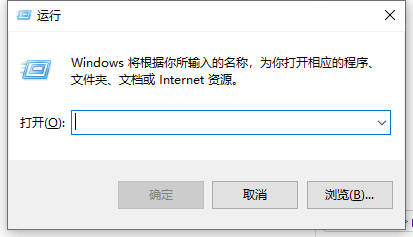
#2. Open the search bar in a window and enter "regedit", then click the Confirm button. The Registry Editor window will pop up.
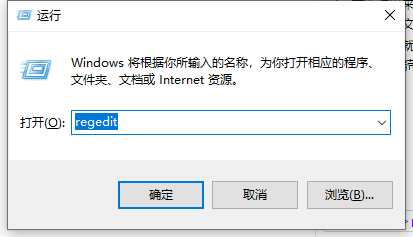
3. The new pop-up window will have a computer, and then there will be his word folder, follow the order of KEY_CLASES_ROOT\Directory\Background\shellex\contextMenundrs\New Open the folder.
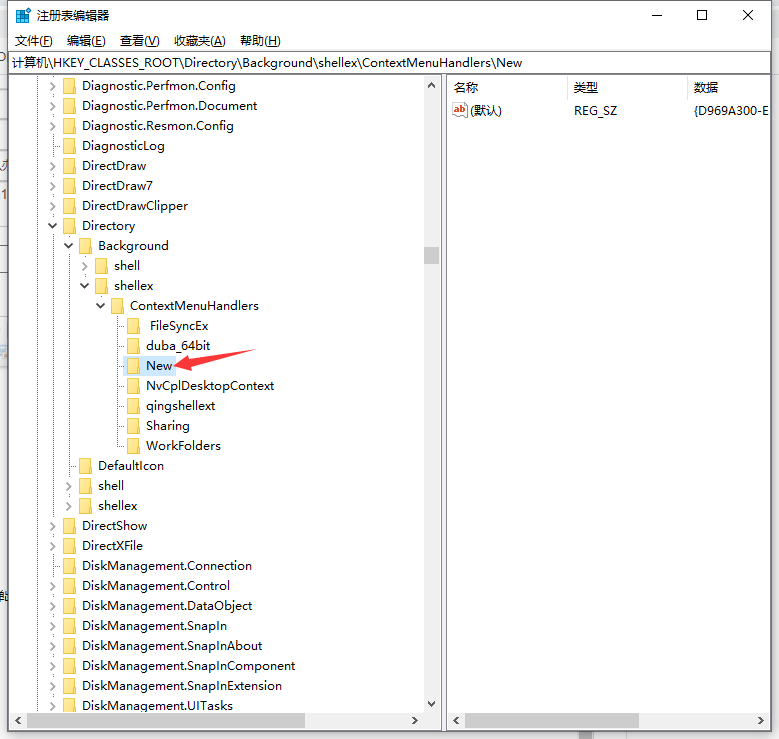
4. In the opened folder, create a new string value, enter {D969A300-E7FF-11d0-A93B-00A0C90F2719} in the value data, and then Click OK below.
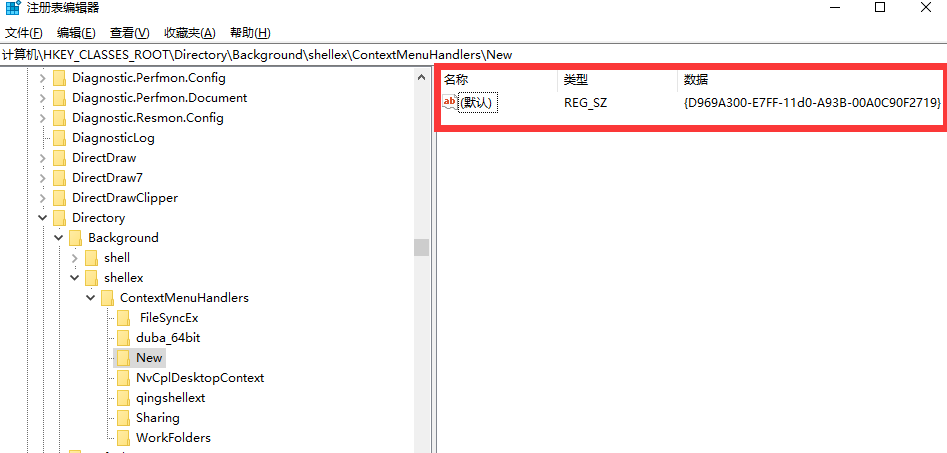
#5. Right-click the mouse to create a new folder.
The above is the entire solution to the problem that win10win10 computers cannot build new folders. I hope it can be helpful.
The above is the detailed content of How to solve the problem that Windows 10 computer cannot create new folders. For more information, please follow other related articles on the PHP Chinese website!




