
In work and life, we often need to share files with others. If you encounter large files that need to be transferred, the transfer will be very troublesome and take a long time. In order to solve these problems, we should learn to share devices on the LAN instead of worrying about transferring large files. Let us take a look at how Win7 establishes a LAN share.
1. Download Win7 system LAN sharing software. This is a green installation-free software. Double-click to use it during operation. Through the tour guide operating software, users can choose the sharing method independently, including file sharing that requires password access and file sharing that does not require password access. Generally speaking, we will choose a sharing method that does not require a password.
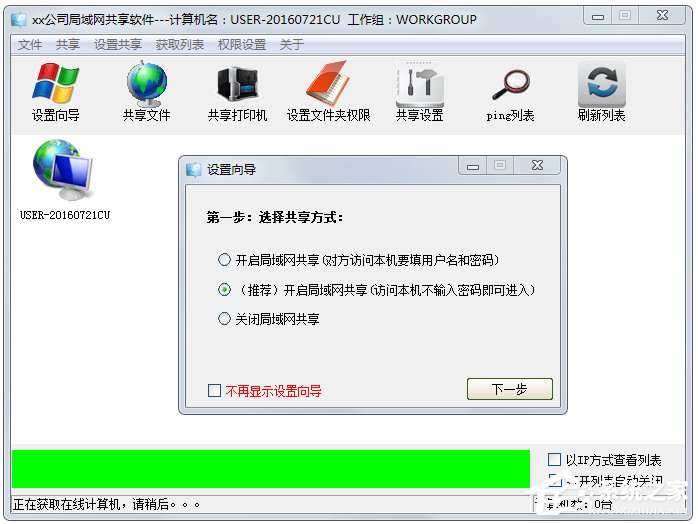
#2. Click Next, the software opens the sharing service, and select the folder to be shared.
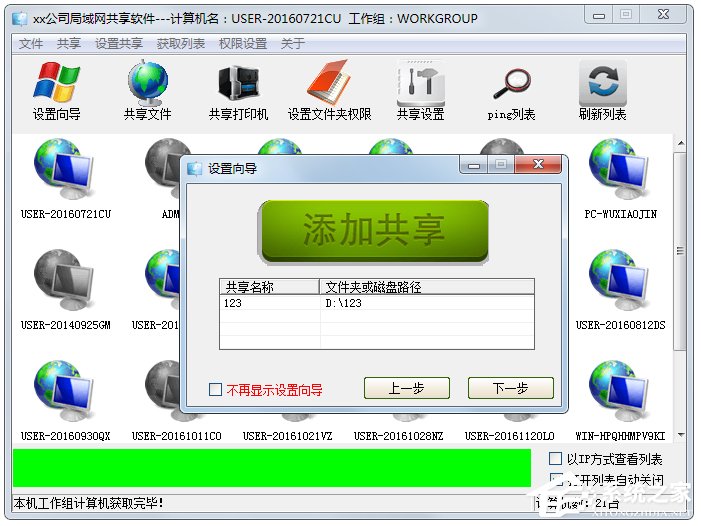
3. Successfully started dynamic business.
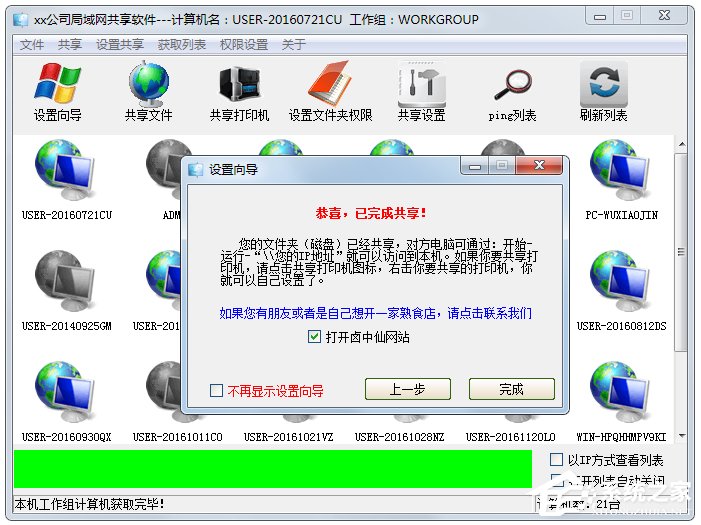
4. This machine has completed the file sharing settings. If other PCs in the LAN want to access our shared files, just click the Start Execute menu and enter in the execution box :\\ local IP address, file access can be achieved by other PCs.
So how to get the local IP address in the LAN?
1. Click the menu execution box, enter cmd, enter the code: ipconfig, and view the original address.
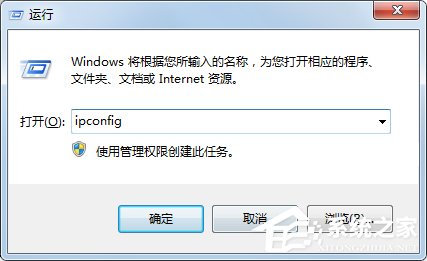
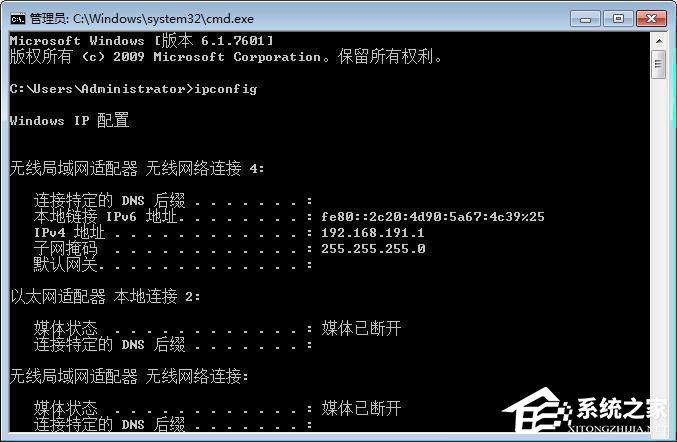
2. Then, I only need to tell other friends my IP address, and the friends only need to enter:\192.168 in the execution box .191.1 to see the files I shared.
The above is how to establish a LAN share in Win7. After establishing a LAN share, file transfer will be more convenient.
The above is the detailed content of How to create a LAN share on Win7 computer. For more information, please follow other related articles on the PHP Chinese website!




