
I firmly believe that the most widely used operating system currently is Windows 10. When our win10 operating system sets too many startup items, the startup will become slow. At this point, we need to close the startup project. Many users don't know how to close win10 startup items. Today, the editor will teach you how to close the win10 startup project. let us see!
How to close the win10 startup project:
1. Press the win key r key, enter the command msconfig and click OK.
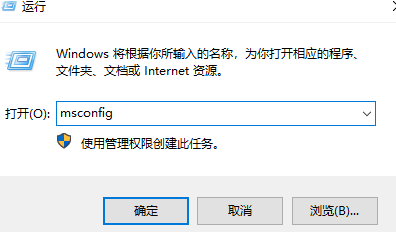
#2. Click Start and click to open the Task Manager.
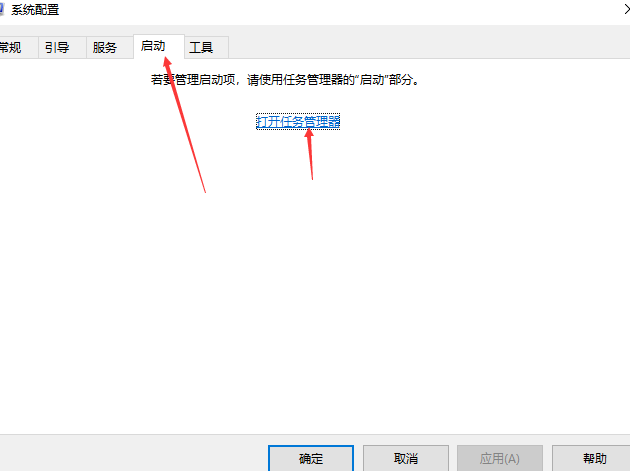
#3. Find the startup item you want to turn off, select it and click Disable.
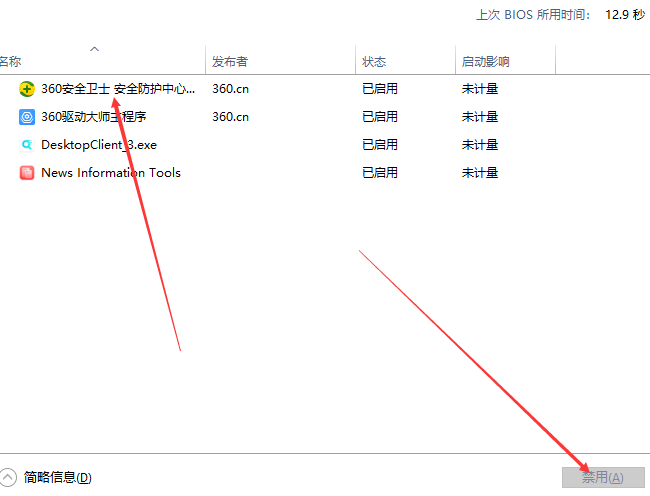
Method 2:
1. Right-click the taskbar and click Task Manager.
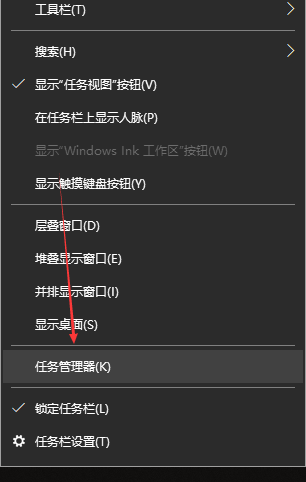
#2. Click on the details in the lower left corner.
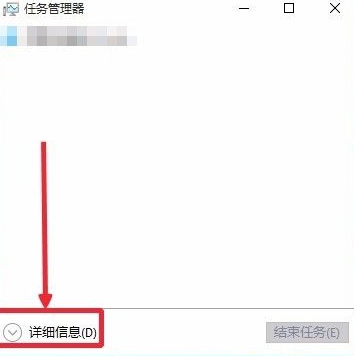
#3. Click Start to close the startup items we want to close.
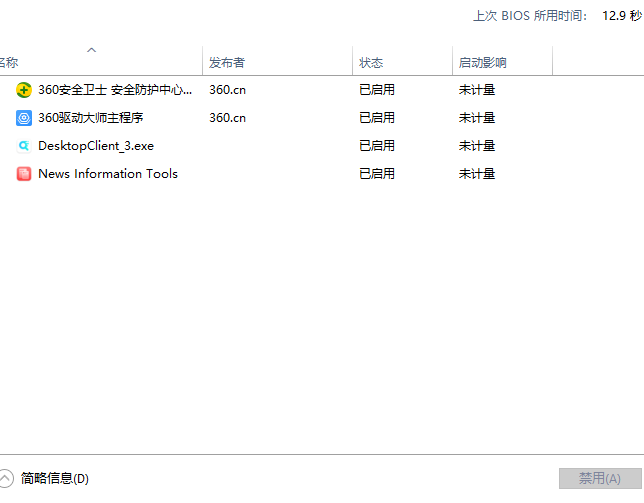
The above is how to close the win10 startup project! I hope to be helpful!
The above is the detailed content of How to turn off win10 startup items. For more information, please follow other related articles on the PHP Chinese website!
 What is the difference between original screen and assembled screen?
What is the difference between original screen and assembled screen?
 Mysql import sql file error report solution
Mysql import sql file error report solution
 How to download nvidia control panel
How to download nvidia control panel
 Java retains two decimal places
Java retains two decimal places
 How to solve the problem of slow computer startup
How to solve the problem of slow computer startup
 What to do if notepad.exe is not responding
What to do if notepad.exe is not responding
 504 Gateway Time out causes and solutions
504 Gateway Time out causes and solutions
 Samsung s5830 upgrade
Samsung s5830 upgrade




