
What should I do if Windows 10 plugs in the headphones or puts them outside? This problem is caused by accidentally plugging the headphones into the computer. At first, I thought it was because the headphone cable was not plugged in properly, so I tried it again, but after careful testing a few times, I discovered that This is the case, and users who have encountered similar situations have also reported this situation, so here we will tell you the solution for whether to plug in headphones or use external speakers in Windows 10, hoping to solve this problem.
What to do if Windows 10 plugs in the headphones or puts them out?
1. First, double-click "This PC", and then click "Computer—Uninstall or change programs" in the menu.
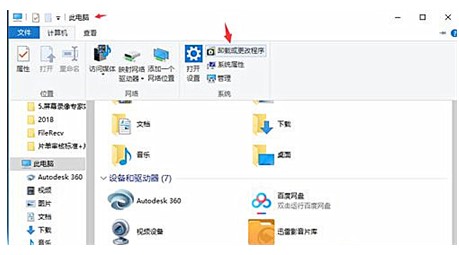
#2. Then select "Operation Panel Home Page" in the new pop-up menu.
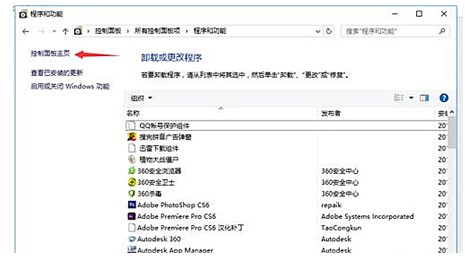
3. Then on the home page, select "Hardware and Sound", in the new menu, find "Realtek High Definition Audio Manager" and click to open it.
4. After opening "Realtek High Definition Audio Manager", click "Device Advanced Settings" on the upper right.
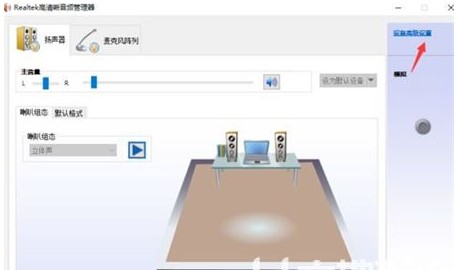
#5. Then in the pop-up prompt box, select "Connect the same type of input sockets as one device" and click OK.
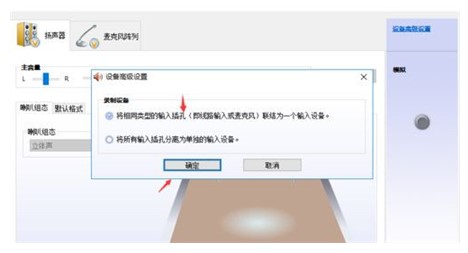
The above is the content of how to plug in the headphones or play them outside in Windows 10. I hope it can help everyone.
The above is the detailed content of What should I do if I plug in the headphones or put them outside in Windows 10?. For more information, please follow other related articles on the PHP Chinese website!




