
What should I do if the Windows 10 This Computer icon is missing? Some users found that my computer was actually this computer after opening the Win 10 system software. After this channel is gone, I don’t know how to change it back, so let’s quickly solve the problem of the Windows 10 icon is missing. You can solve this problem with simple operations. Next is the practical method, everyone should follow the actual operation.
What to do if this icon is missing in Windows 10
1. First, click the mouse on the desktop and click the [Humanization] button in the pop-up menu bar.
2. In the pop-up dialog box, we find and click the [Theme] option, then scroll down the right column to find the [Desktop Icon Settings] button and click it.
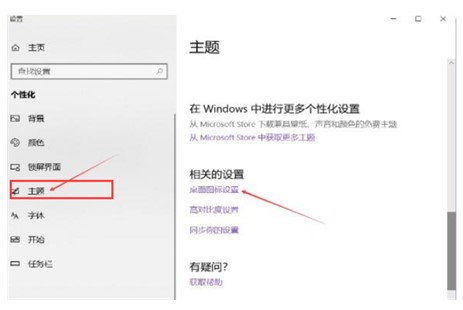
#3. Finally, we enable the [Computer] function in the pop-up desktop icon setting dialog box, and then click [OK], then everyone The My Computer icon on the desktop has been repaired.
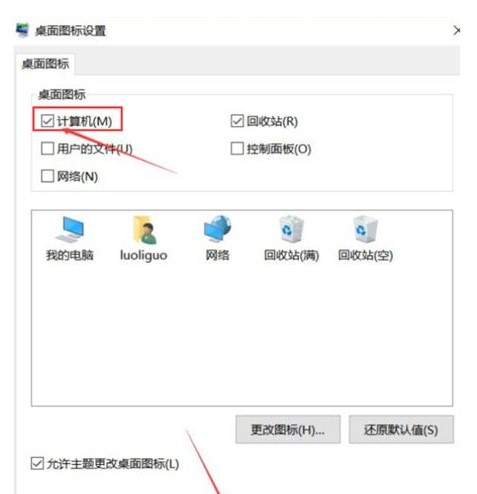
The above is the solution of what to do if the computer icon disappears in Windows 10. It is relatively simple.
The above is the detailed content of What should I do if the computer icon is missing in Windows 10?. For more information, please follow other related articles on the PHP Chinese website!




