
What should I do if the win10 headset microphone cannot speak? When users use win10 and use a headset microphone to play games with friends, what should they do if they encounter sound without a microphone. The following is about the solution to the problem of no sound from the headset microphone in win10. As long as you follow the process of this method, you can solve the problem of no sound from the headset microphone. 
1. Find the control panel on the computer desktop.
2. Click to enter and find Hardware and Sound.
3. Click Manage Audio Devices.
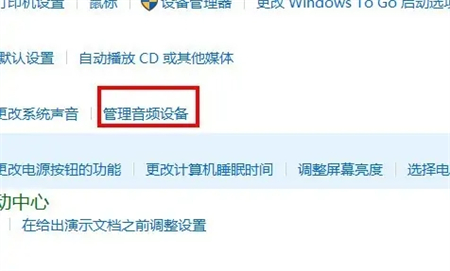
#4. Click Record, as shown below, the microphone is disabled.
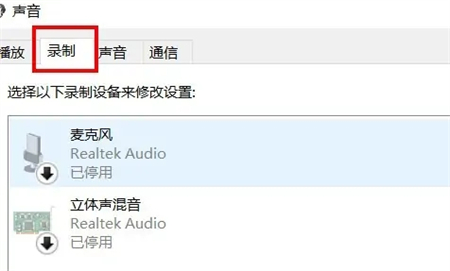
5. Right-click and select Enable.
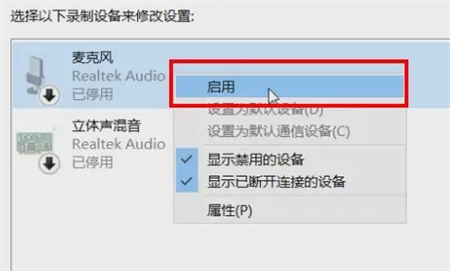
#6. As shown in the picture below, the microphone is turned on, and you can use the microphone to speak.
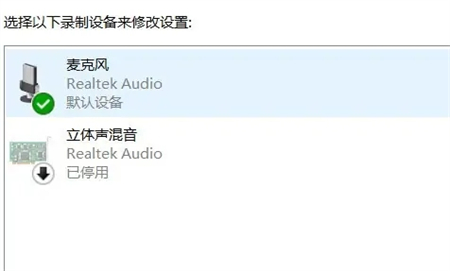
The above is the entire content of [What to do if the win10 headset microphone cannot speak - Win10 headset microphone cannot speak solution [picture and text steps]], more exciting tutorials are here stand!
The above is the detailed content of What to do if the headset microphone cannot speak in Windows 10. For more information, please follow other related articles on the PHP Chinese website!




