How to change my computer program icon to another icon in win7 system
How to change the icon of my computer program to another icon in win7 system? The program icon of My Computer has a computer style by default. If you want to change it to another icon, you can actually do it, and the replacement method is not difficult. Next, let’s take a look at the specific operation instructions.

Win7 system My computer program icon changes to other icons Steps
1. Click and open the lower left corner to start.
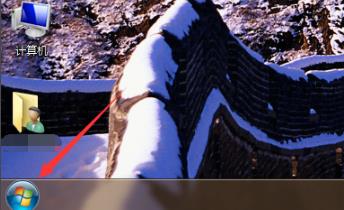
2. Then open the control panel.
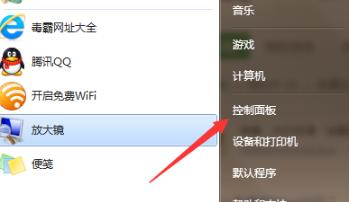
3. Click Ease of Access in the control panel.
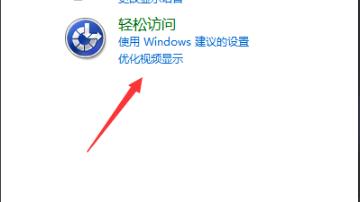
4. Then click Personalized Appearance and Sound Effects under See Also.
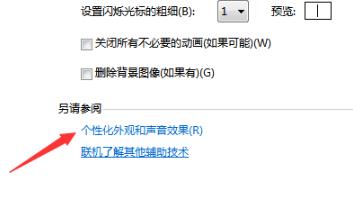
5. Then click on the left to change desktop icons.
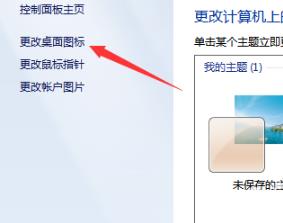
6. Click on the computer.
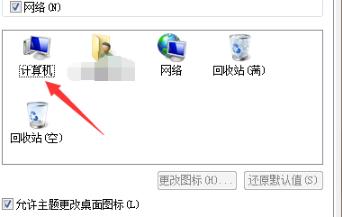
7. Finally, select the icon you like and set it.

The above is the entire content of [How to change my computer program icons in win7 system to other icons - Steps to change my computer program icons in win7 system to other icons], more exciting tutorials are on this site!
The above is the detailed content of How to change my computer program icon to another icon in win7 system. For more information, please follow other related articles on the PHP Chinese website!

Hot AI Tools

Undress AI Tool
Undress images for free

Undresser.AI Undress
AI-powered app for creating realistic nude photos

AI Clothes Remover
Online AI tool for removing clothes from photos.

Clothoff.io
AI clothes remover

Video Face Swap
Swap faces in any video effortlessly with our completely free AI face swap tool!

Hot Article

Hot Tools

Notepad++7.3.1
Easy-to-use and free code editor

SublimeText3 Chinese version
Chinese version, very easy to use

Zend Studio 13.0.1
Powerful PHP integrated development environment

Dreamweaver CS6
Visual web development tools

SublimeText3 Mac version
God-level code editing software (SublimeText3)
 How to add my computer to the desktop in win11
Mar 28, 2024 am 10:03 AM
How to add my computer to the desktop in win11
Mar 28, 2024 am 10:03 AM
Add steps: 1. Right-click a blank area on the desktop and select the "Personalization" option; 2. In the "Settings" window that opens, select the "Desktop" option; 3. In the "Desktop" tab , scroll down to find the "Desktop Icons" section; 4. In the "Desktop Icons" section, find the "This PC" option, check it, and it will be automatically added to the desktop.
 How to display my computer icons in Win10
Dec 30, 2023 pm 09:37 PM
How to display my computer icons in Win10
Dec 30, 2023 pm 09:37 PM
When we use the win10 operating system, in some cases we will find that the My Computer icon is missing and we don’t know where to find it. The editor thinks that you can make relevant settings for desktop icons in the personalization of your computer. Let’s take a look at the specific steps to see how the editor did it~ I hope it can help you. Where is the My Computer icon in Windows 10? 1. Right-click on the desktop and enter "Personalization". 2. Find "Desktop Icon Settings" in the "Theme" interface. 3. Click the box in front of "Computer" and select "OK." Expansion and extension: icons become English | no personalization
 How do I bring it up on my computer in win11?
Mar 20, 2024 pm 04:44 PM
How do I bring it up on my computer in win11?
Mar 20, 2024 pm 04:44 PM
To add the My Computer icon back to your desktop in Windows 11, just follow a few simple steps. First, go into the Settings menu, select Personalization, and then select Themes. Next, in the Themes page, find "Desktop Icon Settings" and click on it. Finally, check the "Computer" option and click "OK" to add the "My Computer" icon to the desktop.
 How to set my computer icon to the desktop in win10
Jun 29, 2023 am 11:20 AM
How to set my computer icon to the desktop in win10
Jun 29, 2023 am 11:20 AM
How do I set my computer icon to the desktop in win10? The win10 system is the most stable and easy-to-use system among Windows systems, and many friends are also using this computer system. However, in the win10 system, there are some settings that friends are not very comfortable with. For example, some friends reported that my computer icon is not on the desktop. In fact, I can set my computer icon to the desktop through simple settings. , below the editor will bring you a tutorial on how to set my computer icons to the desktop in win10. Tutorial on setting my computer icons to the desktop in win10 1. Right-click the desktop and select "Personalize" 2. Click "Theme" 3. Click on the desktop icon settings on the right 4. Check the box in front of "Computer". us
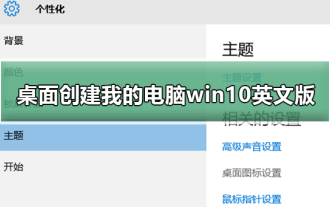 How to create my computer win10 English version on the desktop
Dec 24, 2023 pm 12:59 PM
How to create my computer win10 English version on the desktop
Dec 24, 2023 pm 12:59 PM
Many friends who have updated the win10 system want to create my computer on the desktop, usually in English or Chinese. The Chinese version is very easy to set up. So how to set up the English version? Today I have compiled relevant tutorials. Let’s take a look below. How to create My Computer win10 English version on the desktop 1. First, turn on the computer and right-click on the desktop to enter the options. 2. Then use the right mouse button to click on the option, and then select the setting option on the right. 3. Then check the options, and finally return to the desktop to see the icons displayed. Ps: In the Windows 10 operating system, "My Computer" has been renamed to "Computer" or "This Computer".
 How to change the 'My Computer' icon in Win7
Jan 03, 2024 pm 02:41 PM
How to change the 'My Computer' icon in Win7
Jan 03, 2024 pm 02:41 PM
Many friends have been using win7 system for a long time. They may be tired of the icons on the computer and want to make changes. So how to make changes? Let’s take a look at the detailed method below. How to change my computer icon in win7: 1. Click and open the lower left corner to start. 2. Then open the "Control Panel". 3. Click "Ease of Access" in the control panel. 4. Then click "Personalize appearance and sound effects" under "See Also". 5. Then click "Change desktop icons" on the left. 6. Click "Computer". 7. Finally, select the icon you like and set it.
 Where is my computer after newly installing win10?
Jan 07, 2024 pm 08:41 PM
Where is my computer after newly installing win10?
Jan 07, 2024 pm 08:41 PM
After newly installing the win10 operating system, I found that my previous computer could not be found. This is actually because the system hides my computer icon by default. You only need to restore it in the desktop icon option of personalization settings to find it on the desktop again. Where is my computer after newly installing win10? 1. First, right-click on the desktop and enter "Personalization". 2. Then find the desktop icon settings in the theme interface. 3. After opening, click the box in front of "Computer", and then click "OK". After the setting is successful, my computer will be found on the desktop.
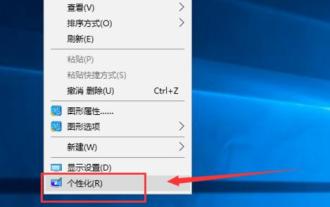 How to put my computer on the desktop in win10
Jan 12, 2024 pm 02:03 PM
How to put my computer on the desktop in win10
Jan 12, 2024 pm 02:03 PM
After many friends happily installed the win10 system, they were dumbfounded when they opened the desktop. Why is there only a Recycle Bin on the desktop and nothing else? Why should it at least have my computer icon? In fact, it is just hidden. Today, let’s see how I found it. The win10 system has a novel interface, smooth operation, and relatively high security and compatibility. It is an operating system that is very popular among the public now. However, some friends found that my computer icon was missing from the desktop after upgrading. How to find it? Next, I will teach you how to retrieve my computer icons. 1. Right-click on a blank space on the desktop and select Personalize win10. Picture-12. Click Change Desktop Icons on the personalization interface. How to put my computer on the desktop. Picture-23. mine






