
How to display file name suffix in window11? When using a computer to view files, the attribute suffix of the file can be more convenient for users to facilitate file types for related operations. You can also change the file type by changing the file suffix, but some win11 Users find that their file suffixes are missing, which greatly affects the operation and use of files. This situation occurs because the hidden suffix is checked in the folder options of the computer settings. As long as this setting is cancelled, the file suffixes can be restored. If you don’t know how to operate it, the editor has compiled a guide on how to display file attribute suffix in Windows 11. Let’s take a look below!

1. First, double-click to enter the computer on the desktop.
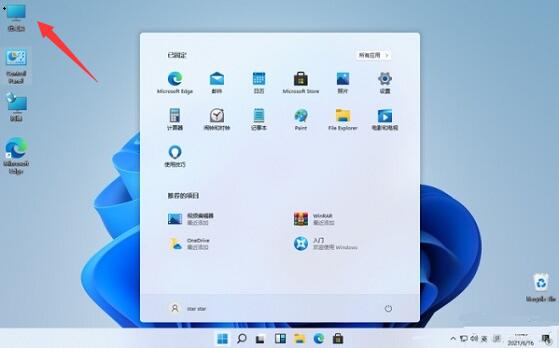
# 2. After entering, select a disk and double-click it to enter.
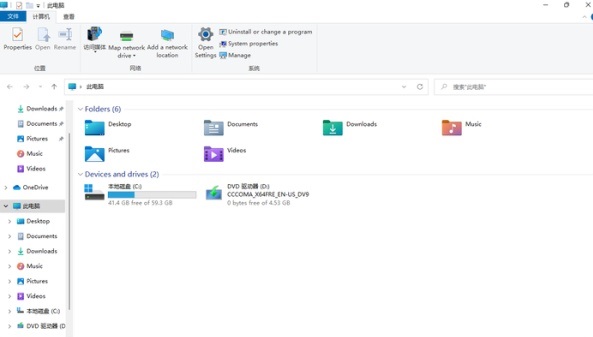
3. Click "View" in the toolbar above
4. Check the "File extension" below.
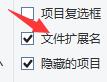
The above is the entire content of [How to display file name suffix in Windows 11 - How to display file attribute suffix in Windows 11]. More exciting tutorials are on this site!
The above is the detailed content of How to display file attribute suffix in win11. For more information, please follow other related articles on the PHP Chinese website!




