
How to close the browser that automatically opens when Windows 10 starts? When you are using your computer, have you ever had the browser automatically launch when you turn on your computer? This self-starting setting will not only slow down the startup of the computer, but may also cause the system to fail to start normally. Therefore, many users want to turn off the service that automatically starts the browser, but they don’t know how to do it. Operation, the editor will bring you the How to automatically open the browser and close the browser after booting win10.
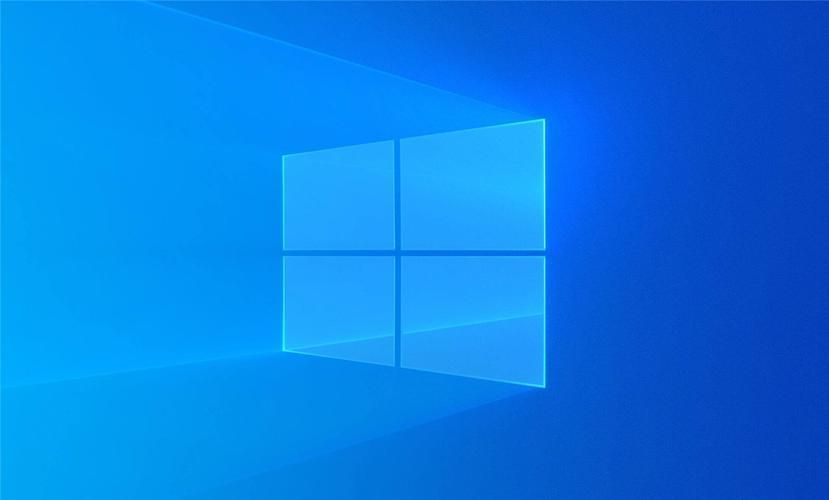
1. Enter the windows system and press the Win R key to open the running program
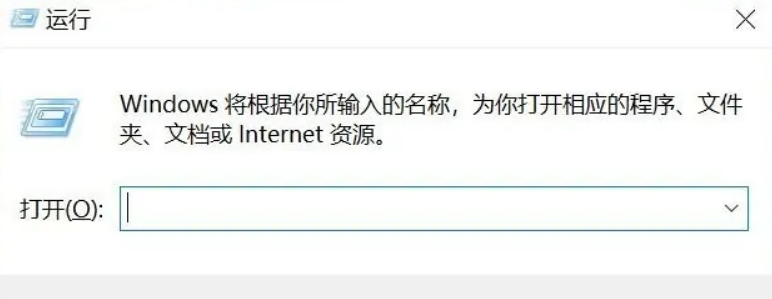
2. Enter: gpedit.msc in the running program input box and click OK
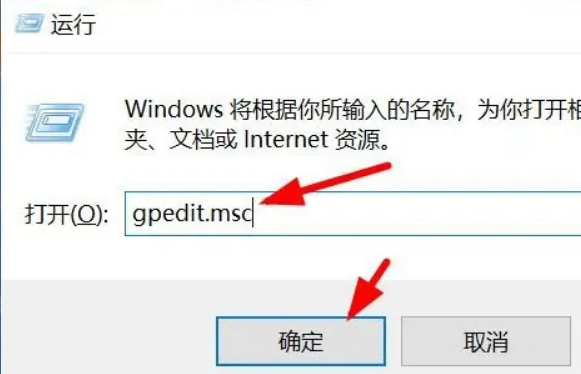
3. Then we open the local policy group editor
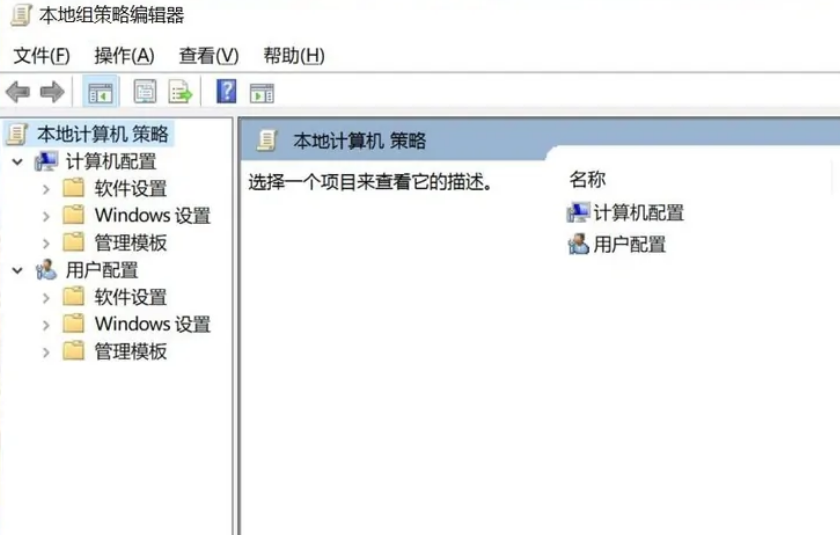
4. Expand Computer Configuration - Administrative Templates - System - Internet Communication Management - Internet Communication Settings, as shown in the figure:
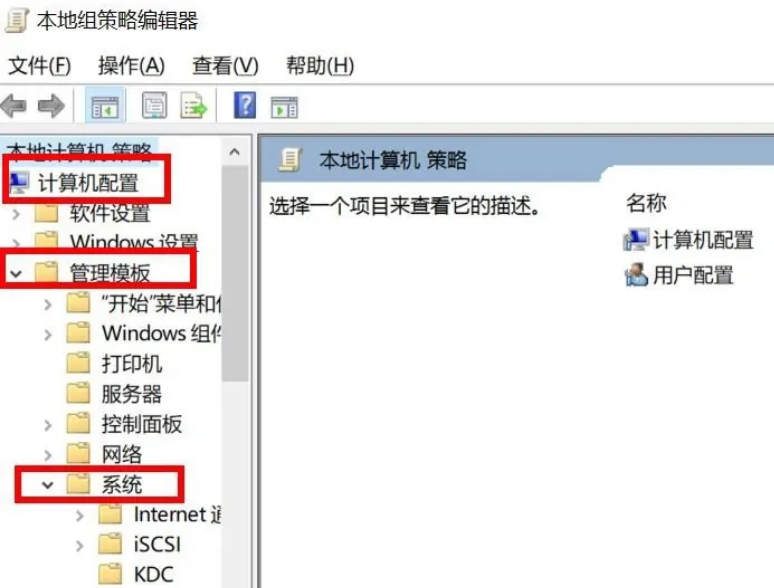
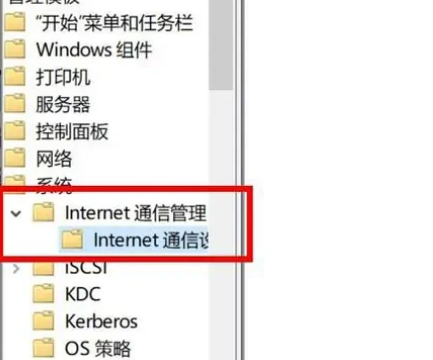
5. On the right side, find the Close Windows Network Connection Status Indicator Activity Test and double-click to open Translation
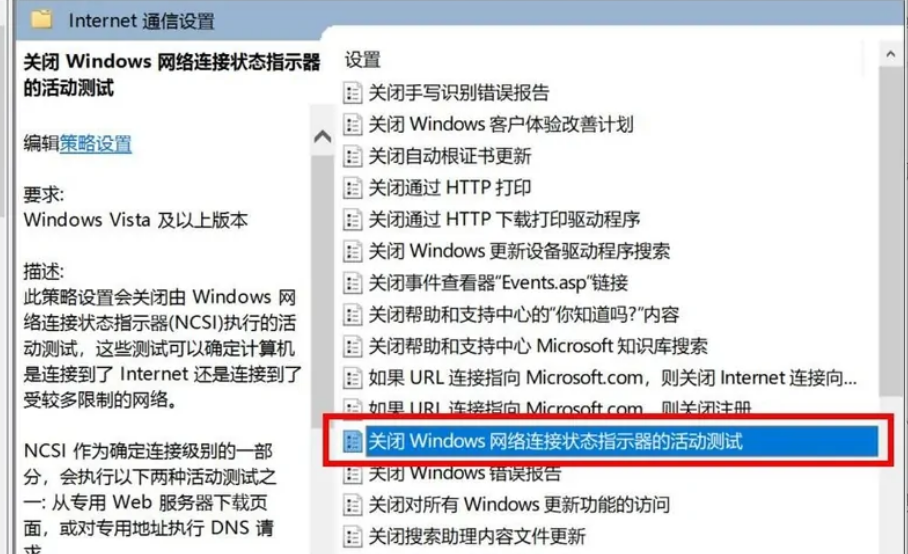
6. Select Enabled and click OK
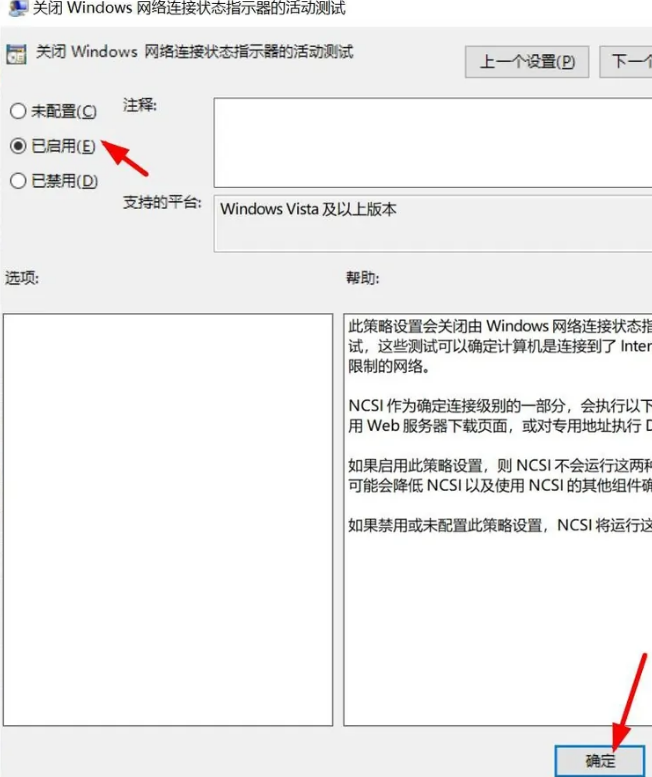
The above isHow to close the browser that automatically opens when win10 is turned on? The entire content of the method to automatically open the browser when Windows 10 is turned on is here. For more related information, please pay attention to this site.
The above is the detailed content of How to close the browser that automatically opens when Windows 10 starts up. For more information, please follow other related articles on the PHP Chinese website!
 The computer has Internet access but the browser cannot open the web page
The computer has Internet access but the browser cannot open the web page
 What does browser mean
What does browser mean
 Browser compatibility
Browser compatibility
 How to solve the problem of garbled characters when opening a web page
How to solve the problem of garbled characters when opening a web page
 How to solve the problem of access denied when booting up Windows 10
How to solve the problem of access denied when booting up Windows 10
 How to set startup items at startup
How to set startup items at startup
 internal server error
internal server error
 linux packet capture command
linux packet capture command




