
How to set the default size of win7 window? When we use the computer, we will open files. The windows of some files are relatively large, which is very inconvenient to use. In this case, we can set the default size of the window so that the appropriate window size is opened. So what should we do? As for the settings, the editor has compiled a tutorial on how to set the default size of the win7 window below. If you are interested, follow the editor and take a look below! 
1. First, right-click a blank space on the desktop and select "Personalize", as shown in the figure.
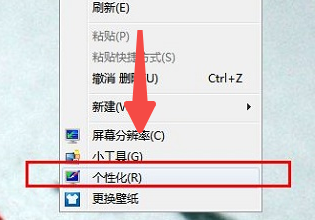
2. Click "Display" in the lower left corner, as shown in the picture.
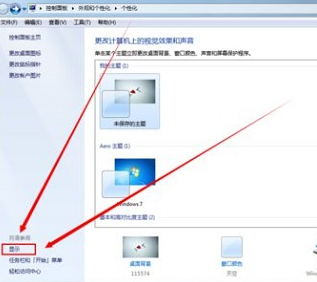
3. Then set the 3 window sizes at the icon position, as shown in the picture.
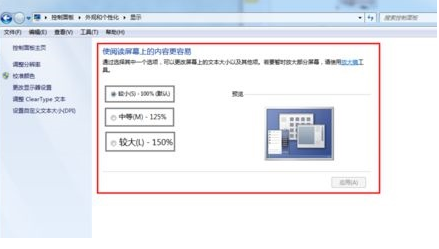
4. Click "Apply" and log out according to the prompts to save, as shown in the picture.
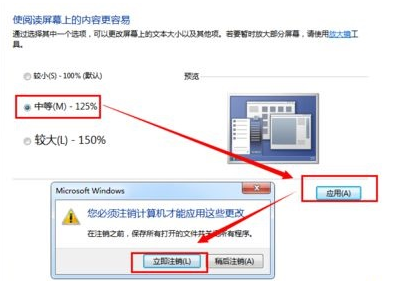
5. If these three specifications cannot satisfy the user, you can click "Set Custom Text Size" on the left, as shown in the figure Show.
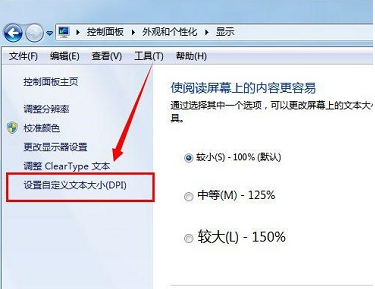
6. Check the icon options below and click "OK", as shown in the picture.
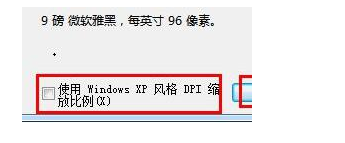
7. Then we will see an additional custom window size setting. Click "Apply" to save it. as the picture shows.
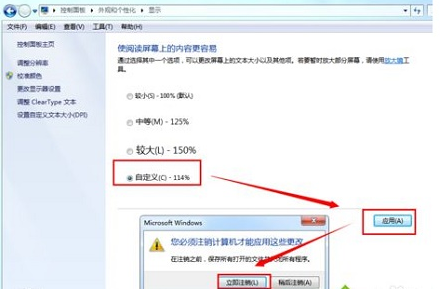
The above is the entire content of [How to set the default size of the win7 window - Tutorial on setting the default size of the win7 window]. More exciting tutorials are on this site!
The above is the detailed content of How to set the default size of win7 window. For more information, please follow other related articles on the PHP Chinese website!




