
How to modify the win7 user name administrator? How to modify win7 user name administrator. The default username of our computer is administrator. After we set the login password, the user name will be displayed when turning on the computer, and then enter the password below to log in. Many friends don’t know how to operate in detail. The editor below has compiled a tutorial on how to modify the win7 user name administrator. If you are interested, follow the editor and take a look below!

1. Click the Start button, and then click the account avatar.
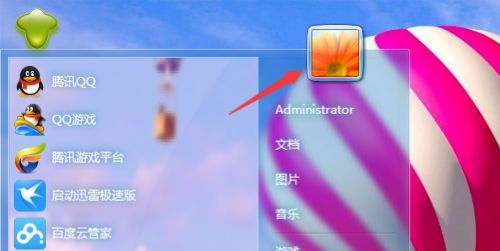
2. Choose to manage other accounts.
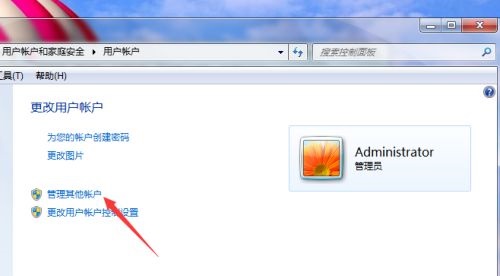
3. Select administrator.
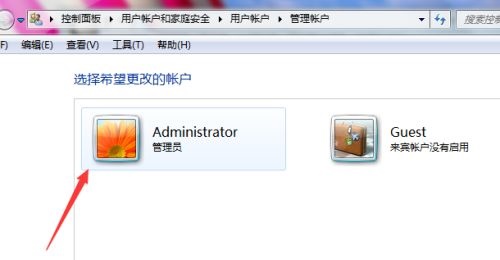
4. Click to change the account name.
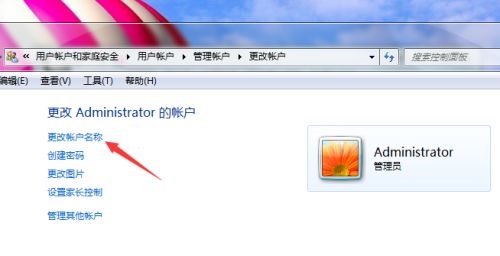
5. Enter the name you want to change in the text box and click Change Name.
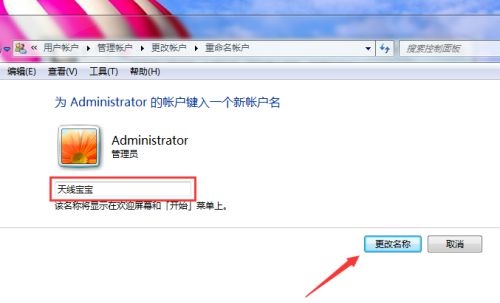
6. Restart the computer, and then you will find that the user name has been changed.
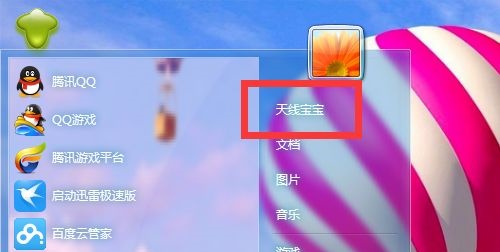
The above is the entire content of [How to modify win7 user name administrator - How to modify win7 user name administrator]. More exciting tutorials are on this site!
The above is the detailed content of How to change the Win7 administrator username?. For more information, please follow other related articles on the PHP Chinese website!




