
How to set the screen fluency in win7 system? Today I will share with you how to optimize the screen display effect. After the computer screen display effect is optimized, it will help you get better visual effects when watching animations and playing games. So how to optimize it specifically? Next, let’s share with you the specific methods.

1. First open the computer properties on the desktop.
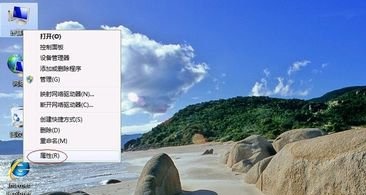
2. Go to the advanced system settings and find the performance settings.

3. Check Customize and uncheck everything pointed by the arrow, as shown in the picture.
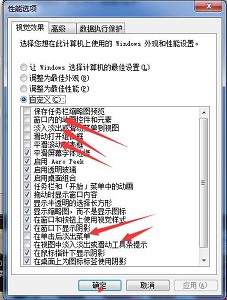
4. Then go to the control panel and find Optimize Video Display, as shown in the figure.
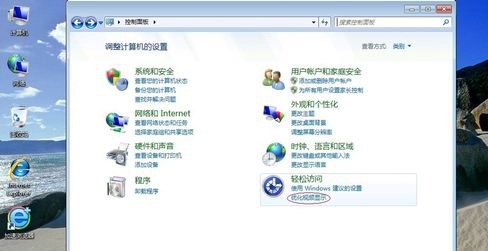
5. Check the switch High Contrast, as shown in the picture.

6. Then check the icon option and turn off unnecessary animation effects.
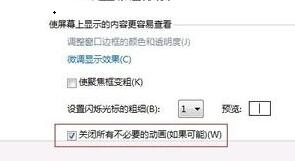
The above is the whole content of [How to set the screen fluency in win7 system - Steps to set the screen fluency in win7 system]. More exciting tutorials are on this site!
The above is the detailed content of How to set screen fluency in Win7 system. For more information, please follow other related articles on the PHP Chinese website!




