
How to deal with the blue screen after installing the graphics card driver on the win7 system computer? As the usage rate of computers is getting higher and higher, we may sometimes encounter the problem of blue screen after installing the graphics card driver on the win7 system computer. If we encounter the problem of blue screen after installing the graphics card driver on the win7 system computer, what should we do? What to do if a blue screen appears after installing the graphics card driver on a Windows 7 computer?

After ruling out the graphics card hardware problem, all we can do is uninstall it Just install the driver, and then find another compatible driver to install. Of course, many friends find that after installation, the blue screen cannot enter the system at all. The steps are as follows.
1. Restart the computer, and then keep pressing the F8 key until the advanced startup menu of the Win7 system appears;
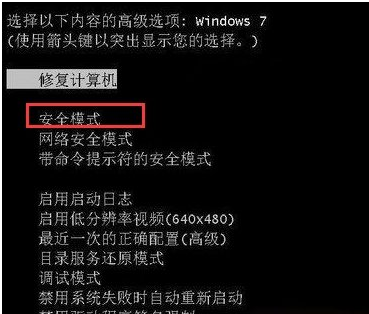
2. Then select safe mode to enter safe mode Mode win7 www.xitonghe.com/win7/ desktop, right-click "Computer" properties - and enter "Device Manager";
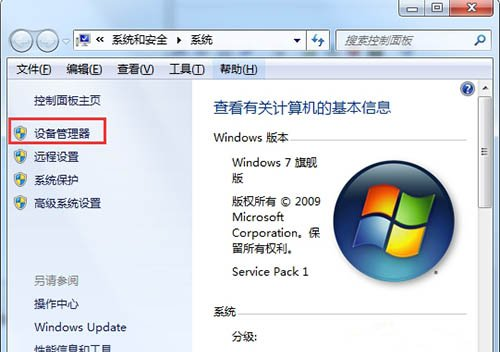
3. Expand [Display Adapter 】, then right-click on the graphics card, select "Uninstall" in the right-click menu, check the uninstall driver after the confirmation box appears and confirm;
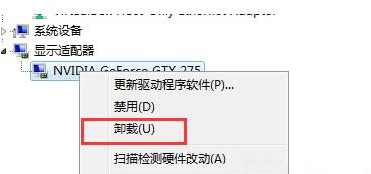
4. Then restart win7 The system has basically entered the normal mode at this time. Next, we have to install the driver. Remember not to install the version that had problems before, or you can use software to select a version in the graphics card driver for installation. , if no blue screen appears, then it’s OK.
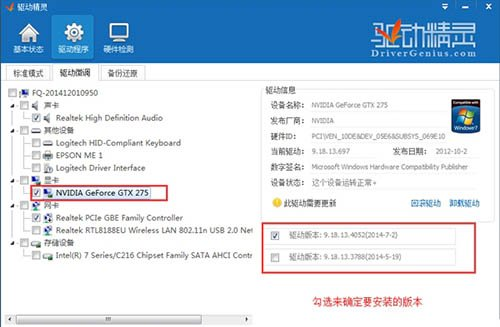
The above is the whole content of [How to deal with the blue screen after installing the graphics card driver on the win7 system computer - Demonstrates the handling skills of the blue screen after installing the graphics card driver on the win7 system computer], more Wonderful tutorials are all on this site!
The above is the detailed content of How to solve the blue screen after installing the graphics card driver on Windows 7 computer?. For more information, please follow other related articles on the PHP Chinese website!




