
How to solve the problem when the hdr enable option disappears in Win10 system? HDR is a special function in the system. When this function is turned on, it will give us a better visual effect. However, recently some friends found that the option to turn on HDR is missing. If you want to turn on this function, there is no way to turn it on. So how should we solve it? The editor below has sorted out the tips for solving the problem of the hdr enable option disappearing in Win10 system. If you are interested, follow the editor to read below!

1. Click the Start menu and select Settings. Click System in Windows Settings, as shown in the picture.
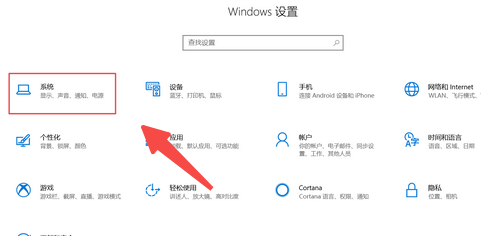
2. Click Display and click Windows HD Color Settings, as shown in the figure.

3. In Windows HD Color settings, set the HDR option to on, as shown in the figure.
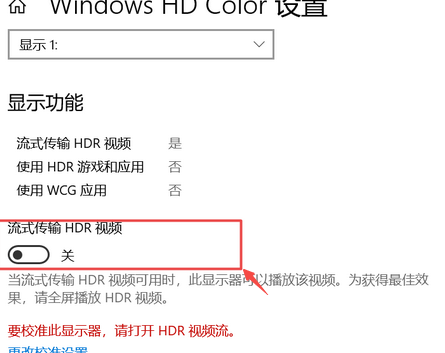
The above is the entire content of [How to solve the problem of the hdr enable option disappearing in Win10 system - Solutions to the problem of the hdr enable option disappearing in Win10 system]. More exciting tutorials are on this site!
The above is the detailed content of How to solve the problem of HDR option disappearing in Win10 system?. For more information, please follow other related articles on the PHP Chinese website!




