
Where can I check the mouse settings of Win10 Professional Edition? The interface style of Win10 Professional Edition system is quite different from that of Win7 Ultimate Edition system. The opening position of some commonly used settings has also changed. Some friends want to use the mouse to set it but don’t know where it is? Many friends don’t know how to operate in detail. The editor below has compiled the method of viewing the mouse settings of Win10 Professional Edition. If you are interested, follow the editor to take a look below!

1. Press the [win][i] key combination on the desktop to open Windows Settings and click Setting Options】.
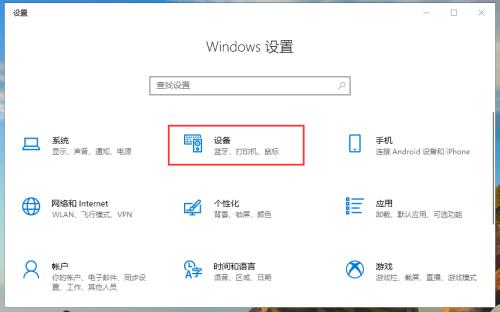
2. Select [Mouse] on the left and click [Other Mouse Options].
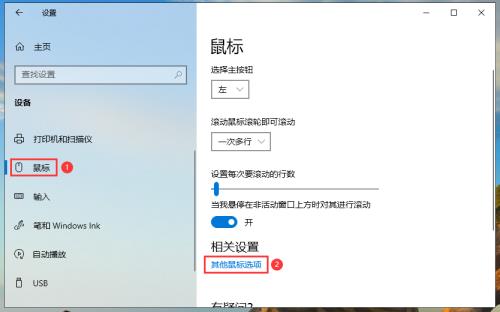
3. Now we can set the mouse.
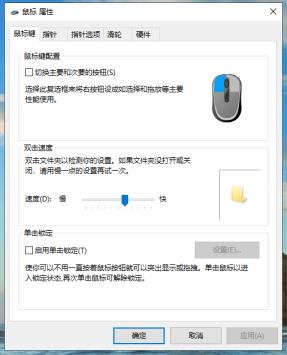
4. If you purchase some professional gaming mice, the mouse is usually equipped with special setting software. We can also set the mouse in this way.

The above is the detailed content of Where can I check the mouse settings in Win10?. For more information, please follow other related articles on the PHP Chinese website!




