
How to hide the search bar in win11? There is a taskbar at the bottom of the win11 interface. There is a search bar in the taskbar. The search bar can help us quickly find the files and software we need. It is very convenient to use, but it is easy to click accidentally when used by friends. I wish I could hide the search bar. So how should it be hidden? The editor below has compiled a guide to hiding the search bar in Windows 11. If you are interested, follow the editor and read on!
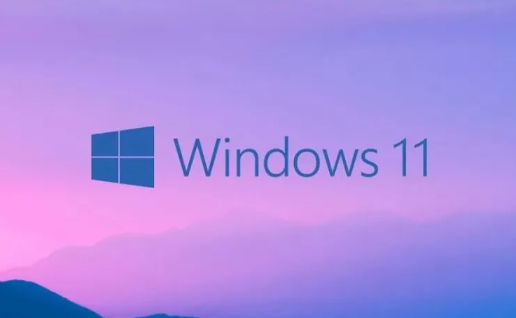
1. First, we right-click the blank space of the taskbar, and then click the pop-up taskbar setting option, as shown in the figure;

2. Then in the settings interface that pops up, we select Personalized Settings in the left function bar, as shown in the figure;
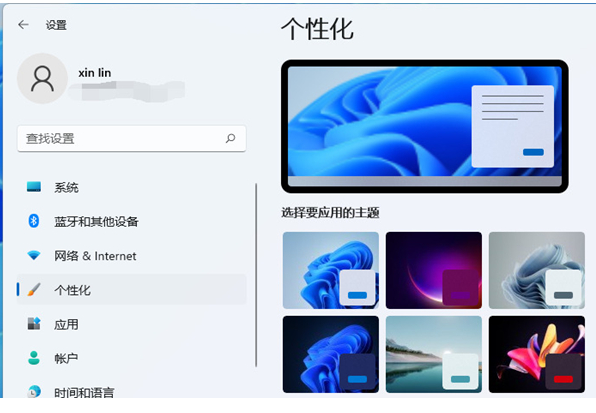
3. Next, we find the taskbar option in the right function bar of the personalized interface and click on it, as shown in the figure;
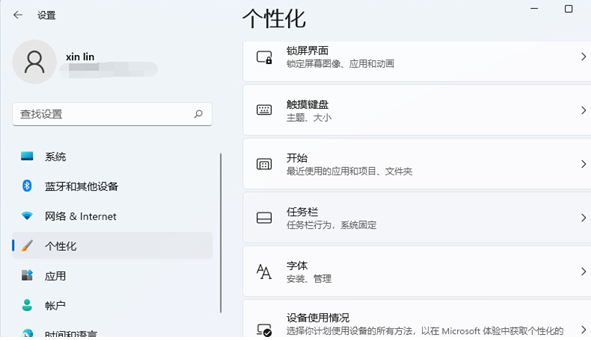
4. Then we can see the switch options for various icons in the taskbar on the right side, as shown in the figure;
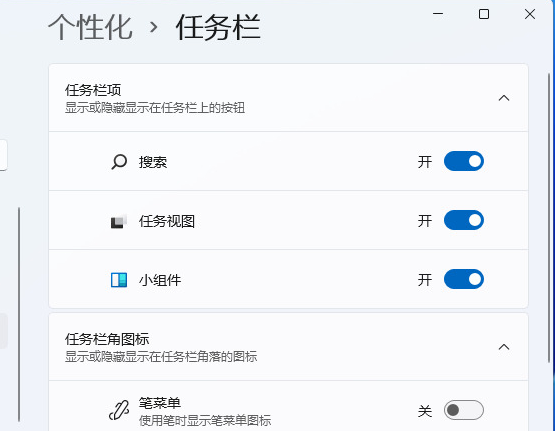
5. Then we just need to turn off the search. Then we can see that the search icon will no longer be displayed on the taskbar, as shown in the figure;
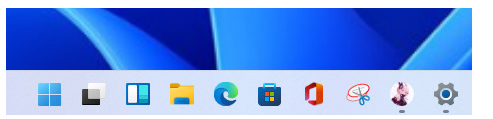
6. In fact, there is a simpler method. We can directly right-click the search icon, and then select the pop-up "Hide from taskbar" option to hide it, as shown in the figure.
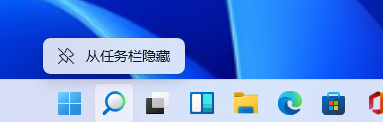
The above is the entire content of [How to hide the win11 search bar - Win11 search bar hiding strategy [pictures and text]], more exciting tutorials are on this site!
The above is the detailed content of How to hide the Win11 search bar?. For more information, please follow other related articles on the PHP Chinese website!




