
How to modify DNS settings in win7 system? Sometimes, there are no problems with our network broadband, but the computer cannot connect to the network normally. At this time, you can try to modify the DNS. After the modification, the normal connection can be restored. Let’s take a look at the specific steps on how to operate.

1. First click on the network in the lower right corner to open the Network and Sharing Center.
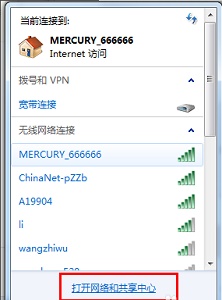
2. Or open the Network and Sharing Center in the Control Panel
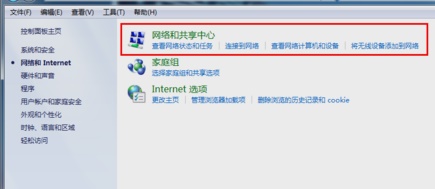
3. Then click on the current network connection .
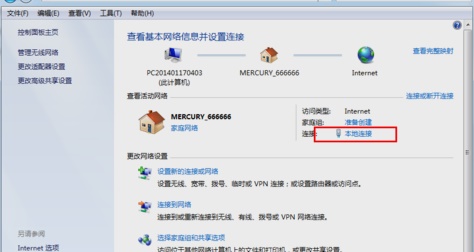
4. Select the attribute of the icon position.
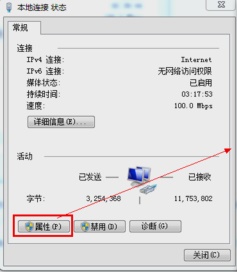
5. Click the protocol icon, and then click Properties.
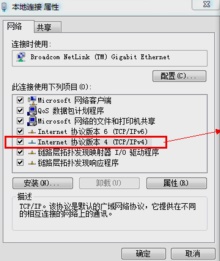
6. Then check Use the following dns server address to change the dns settings.
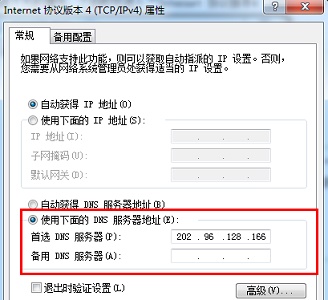
The above is the entire content of [How to modify DNS settings in win7 system - Detailed tutorial on modifying DNS settings in win7 system]. More exciting tutorials are available on this site!
The above is the detailed content of How to modify DNS settings in win7 system. For more information, please follow other related articles on the PHP Chinese website!
 Top ten digital currency exchanges
Top ten digital currency exchanges
 Virtual mobile phone number to receive verification code
Virtual mobile phone number to receive verification code
 Why is there no sound from the computer?
Why is there no sound from the computer?
 How to solve the problem when the computer CPU temperature is too high
How to solve the problem when the computer CPU temperature is too high
 What should I do if the web video cannot be opened?
What should I do if the web video cannot be opened?
 nth-child
nth-child
 Cancel power-on password in xp
Cancel power-on password in xp
 How to use sort function
How to use sort function




