
How to set the language in win11? win11 How to change the system language? First open the window of this computer, find "option settings" in the interface, click to enter, find "Time & language" to open the time and language, click "Language" - "Add a language" option, in the language Find the option you want in the selection list and click "install" after checking it. Finally, click "Yes, sign out now" to restart and then you can change the language. If not, the editor has compiled a guide to changing the system language in Windows 11 below. Let’s take a look below!

1. First, find "This PC" on the desktop and double-click to open it.
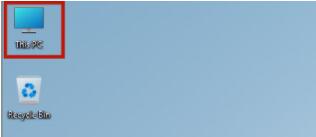
2. Find "option settings" at the top of the window of this computer and click to enter.
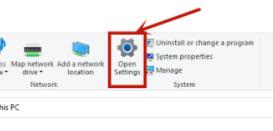
3. Then find “Time & language” and open the time and language, as shown in the figure.
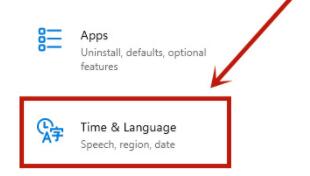
4. After entering the time and language, find the "Language" option, and then click "Add a language"
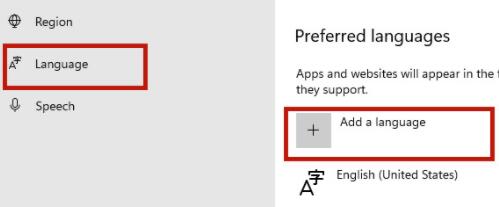
5. Find Chinese in the language selection list. Of course, if we want to use other languages, we can select other languages here.
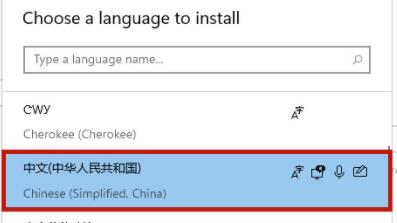
6. Just check all the options here, and click "install" after checking them

7. Finally, click "Yes, sign out now" to log out of the system, and then wait for the system to restart before you can change the language.
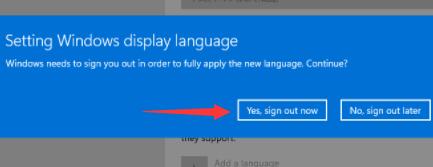
The above is the entire content of [How to set the language in win11-Windows 11 changing system language guide sharing], more exciting tutorials are on this site!
The above is the detailed content of How to change the system language in win11. For more information, please follow other related articles on the PHP Chinese website!




