
How to repair the damaged Recycle Bin in Win10 system? There is a recycle bin function on the computer. When we use the computer every day, the deleted files will be in the recycle bin. However, when some friends recently used the win10 system, they found that the recycle bin showed that it was damaged and could not be used. This What should you do in this situation? The editor below has compiled tips for repairing damaged Recycle Bin in Win10 system. If you are interested, follow the editor and read on!
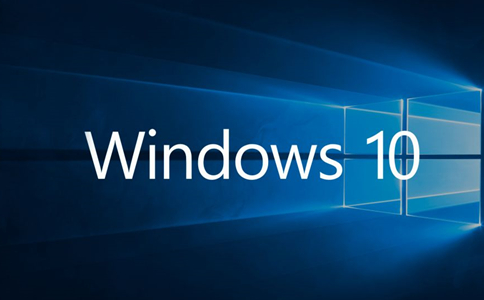
1. Right-click on the start menu and click [Command Prompt (Administrator)] on the pop-up menu. As shown in the picture:

2. Enter in the command prompt: rd /s x: recycled. Press the Enter key.
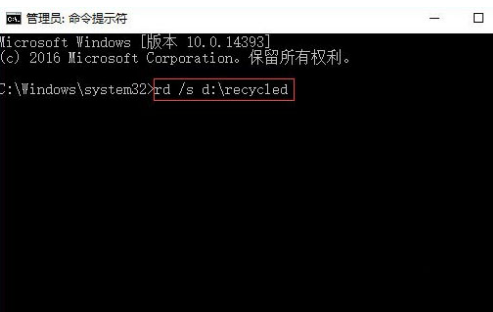
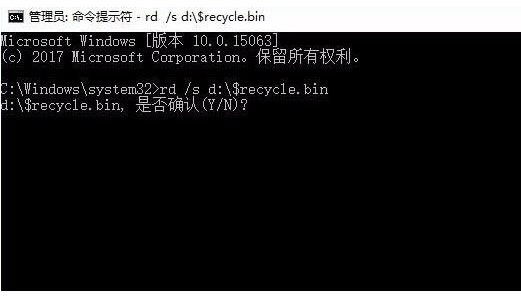
4. After the operation is completed, the Recycle Bin of the problematic disk has been deleted. It will be automatically rebuilt after restarting the computer, and the prompt whether to clear the driver or not will no longer pop up. As shown in the picture:
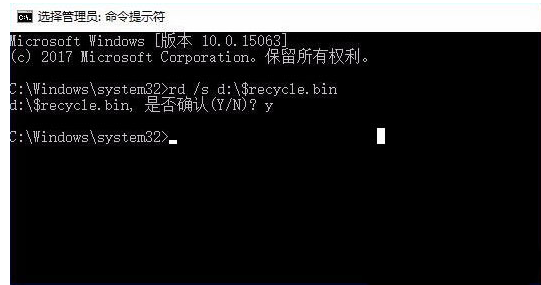
The above is the detailed content of How to repair damaged Recycle Bin in Win10 system. For more information, please follow other related articles on the PHP Chinese website!
 How to recover files emptied from Recycle Bin
How to recover files emptied from Recycle Bin
 How to recover files emptied from Recycle Bin
How to recover files emptied from Recycle Bin
 What should I do if English letters appear when I turn on the computer and the computer cannot be turned on?
What should I do if English letters appear when I turn on the computer and the computer cannot be turned on?
 Java-based audio processing methods and practices
Java-based audio processing methods and practices
 What is j2ee
What is j2ee
 Computer prompts nsiserror solution
Computer prompts nsiserror solution
 hdtunepro usage
hdtunepro usage
 How to speed up web pages
How to speed up web pages




