
How to disable local area connection network in win10? The functions and system diversity in the win10 system are the highest in the history of Windows systems, which not only brings users a rich content service experience, but also brings some operational inconveniences. Recently, some friends have reported that when it is necessary to close the local network connection of the win10 system, no matter how you operate, it cannot be completely disabled. So, how do we specifically disable the local network connection? Below, the editor will bring you win10 disabling local connection method.

1. Open the Network and Sharing Center
Open the Network and Internet page of the Windows 10 system control panel and click on the Network and Sharing Center

2. Open the change adapter settings page
Open the Network and Sharing Center in the Windows 10 system control panel and click Change Adapter Settings.
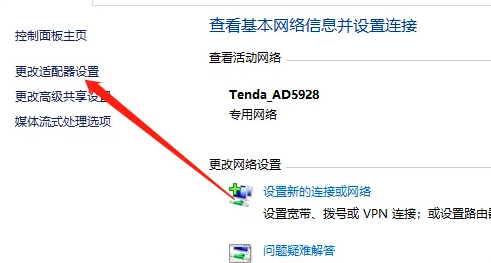
3. Disable network
Open the Change Adapter Settings page of the Windows 10 system and click the Disable option in the network right-click menu.

The above isHow to disable local connection network in win10? The entire content of how to disable local connection in win10 is here. For more related information, please pay attention to this site.
The above is the detailed content of How to disable local area connection network in win10. For more information, please follow other related articles on the PHP Chinese website!




