
How to enable four-channel audio in win7? The media sound function in the win7 system is very developed and can provide users with many unique choices. Among them, four-channel is a special media sound effect function that allows you to enjoy sound effects from all directions. It is a special sound effect that many friends like very much. Some friends also want to enjoy four-channel, but they don’t know. Specifically how to operate, the editor will bring you win7 four-channel activation tutorial below.

1. Right-click the small speaker icon on the computer taskbar and select "Playback Device",
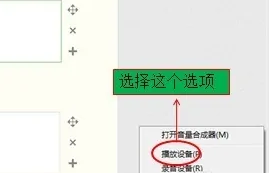
2. Enter "Playback Settings" and find "Speakers" under the "Playback" option. Select "Speakers" and click "Configuration" in the lower left corner.
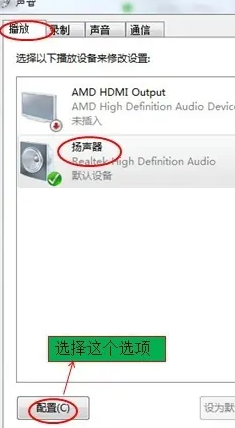
3. Enter "Configuration", select "Four Channels" here, and then click Next,
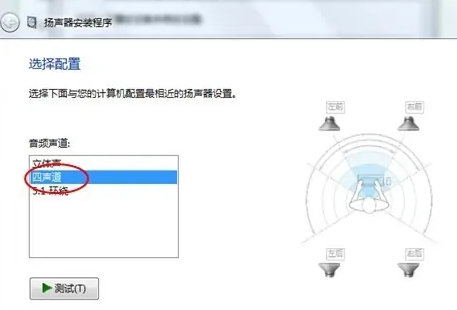
4. Follow the prompts and click Next, then click Finish.
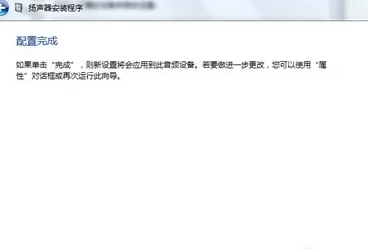
5. After clicking Finish, go back to "Playback Device" and click OK to set it up.
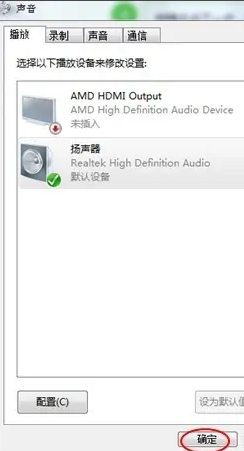
That’s itHow to enable four-channel sound in win7? The entire content of the win7 four-channel opening tutorial is here. For more computer browser-related content, please pay attention to this site.
The above is the detailed content of How to enable four-channel sound in win7. For more information, please follow other related articles on the PHP Chinese website!
 Today's Toutiao gold coin is equal to 1 yuan
Today's Toutiao gold coin is equal to 1 yuan
 How to configure the path environment variable in java
How to configure the path environment variable in java
 What are the microcontroller programming software?
What are the microcontroller programming software?
 Tutorial on making word document tables
Tutorial on making word document tables
 Cancel WeChat campaign
Cancel WeChat campaign
 How to export excel files from Kingsoft Documents
How to export excel files from Kingsoft Documents
 How to use php web page source code
How to use php web page source code
 How to set path environment variable
How to set path environment variable




