Will dual graphics cards on a laptop automatically switch?
The dual graphics cards of the notebook will automatically switch. When the system handles large-traffic tasks, it will automatically switch to the independent graphics card. When the workload is not large, the system will automatically switch to the integrated graphics card.

Will a laptop with dual graphics cards switch automatically?
Does a computer with dual graphics cards automatically switch graphics cards:
1. When the system handles large-traffic tasks, it will automatically switch to the independent graphics card.
2. When the task volume is not large, the system will automatically switch to the integrated graphics card.
How to switch from a dual graphics card to an independent graphics card in a laptop?
1. First, determine whether the computer has dual graphics cards. Also check whether the dual graphics card driver is installed normally, and then check whether the independent graphics card is an N card or an N card. A card, and then set it up as follows,
2. Secondly, if the computer is an N-type card, right-click the mouse on a blank space on the computer desktop, and then select [NVIDIA Control Panel],
3. Then in the 3D settings on the left side of the opened NVIDIA control panel, click [Manage 3D Settings], and then in the [Global Settings] on the right, change the option under the preferred graphics processor to [High Performance NVIDIA Processor], after completion, remember to click [Save] at the bottom,
4. If the computer you use is an A-type card, also click [right-click] on a blank position on the computer desktop, and in the pop-up In the options, click [Configure Switchable Graphics Card],
5. Finally, in the pop-up AMD switchable graphics card settings, you can add the applications that need to be set to run with independent graphics cards, and then select [High performance] is enough.
The above is the detailed content of Will dual graphics cards on a laptop automatically switch?. For more information, please follow other related articles on the PHP Chinese website!

Hot AI Tools

Undresser.AI Undress
AI-powered app for creating realistic nude photos

AI Clothes Remover
Online AI tool for removing clothes from photos.

Undress AI Tool
Undress images for free

Clothoff.io
AI clothes remover

AI Hentai Generator
Generate AI Hentai for free.

Hot Article

Hot Tools

Notepad++7.3.1
Easy-to-use and free code editor

SublimeText3 Chinese version
Chinese version, very easy to use

Zend Studio 13.0.1
Powerful PHP integrated development environment

Dreamweaver CS6
Visual web development tools

SublimeText3 Mac version
God-level code editing software (SublimeText3)

Hot Topics
 Optimize dual graphics card settings to improve game smoothness
Dec 27, 2023 pm 06:59 PM
Optimize dual graphics card settings to improve game smoothness
Dec 27, 2023 pm 06:59 PM
The graphics card is a very important function of every computer. The graphics card calculates the color display of each pixel on the screen by doing a series of mathematical operations. Many friends’ computers have dual graphics cards, which makes it uncomfortable when playing games. So how to set up the graphics card so that you can play online games smoothly? Today I will teach you how to enter the control panel to set up the independent graphics card. Let’s take a look at the specific tutorial below. How to Play the Game Smoothly with Dual Graphics Cards Recently, when I was playing Call of Duty, I always felt that there was a lot more lag than before, so I right-clicked on the game to run it with the graphics processor, and found that the integrated graphics card was the default. Okay, no wonder. At this time, you only need to click on the high-performance n processor above and it will be very smooth, but this is a temporary solution rather than a permanent solution. After shutting down and restarting, it will default to the integrated graphics card. At this moment
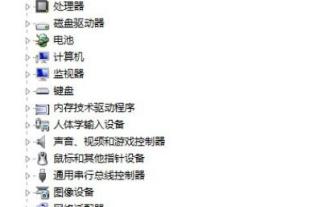 How to switch to a discrete graphics card on your laptop
Jan 15, 2024 am 08:54 AM
How to switch to a discrete graphics card on your laptop
Jan 15, 2024 am 08:54 AM
With the development of computer technology, in order to allow consumers to balance entertainment and work, computer manufacturers generally adopt a dual-graphics card architecture, and the default graphics card of the system is automatically selected. Only when playing large-scale 3D games or graphic video software can you enjoy the high performance of independent graphics cards. So how do you switch from dual graphics cards to independent graphics cards? Next, the editor will discuss with you the operation of switching from dual graphics cards to independent graphics cards in a notebook. Many laptops today have a CPU integrated core graphics card and are also equipped with a discrete graphics card. During the operation of the computer, the dual graphics cards will intelligently switch as needed. However, due to various reasons, sometimes the dual graphics cards are not compatible so well, so it is necessary to switch to an independent graphics card. Next, the editor will share with you the switching of dual graphics cards in notebooks.
 How to connect two graphics cards for Crossfire?
Feb 19, 2024 am 08:44 AM
How to connect two graphics cards for Crossfire?
Feb 19, 2024 am 08:44 AM
Dual graphics card Crossfire is a technical means used to improve computer graphics performance, especially in games to achieve smoother graphics and higher frame rates. Crossfire technology was first proposed by AMD and later introduced by NVIDIA and called "SLI (Scalable Link Interface)". So, how to connect dual graphics cards in Crossfire? Before connecting dual graphics cards to Crossfire, you first need to understand the two connection methods - hardware connection and software connection. The hardware connection is through the physical interface connecting the two graphics cards
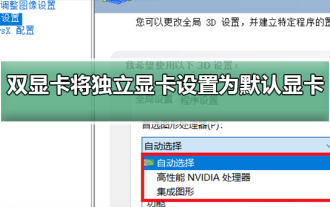 How to set a discrete graphics card as the primary monitor in a dual graphics card environment
Jan 10, 2024 am 09:46 AM
How to set a discrete graphics card as the primary monitor in a dual graphics card environment
Jan 10, 2024 am 09:46 AM
The graphics card is a very important function of every computer. The graphics card calculates the color display of each pixel on the screen by doing a series of mathematical operations. So how to set the independent graphics card as the default graphics card in a dual graphics card environment? But few people If you know how to set up the graphics card, today I will teach you how to enter the control panel to set up the graphics card. Let’s take a look at the specific tutorial below. How to set the independent graphics card as the default graphics card in a dual-graphics card environment: 1. Right-click on the desktop and select Nivida Control Panel 2. Click "Manage 3D Settings" 3. Click here to select the default graphics card 4. Select "High-performance NVIDIA processor (independent graphics card)" )5. How to click Apply to solve graphics card settings related issues Graphics card performance ladder chart 2019 latest >>> How to set
 How to switch from dual graphics card to independent graphics card in laptop
Jun 25, 2023 pm 05:06 PM
How to switch from dual graphics card to independent graphics card in laptop
Jun 25, 2023 pm 05:06 PM
Steps to switch from dual graphics card to independent graphics card in a notebook: 1. Right-click this computer and select Properties; 2. Click Device Manager on the properties interface; 3. Find the display adapter option in the device manager; 4. Open the display adapter option. You can see two card selection lists, the first is the integrated graphics card, the second is the independent graphics card; 5. Right-click the integrated graphics card and select Disable Device; 6. The system prompts that the device will stop running and automatically enables the independent graphics card after clicking; 7. Manually start the independent graphics card, right-click the independent graphics card and select Enable Device.
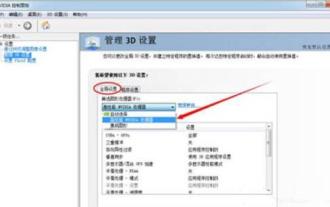 Introduction to the method of switching dual graphics cards in win7
Mar 26, 2024 pm 08:30 PM
Introduction to the method of switching dual graphics cards in win7
Mar 26, 2024 pm 08:30 PM
1. Right-click on the [Computer] icon and select Properties, then click [Device Manager - View Display Adapters]. 2. The specific method of switching independent graphics card is as follows (ps: if you cannot see the control panel, please upgrade the graphics card driver first, and then use Driver Life/Driver Wizard): 3. NVIDIA setting method for NVIDIA graphics card: Generally, follow steps 1 and 2 That's it.) 1) Right-click on the system desktop and select NVIDIA Control Panel. 2) Click Manage 3D Settings - Global Settings - High-Performance NVIDIA Processor - Click the [Apply] button to save. As shown in the figure: 3), (optional step) Manage 3D Settings>Program Settings>Add the Gorilla Assistant process HD-Fronte that just started the valley
 Will dual graphics cards on a laptop automatically switch?
Jun 25, 2023 pm 05:00 PM
Will dual graphics cards on a laptop automatically switch?
Jun 25, 2023 pm 05:00 PM
The notebook's dual graphics cards will automatically switch. When the system handles large-traffic tasks, it will automatically switch to the independent graphics card. When the workload is not large, the system will automatically switch to the integrated graphics card.
 How to switch between dual graphics cards in a laptop
Jun 25, 2023 pm 04:58 PM
How to switch between dual graphics cards in a laptop
Jun 25, 2023 pm 04:58 PM
Many laptops today have a CPU integrated core graphics card and are also equipped with a discrete graphics card. During the operation of the computer, the dual graphics cards will intelligently switch as needed. However, due to various reasons, sometimes the dual graphics cards are not compatible so well, so it is necessary to switch to an independent graphics card.






