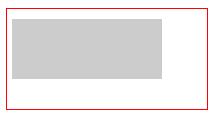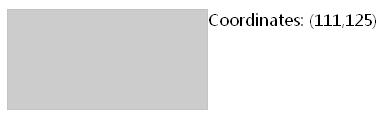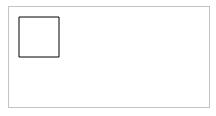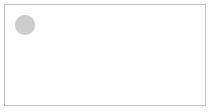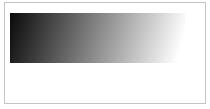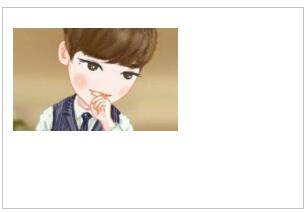The
canvas element uses JavaScript to draw images on the web page and has no drawing capabilities.
Canvas is a rectangular area that can be controlled every pixel.
canvas has many ways to draw paths, rectangles, circles, characters, and add images.
Here are some examples:
1. Fill the canvas
JavaScript CodeCopy content to clipboard
-
-
-
Execute as follows:
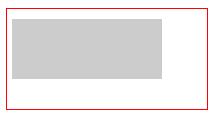
2. Get coordinates
JavaScript CodeCopy content to clipboard
XML/HTML CodeCopy content to clipboard
-
<div id="coordiv" style="float:left;width:199px;height:99px;border:1px solid #c3c3c3" onmousemove="cnvs_getCoordinates(event)" onmouseout="cnvs_clearCoordinates()">div>
-
<div id="xycoordinates" >div>
-
Execute as follows:
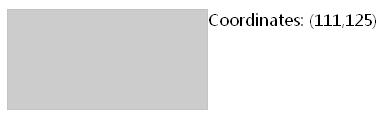
3. Draw lines and graphics
1) Draw a square as follows:
JavaScript CodeCopy content to clipboard
-
-
Your browser does not support the canvas tag.
-
-
-
-
Execute as follows
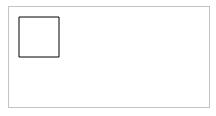
2) Draw a circle as follows:
JavaScript CodeCopy content to clipboard
-
-
Your browser does not support canvas
-
-
-
-
Execute as follows:
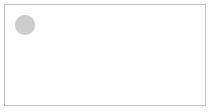
4. Draw gradient
JavaScript CodeCopy content to clipboard
-
-
Your browser does not support the canvas tag.
-
-
-
-
Execute as follows:
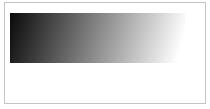
5. Pictures
JavaScript CodeCopy content to clipboard
-
-
Your browser does not support the canvas tag.
-
-
-
-
The execution is as follows:
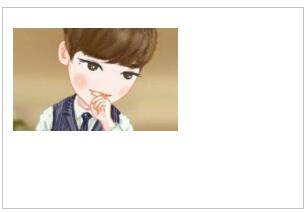
The above is the entire content of this article, I hope it will be helpful to everyone’s study.
Original text: http://www.cnblogs.com/LoveSuk/archive/2016/03/17/5288368.html