
How to install php5.2.17 on windows: 1. Download and run the PHP5.2.17 installation package and set the save path; 2. Configure PHP environment variables on the Windows computer; 3. Add PHP5 to the Apache server. 2.17 module; 4. Restart the Apache server to activate the newly added module; 5. Finally, test whether PHP can run correctly on the Apache server.

Operating system for this tutorial: Windows 10 system, php5.2.17 version, Dell G3 computer.
How to install php5.2.17 on windows
1. First download the installation package of PHP5.2.17.
You can download from the official website or use other reliable download websites. Note that since PHP 5.2.17 is no longer maintained, you do so at your own risk as security vulnerabilities may not be resolved.
After the download is completed, you need to run the PHP5.2.17 installation package and specify the installation path.
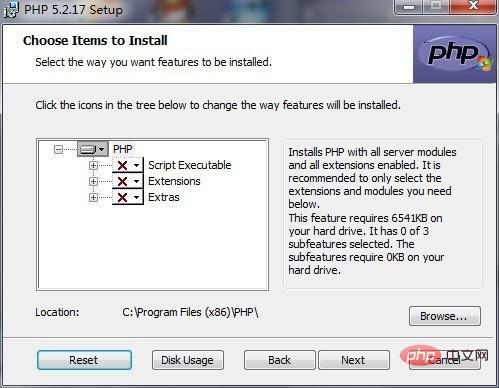
#2. Configure PHP environment variables on the Windows computer.
Open "Control Panel", "System", "Advanced System Settings", "Environment Variables", find the "Path" item in "System Variables", edit and add the installation of PHP later path. For example, if your PHP installation path is "c:\php", your variable value should be "%Path%;c:\php".
At this point, you need to copy the PHP configuration file php.ini to C:\Windows. This is done so that Windows can automatically recognize the PHP installer.
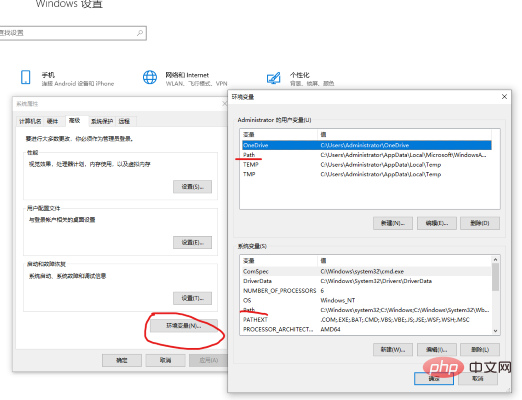
#3. Add the PHP5.2.17 module to the Apache server.
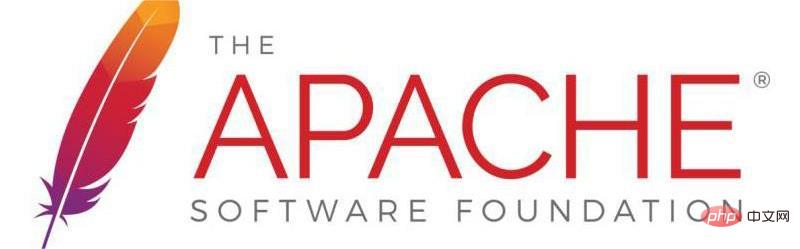
You can do this by modifying the Apache configuration file. Find the "httpd.conf" file, open and search for "LoadModule" in the file, find the location where the module is added, and add the following module information:
LoadModule php5_module "c:/php/php5apache2_2.dll"
AddType application/x-httpd-php .php
The above information is for Apache 2.2. If you are using other versions, you may need to modify the module information.
4. Restart the Apache server to activate the newly added module.
You can achieve this function by entering "net stop Apache2.2" and "net start Apache2.2" at the command prompt.
5. Just test whether PHP can run correctly on the Apache server.
Create a "phpinfo.php" file in the "htdocs" directory of Apache. The file content is as follows:
<?php phpinfo(); ?>
Then enter "http://localhost/" in the browser phpinfo.php" to run this file. If everything goes well, the currently installed PHP version and related information will be displayed.
The above is the detailed content of How to install php5.2.17 in windows. For more information, please follow other related articles on the PHP Chinese website!