
When you play a game, Steam will automatically save and store your game progress in the cloud. This feature is useful when you play Steam games on multiple devices. Just log in with your Steam credentials on all your devices, install the game and you're done! All user settings, game save data, your friends' chat boxes, and more.
The Steam Cloud Save feature is not supported for all Steam games. Therefore, you have to check if the game actually supports this feature.
1. Open the Steam app on your system.
2. Now, you must log into Steam using your credentials.
3. Then, enter your username and password and click "Login" to log in to your Steam account.
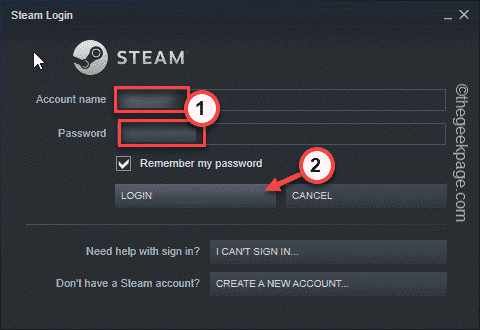
3. Once completed, go to "Library". This will display all the apps and games you have in the left pane.
4. Now, right-click on the game you want to view and click "Properties".
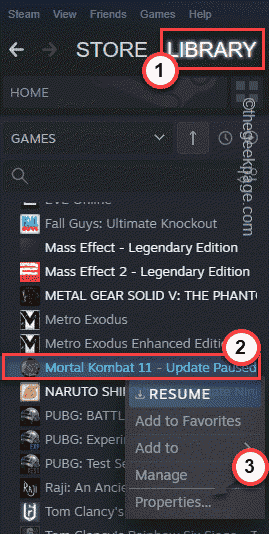
5. In the game properties section, go to the "General" section.
6. Here, in the right pane, you will find Steam Cloud Saves. If you can find this option, checkthe "Save the game in the Steam Cloud for..." option.
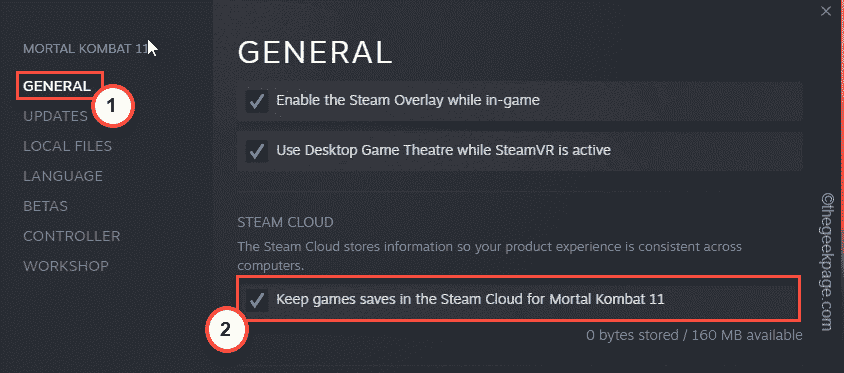
If you can't find the Steam Cloud option there, you can also find it in the "Updates" section.
If it can't be found there, the game doesn't support Steam Cloud. Usually, very old games don't support this feature.
Steam Cloud Features may not be activated at all.
1. You must open the Steam app.
2. Then, click " Steam " in the menu bar and select "Settings" to open Steam Settings.
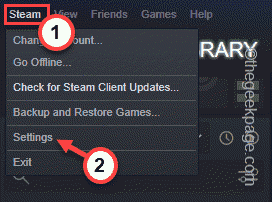
#3. In the Steam settings window, click the "Cloud" option in the left pane.
4. In the right pane, you must check the "Enable Steam Cloud Sync for apps that support it" box.
5. Click "OK" to apply this change.
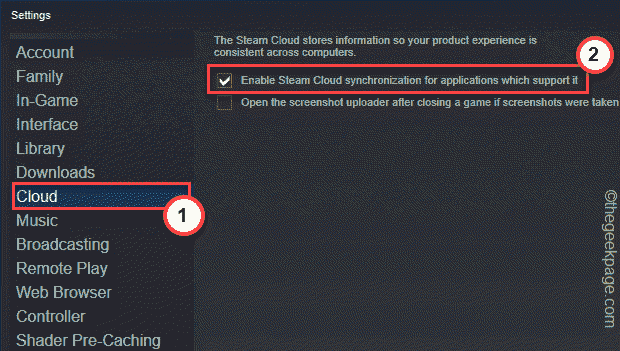
After saving these changes, Steam cloud saving will restart.
If the game stores corrupt save files, you can delete these files from your computer and force a resync of the save files.
Before you do anything, make sure the game is not running. If you already have it open, close it.
1. Launch the Steam client.
2. Now, go to the "Library" area.
3. Next, just right-click on the game and click "Properties".
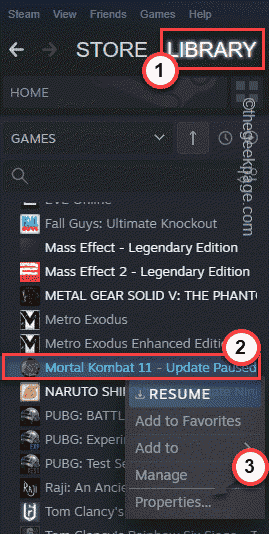
4. In the Properties window, go to the General section.
5. You just uncheck the "Save game in Steam Cloud for..." box.
6. Then, click "OK" to save this setting.
This ensures that your game doesn't upload corrupted save files to the Steam Cloud.
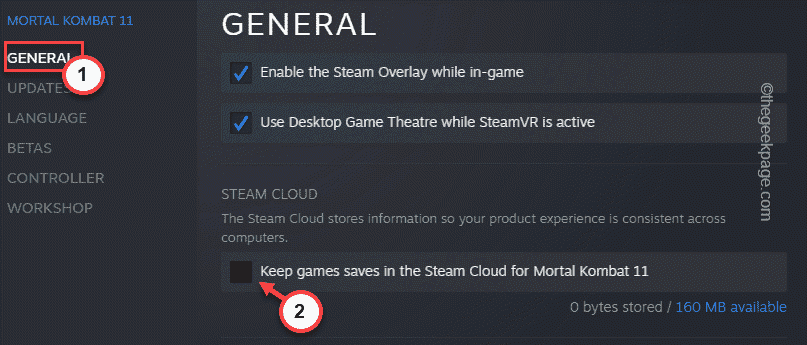
#7. After syncing has stopped, close the Steam application. However, Steam is still running in the background.
8. You can now click on the up arrow icon ( ˄) on the taskbar and then right click on the Steam icon there , then click "Exit" to close the Steam application.
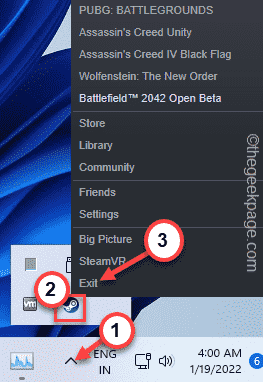
Now you can delete the corrupted files from the local folder.
1. You must find the path where Steam saves files on your system.
2. Go to Steam cloud save.
3. Here you will see all your Steam Cloud saved games.
4. Click "Show Files" next to the game you want to view.
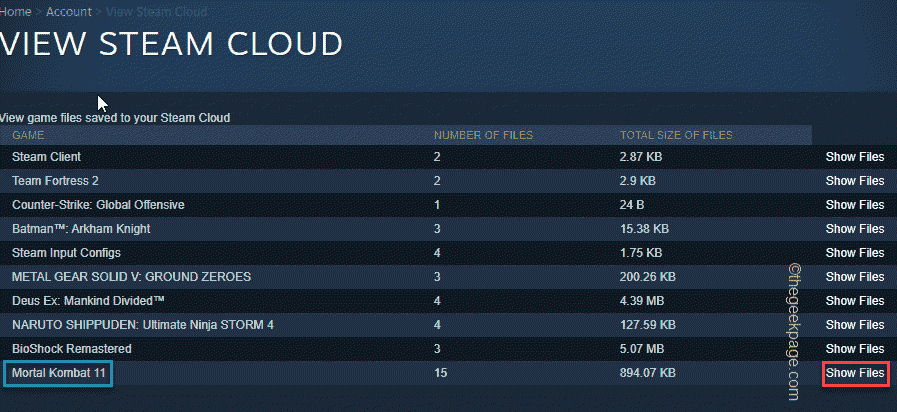
#5. Now you can view the saved files and their location.
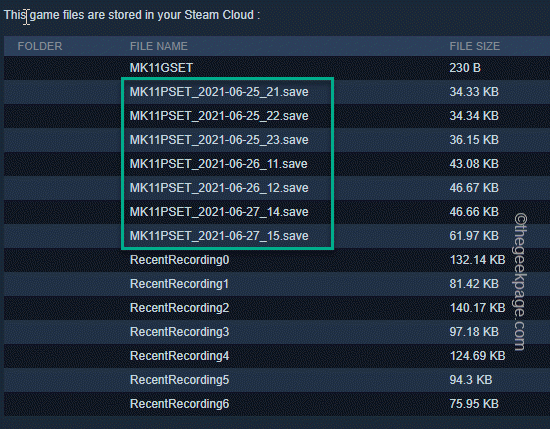
If you can't see the location of the file, it's usually in the LocalLow folder on your machine.
1. You must press the ⊞Win R key combination to open Run.
2. Then, write here and click "OK".
%应用程序数据%
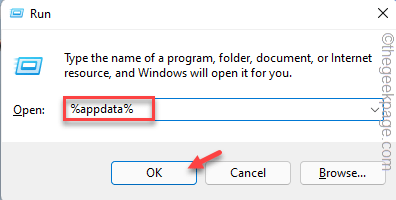
3. When the roaming folder opens, you must click "Appdata" in the address bar to return.
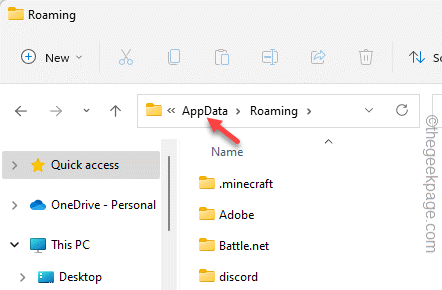
4. Now, just double-click on the " LocalLow" folder.
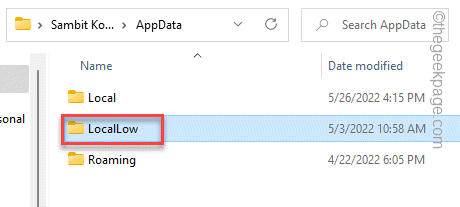
#5. Here you can find your game folder if you find it carefully.
6. Just delete the game folder from there.
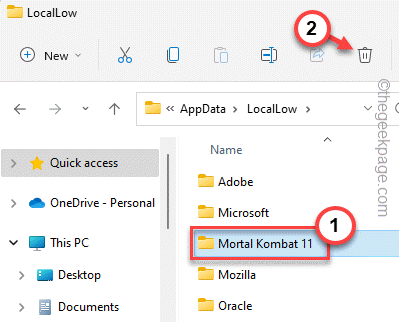
Once completed, launch Steam and wait 2-3 minutes. During this time, Steam will create a new game folder and resync the Steam Cloud data in that folder.
Now, launch the game and you will find the old configuration files and settings.
Now, once your game is running fine and all game files have been restored, it’s time to enable the sync with cloud save option.
1. Open Steam and go to your library.
2. In the library, find the game again and click Properties.
3. In the "General" section, simply check "Save your game in the Steam Cloud for...".
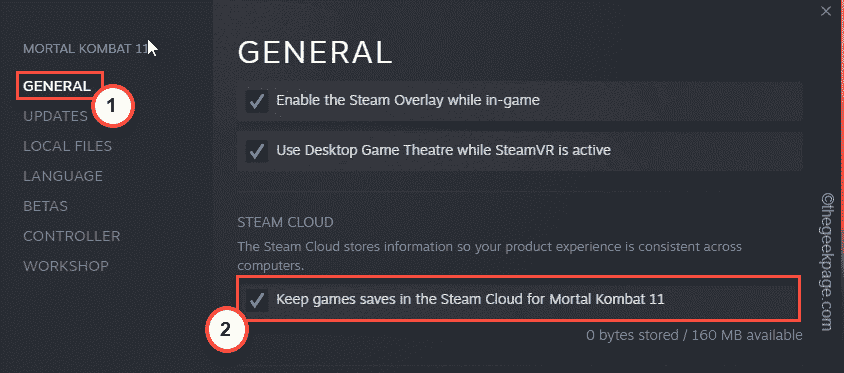
Once you've done all this, you can finally enjoy your game.
The above is the detailed content of How to restore your Steam Cloud save. For more information, please follow other related articles on the PHP Chinese website!




