Windows 11: Microsoft approves desktop watermark for unsupported PCs
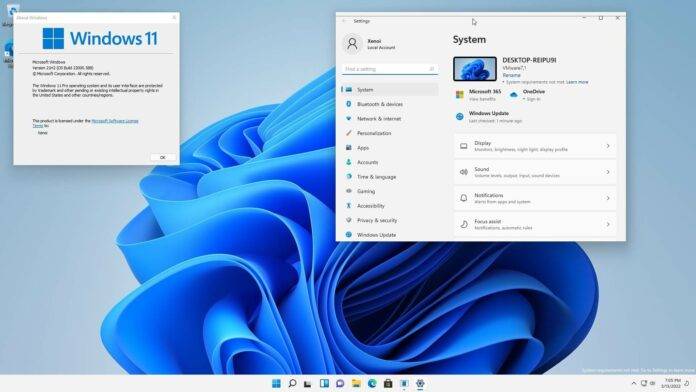
Windows 11 has fairly strict hardware requirements, including processor and other features, which makes it different from Windows 10. Most notably, it requires an 8th generation or newer processor and Trusted Platform Module (TPM) 2.0 in your PC. However, there is an easy and official way to circumvent these requirements and successfully install Windows 11.
Editing the registry allows you to install Windows 11 without restrictions on TPM and processor requirements. While the workaround works and Microsoft has no plans to discontinue it, the latest optional update has quietly enabled a new feature that adds an "Unsupported Device" watermark to the desktop.
Microsoft has been A/B testing the watermark with Insiders for weeks, and it looks like the company has approved it for use on production devices (RTM). The latest available optional update includes a desktop watermark that alerts users to system flaws.
The move isn’t surprising given that Microsoft doesn’t recommend this practice — and the company has previously asked users to upgrade their hardware to meet Windows 11’s new standards.
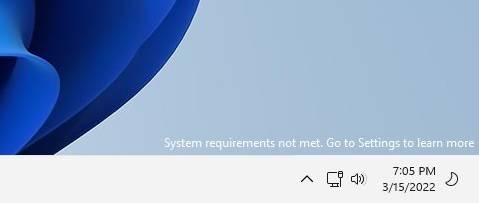
As you can see, the “System requirements not met” watermark appears above the clock and Control Center, and the message directs the user to the Settings app.
The Settings app has also been updated with a banner warning users of possible "damage" to the system in this situation, and it includes a link to support documentation on Microsoft's website.
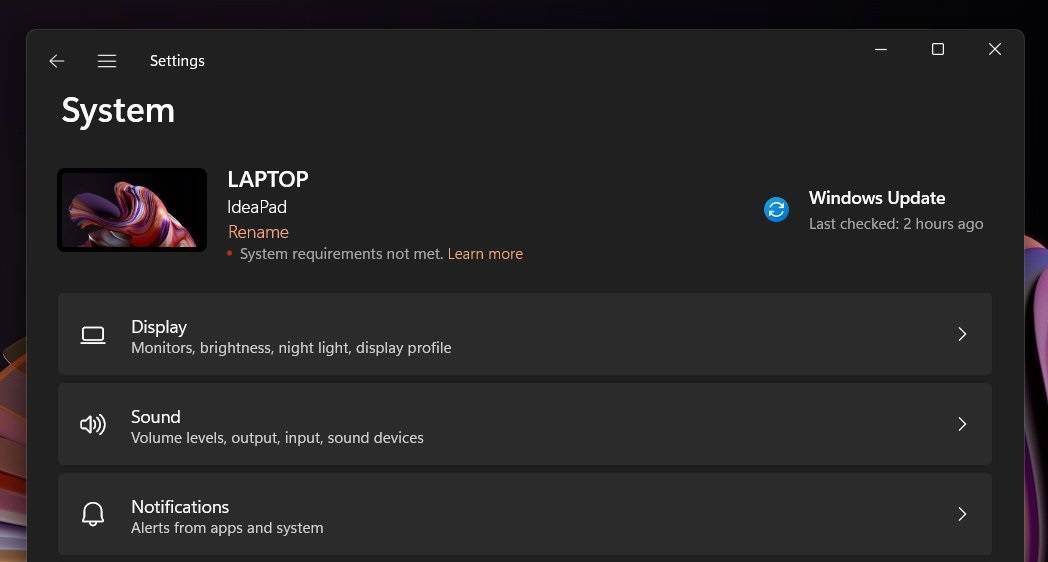
Thankfully, the watermark only appears on the desktop and does not affect applications such as Windows activation errors.
While this is reassuring news, Microsoft had earlier warned that it may stop providing important security updates for such unsupported computers in the future. For now, updates are still being sent to these devices.
How to Remove Watermark
Although Windows 11’s “System requirements not met” warning is harmless and can be safely ignored, it can still be annoying.
Luckily, there is a way to remove watermarks. If your device received a watermark after an update, you can edit the Windows 11 registry and modify the system key to disable the watermark entirely.
To remove the watermark, use the following steps:
- Open Registry Editor.
- On the left, open HKEY_CURRENT_USER and
- look for the entry named UnsupportedHardwareNotificationCache.
- Right click on it and change the SV2 DWORD value from 1 to 0.
- Restart your computer.
After rebooting, the watermark should disappear and not appear again unless Microsoft reverses the hack via a server-side update.
The above is the detailed content of Windows 11: Microsoft approves desktop watermark for unsupported PCs. For more information, please follow other related articles on the PHP Chinese website!

Hot AI Tools

Undress AI Tool
Undress images for free

Undresser.AI Undress
AI-powered app for creating realistic nude photos

AI Clothes Remover
Online AI tool for removing clothes from photos.

Clothoff.io
AI clothes remover

Video Face Swap
Swap faces in any video effortlessly with our completely free AI face swap tool!

Hot Article

Hot Tools

Notepad++7.3.1
Easy-to-use and free code editor

SublimeText3 Chinese version
Chinese version, very easy to use

Zend Studio 13.0.1
Powerful PHP integrated development environment

Dreamweaver CS6
Visual web development tools

SublimeText3 Mac version
God-level code editing software (SublimeText3)
 How to fix 'This device is not configured correctly. (Code 1)'
Aug 02, 2025 am 04:33 AM
How to fix 'This device is not configured correctly. (Code 1)'
Aug 02, 2025 am 04:33 AM
The device manager displays exclamation marks usually caused by hardware connection problems or driver abnormalities. The solutions are as follows: 1. Check the device connection and power supply, ensure that it is plugged and unplugged and uses live HUB or replace the interface; 2. Update or roll back the driver, and obtain the latest driver through the device manager or official website; 3. Clean up the residual information of the old device, uninstall the hidden device and re-identify it; 4. Carefully modify the registry, delete the exception after backup; if it still cannot be solved, try reinstalling the system.
 How to fix Microsoft Office error code 30183-27
Jul 28, 2025 am 12:14 AM
How to fix Microsoft Office error code 30183-27
Jul 28, 2025 am 12:14 AM
Error code 30183-27 is usually caused by insufficient permissions or system conflicts. 1. Run the installer as an administrator and check whether the downloaded file is locked; 2. Clean the temporary folders of the system (%temp%, temp, AppData\Local\Temp) and free up disk space; 3. Temporarily close the antivirus software or firewall to prevent interference with the installation; 4. Use Microsoft's official repair tools such as Microsoft SupportandRecovery Assistant or Office Deployment Tool (ODT) to troubleshoot and install; 5. Try to restart the computer before installing. Follow the above steps to solve the problem in most cases.
 How to fix 'There are currently no power options available'
Jul 27, 2025 am 01:22 AM
How to fix 'There are currently no power options available'
Jul 27, 2025 am 01:22 AM
First run the power troubleshooter, then use the administrator command prompt to execute the powercfg-restoredefaultschemes command to reset the power scheme, then update or reinstall the ACPI driver, check the Group Policy settings (Pro/Enterprise Edition only), run sfc/scannow to repair the system files, and determine whether it is a user profile problem by creating a new user account. In most cases, the power options will return to normal.
 How to fix error code 0x80070017
Aug 02, 2025 am 04:20 AM
How to fix error code 0x80070017
Aug 02, 2025 am 04:20 AM
Windows Update Error 0x80070017 is usually caused by system files, caches or disk errors, and is not necessarily a hard disk corruption. The solution is as follows: 1. Use SFC and DISM tools to repair system files, and run sfc/scannow and DISM commands in turn; 2. Clear the Windows Update cache, and delete the SoftwareDistribution folder contents after stopping the service; 3. Run chkdsk to check for disk errors, which can be executed in the graphical interface or command prompt; 4. Update or rollback the driver, especially the storage controller and hard disk drive. In most cases, the first three methods can be solved. If it still cannot be handled, it may be a hardware problem or the system needs to be reinstalled.
 What's wrong with the phone calling without sound
Aug 13, 2025 pm 06:09 PM
What's wrong with the phone calling without sound
Aug 13, 2025 pm 06:09 PM
The reasons why there is no sound on the phone call include: hardware problems (damaged speakers, blocked earpiece holes, poor connector contact), software problems (volume setting too low, silent mode is turned on, system failure), network problems (weak signal strength, network congestion), and other reasons (Bluetooth headsets are connected, application interference). Solutions include: checking the hardware, adjusting the volume settings, turning off the silent mode, restarting the phone, updating the system, disconnecting the Bluetooth headset, and uninstalling the problematic application. If it still cannot be solved, please contact technical support.
 How to fix task scheduler not running task
Jul 30, 2025 am 01:54 AM
How to fix task scheduler not running task
Jul 30, 2025 am 01:54 AM
Checkthetriggersettingstoensuretheyareenabledandcorrectlyconfiguredwiththerightdate,time,andrecurrence;2.Verifytheactionsettings,includingcorrectprogram/scriptpathsandproperinterpreterusage,especiallyforscriptsusingpowershell.exewith-ExecutionPolicyB
 Phone not ringing for incoming calls
Aug 08, 2025 am 10:43 AM
Phone not ringing for incoming calls
Aug 08, 2025 am 10:43 AM
Checkifsilentmodeisenabled—flipthering/silentswitchoniPhoneoradjustvolumesettingsonAndroidtoensuretheringerison.2.VerifyDoNotDisturborFocusModeisn’tactiveandreviewsettingstoallowcallsfromcontacts.3.Confirmthecallerisn’tblockedandcallforwardingisdisab
 How to fix error 0x800f081f
Aug 02, 2025 am 01:13 AM
How to fix error 0x800f081f
Aug 02, 2025 am 01:13 AM
Solutions to encounter Windows update error 0x800f081f include: 1. Use DISM and SFC tools to repair system files, run DISM/Online/Cleanup-Image/ScanHealth, DISM/Online/Cleanup-Image/RestoreHealth and sfc/scannow commands; 2. Check and reset the update source settings, confirm the "Specify IntranetMicrosoft Update Service Location" configuration through the Group Policy Editor, or reset the Windows Update service and cache; 3. Manually download and install the required components, such as .NETFramework or M






