
1. nginx installation
1. nginx installation environment
nginx is developed in C language. It is recommended to run on Linux. This tutorial Use centos6.5 as the installation environment.
To install nginx, you need to compile the source code downloaded from the official website first. The compilation depends on the gcc environment. If there is no gcc environment, you need to install gcc: yum install gcc-c
pcre (perlcompatible regular expressions) is A perl library that includes a perl-compatible regular expression library. The http module of nginx uses pcre to parse regular expressions, so the pcre library needs to be installed on Linux.
yuminstall -y pcre pcre-devel
Note: pcre-devel is a secondary development library developed using pcre. nginx also requires this library.
The zlib library provides many compression and decompression methods. nginx uses zlib to gzip the contents of the http package, so the zlib library needs to be installed on Linux.
yuminstall -y zlib zlib-devel
openssl is a powerful secure socket layer cryptographic library, including major cryptographic algorithms, commonly used key and certificate encapsulation management functions and SSL protocols, and provides a wealth of applications for testing or other purposes use.
nginx not only supports the http protocol, but also supports https (that is, transmitting http over the ssl protocol), so you need to install the openssl library on Linux.
yuminstall -y openssl openssl-devel
2. Compile and install
Copy nginx-1.8.0.tar.gz to the linux server.
Unzip:
tar -zxvf nginx-1.8.0.tar.gz
Enter the root directory of nginx:
cd nginx-1.8.0
a.configure
./configure --help Query detailed parameters (refer to this tutorial Appendix part: nginx compilation parameters)
The parameter settings are as follows:
./configure \ --prefix=/usr/local/nginx \ --pid-path=/var/run/nginx/nginx.pid \ --lock-path=/var/lock/nginx.lock \ --error-log-path=/var/log/nginx/error.log \ --http-log-path=/var/log/nginx/access.log \ --with-http_gzip_static_module \ --http-client-body-temp-path=/var/temp/nginx/client\ --http-proxy-temp-path=/var/temp/nginx/proxy\ --http-fastcgi-temp-path=/var/temp/nginx/fastcgi\ --http-uwsgi-temp-path=/var/temp/nginx/uwsgi\ --http-scgi-temp-path=/var/temp/nginx/scgi
Note: The temporary file directory is specified as /var/temp/nginx above, and the temp and nginx directories need to be created under /var
b. Compile and install
make make install
Installation is successful. Check the installation directory:
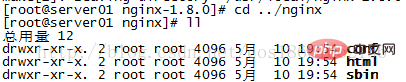
c. Start nginx
cd /usr/local/nginx/sbin/ ./nginx
Query the nginx process:

./nginx-c /usr/local/nginx/conf/nginx.conf
Method 1, quick stop:
cd /usr/local/nginx/sbin ./nginx -s stop
Method 2, complete stop (recommended):
cd /usr/local/nginx/sbin ./nginx -s quit
Method 1, stop and then start (recommended):
Restarting nginx is equivalent to stopping nginx first and then Start nginx, that is, execute the stop command first and then the start command. As follows:./nginx -s quit ./nginx
Method 2, reload the configuration file:
When the nginx configuration file nginx.conf is modified, you want to make the configuration To take effect, nginx needs to be restarted. Use -s reload to make the configuration information effective in nginx without first stopping nginx and then starting nginx, as follows:./nginx -s reload
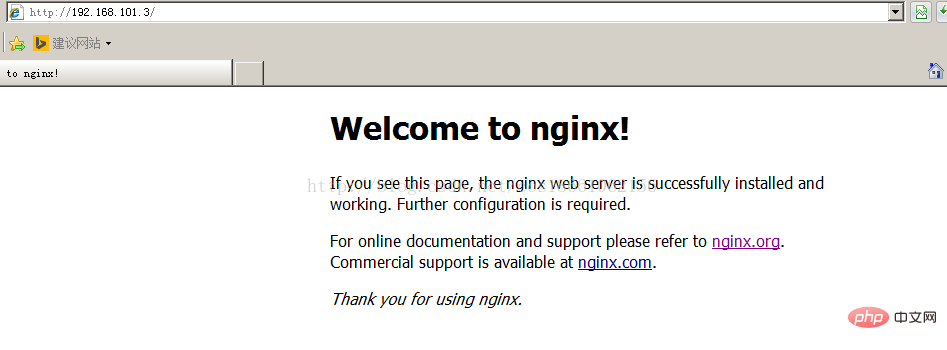
2. FTP installation
1. Install the vsftpd component[root@bogon ~]# yum -y install vsftpd
[root@bogon ~]# useradd ftpuser
[root@bogon ~]# passwd ftpuser
[root@bogon ~]# vim /etc/sysconfig/iptables
[root@bogon ~]# service iptables restart
[root@bogon ~]# getsebool -a | grepftp allow_ftpd_anon_write --> off allow_ftpd_full_access --> off allow_ftpd_use_cifs --> off allow_ftpd_use_nfs --> off ftp_home_dir --> off ftpd_connect_db --> off ftpd_use_passive_mode --> off httpd_enable_ftp_server --> off tftp_anon_write --> off [root@bogon ~]#
[root@bogon ~]#setsebool -p allow_ftpd_full_access on [root@bogon ~]#setsebool -p ftp_home_dir on
这样应该没问题了(如果,还是不行,看看是不是用了ftp客户端工具用了passive模式访问了,如提示entering passive mode,就代表是passive模式,默认是不行的,因为ftp passive模式被iptables挡住了,下面会讲怎么开启,如果懒得开的话,就看看你客户端ftp是否有port模式的选项,或者把passive模式的选项去掉。如果客户端还是不行,看看客户端上的主机的电脑是否开了防火墙,关吧)
filezilla的主动、被动模式修改:
菜单:编辑→设置
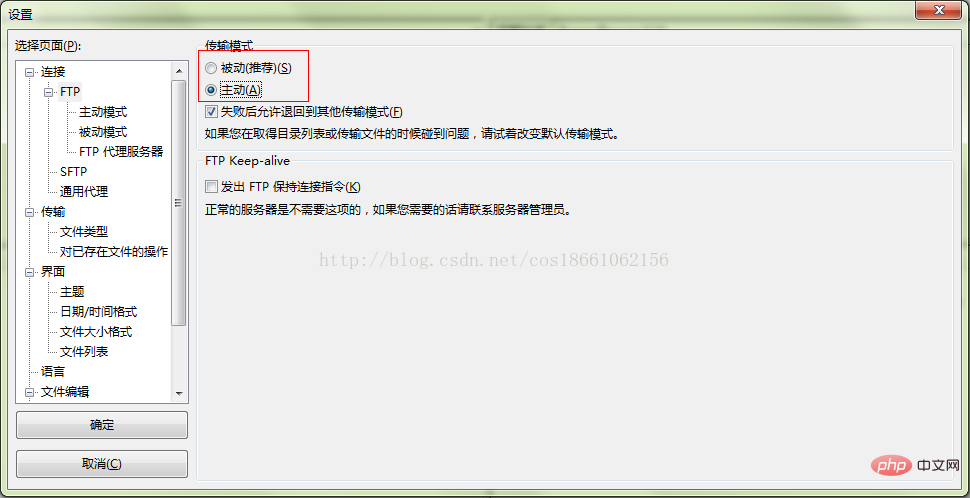
6、关闭匿名访问
修改/etc/vsftpd/vsftpd.conf文件:
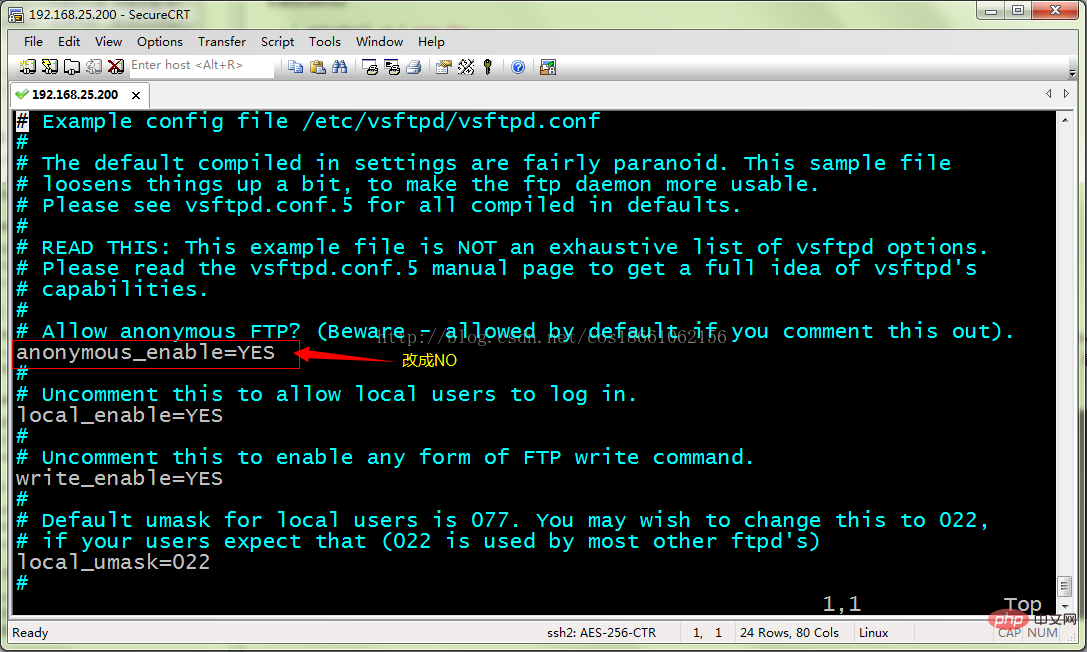
重启ftp服务:
[root@bogon ~]# service vsftpd restart
7、开启被动模式
默认是开启的,但是要指定一个端口范围,打开vsftpd.conf文件,在后面加上
pasv_min_port=30000 pasv_max_port=30999
表示端口范围为30000~30999,这个可以随意改。改完重启一下vsftpd
由于指定这段端口范围,iptables也要相应的开启这个范围,所以像上面那样打开iptables文件。
也是在21上下面另起一行,更那行差不多,只是把21 改为30000:30999,然后:wq保存,重启下iptables。这样就搞定了。
8、设置开机启动vsftpd ftp服务
[root@bogon ~]# chkconfig vsftpd on
The above is the detailed content of How to build a picture server on Linux platform through nginx and vsftpd. For more information, please follow other related articles on the PHP Chinese website!




