
Virtual desktops are not a new concept in the Windows world. Creating separate desktops in Windows 10 is a simple process that allows you to dedicate one desktop to one project and another to another, but users are reporting that their Windows 11 multiple desktops are not working properly.
Or have one desktop dedicated to your work and another dedicated to personal applications. Windows 11, on the other hand, has been improved.
It is also possible to set a different wallpaper for each desktop, which makes it easier to distinguish the desktops (and give you different moods depending on your usage).
Many additional features make using virtual desktops simple and efficient, including the ability to share resources with other users.
It’s important to note that some of these features were actually introduced in Windows 10, but when combined with the new features of Windows 11, they form a useful toolbox.
After we see the other productivity features that the operating system offers us, we will show you what to do if Windows 11 Multiple Desktop is not working.
When using Snapshot Layout, you can hover over an application's maximize button to see different possible window positions for that application.
Examples of available options include the dual split screen option, which snaps the window to half of the display, and the four-way split screen option, which snaps the window to one quarter of the display, etc.
When you hover your cursor over one of the panels, you'll notice that it turns blue, indicating that Windows is ready to move your window to that location in the panel. Just click and the window snaps into place and you can resize it.
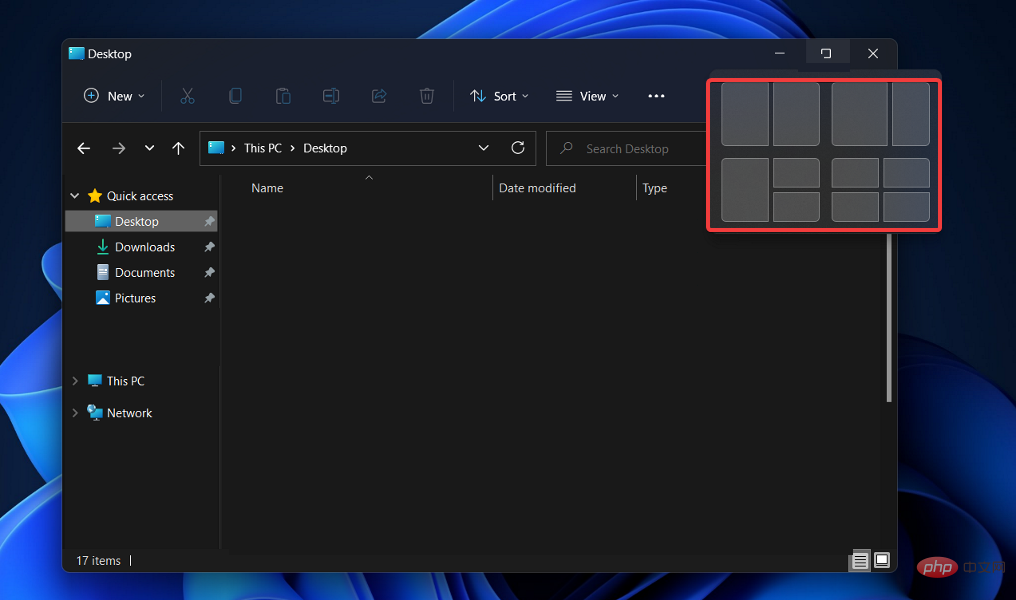
#You can use this feature to quickly reorganize your screen and group windows into related window groups.
In this case, snapshot groups are a feature that allows you to group applications together in a snapshot layout. Once you've finished creating your layout, you can hover your mouse over the taskbar to reveal a newly created Snap group that contains all the apps you've organized together.
You can switch between multiple layouts without restarting your computer by minimizing or restoring a group. You can also switch between multiple layouts without restarting your computer.
You can use this technique to move grouped windows out of the way when you don't need them, but quickly bring them back when you do need them. Now, let’s move on to solving Windows 11 multiple desktops not working error.
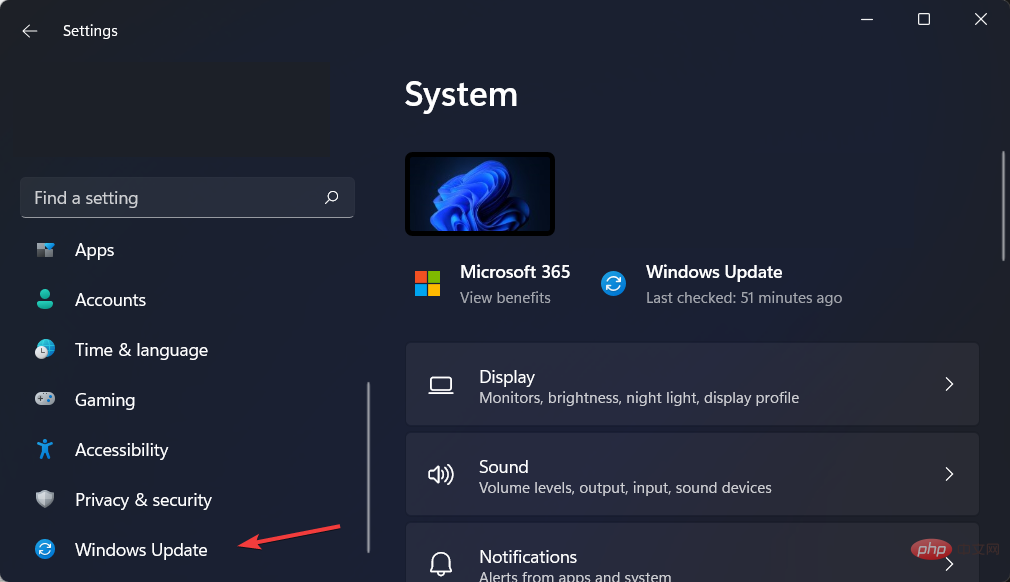
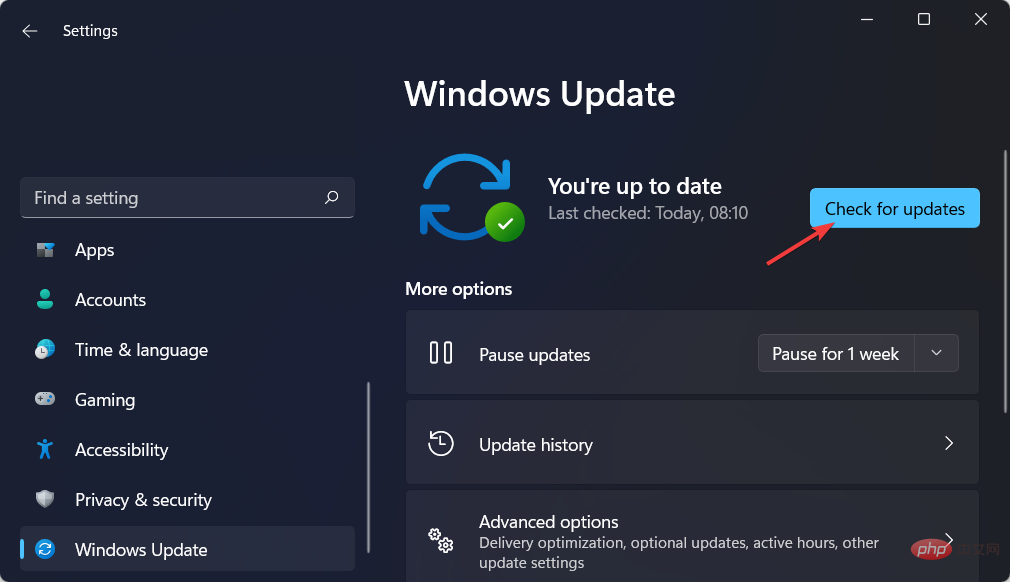
Windows updates are designed to fix bugs and issues as they arise. Although they are not responsible for security vulnerabilities, they may have an impact on the stability of your operating system or be just plain annoying.
Last but not least, Windows updates can include new features and fixes for previously reported issues, as well as security measures that need to be applied to keep your computer safe.
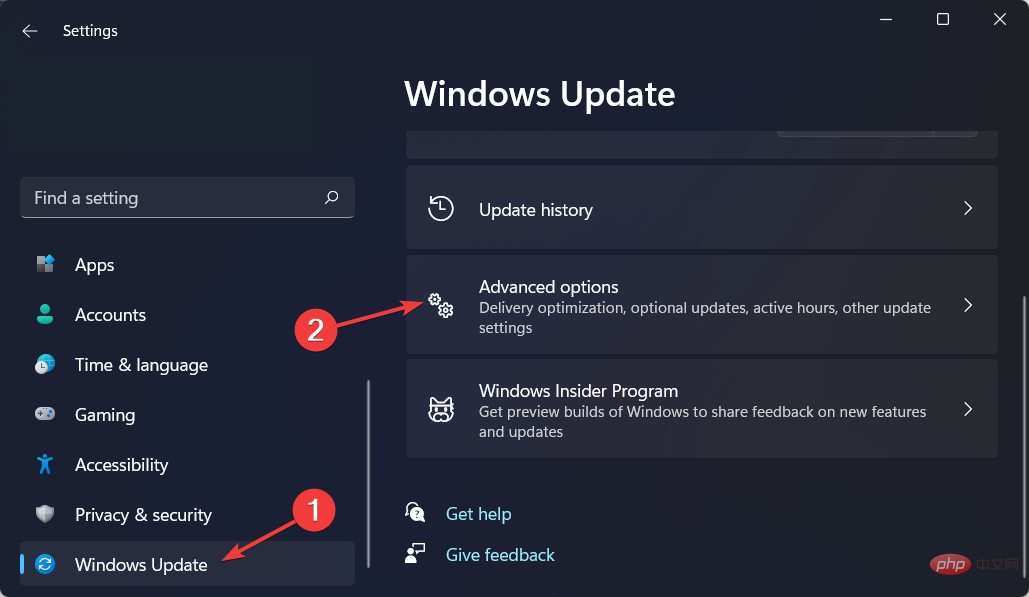
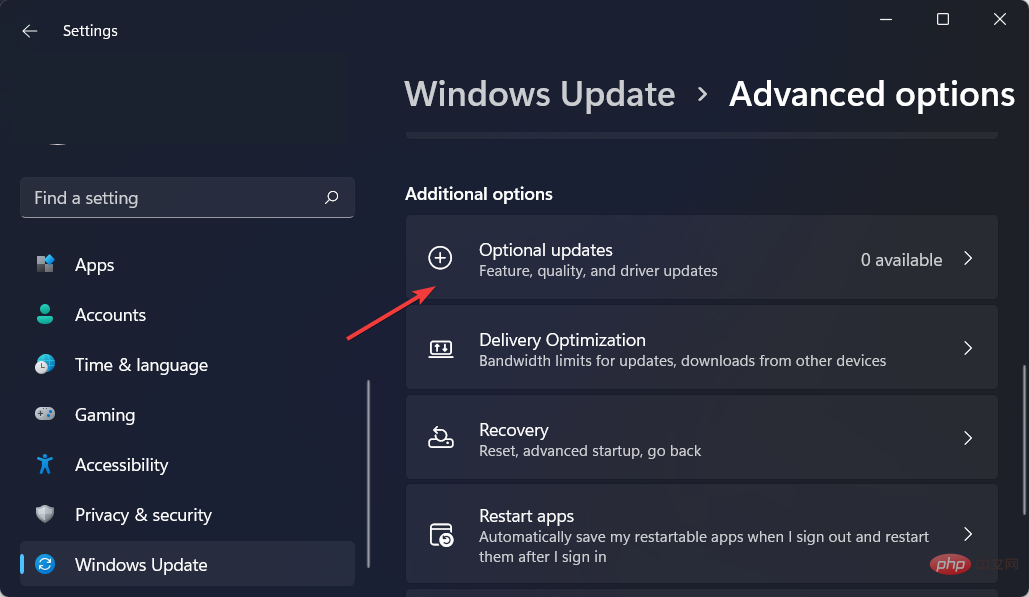
Please note that you can choose an automatic driver update solution. DriverFix is a lightweight third-party software that automatically updates, repairs and replaces all your device drivers.
Thus, you will be able to save time and avoid driver-related errors that may pop up in the future due to irregular driver update procedures.
To ensure everything goes smoothly and to avoid any kind of GPU driver error, be sure to use the complete Driver Update Assistant that will resolve your issues in just a few clicks, we highly recommend DriverFix . Follow these simple steps to safely update your drivers:

Keep your GPU at the peak of its performance without having to worry about its drivers.
Free TrialDisclaimer: This program requires an upgrade from the free version to perform certain actions.
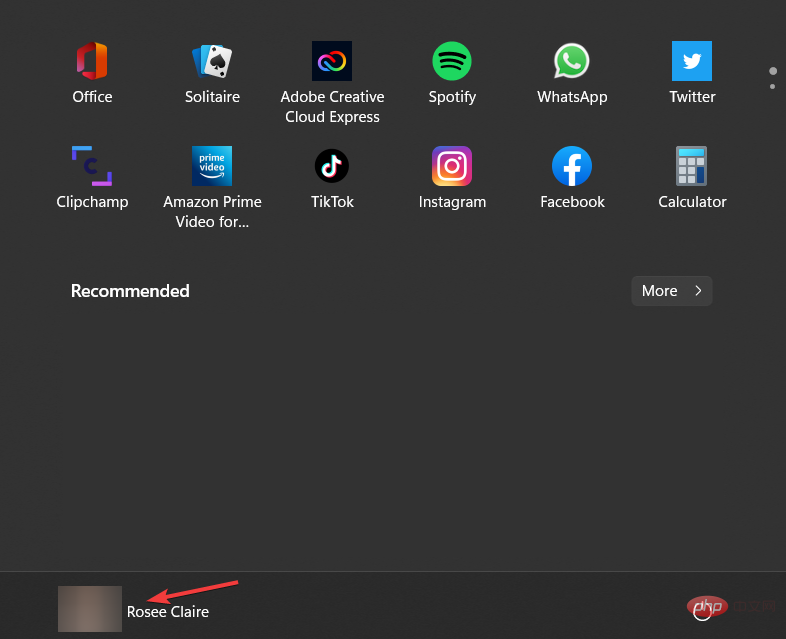
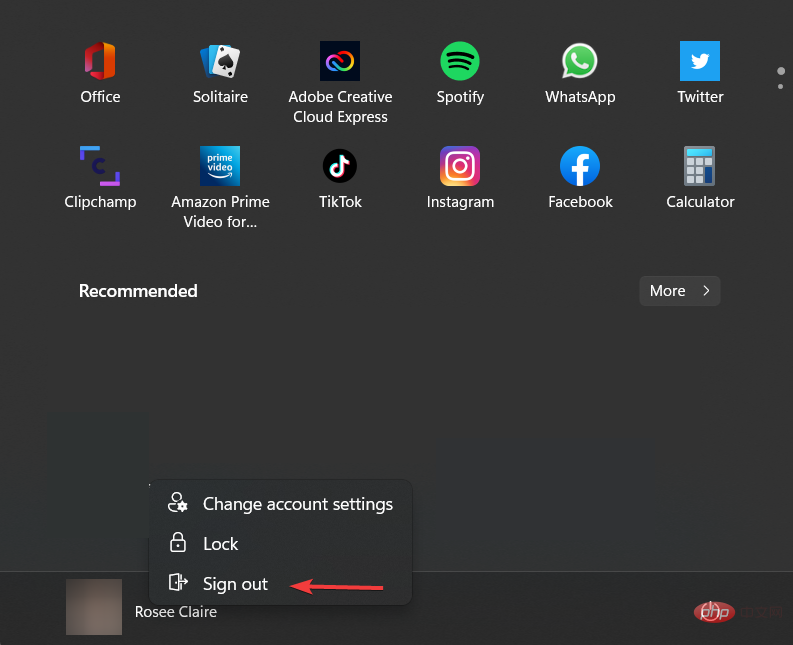
Your Microsoft account lets you manage everything from one place. Track your subscription and order history, organize your family's digital life, update your privacy and security settings, track the health and safety of your devices, and get rewarded.
If you have another device (such as a Windows smartphone or Xbox), you'll need a Microsoft account as it gives you access to unified apps and games.
Windows 11 has the potential to significantly improve overall computer performance compared to Windows 10.
In a YouTube video, Microsoft discussed the performance enhancements and optimizations included in Windows 11.
Overall, its performance improvements are mostly due to changes in the way newer operating systems handle system processes, which is usually visible when you open Task Manager.
The operating system performs a lot of memory management work to support application windows that are currently open and running in the background.
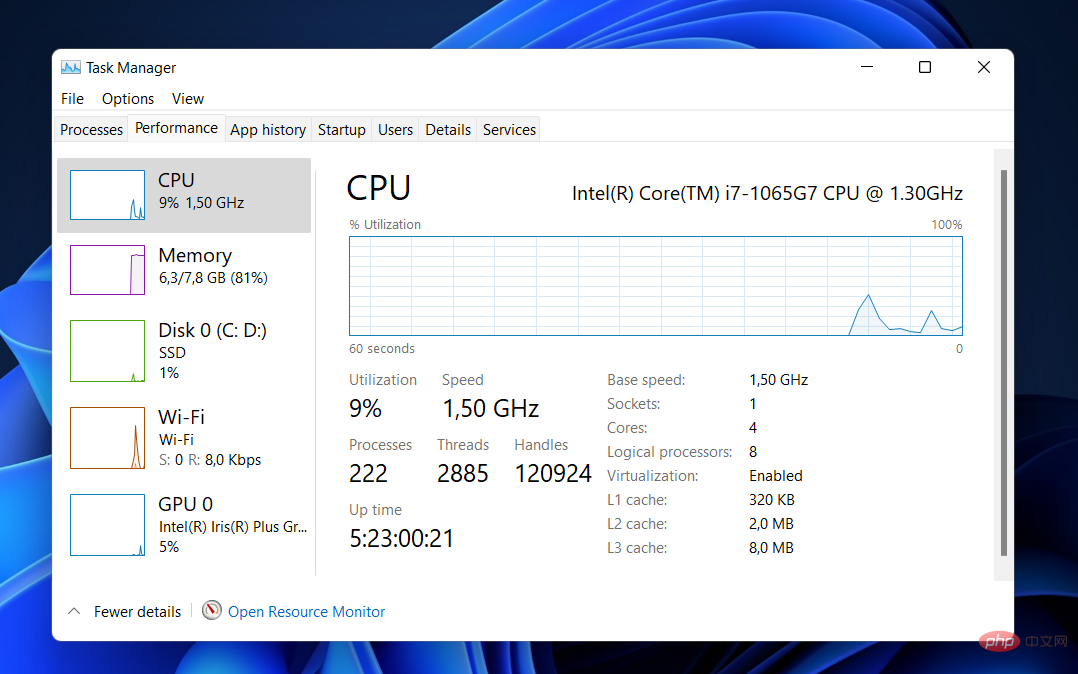
This should ensure that they get more CPU power than they get from other system resources.
Microsoft demonstrated this by showing how the Excel application in Windows 11 opens quickly, even when the CPU is running at 90% of its maximum capacity, despite a very busy CPU.
Other performance improvements in Windows 11 relate to how your computer wakes from sleep and manages standby time.
Compared to Windows 10, Microsoft says that in Windows 11, your RAM can stay powered while your PC is in sleep mode, allowing it to power when the rest of the computer is unpowered. This will make your computer wake up 25% faster from sleep mode.
Also, since the Edge browser is the default browser in Windows 11, if you end up using it, you should notice additional performance benefits compared to using the browser in Windows 10.
According to Microsoft, you can save 32% on memory usage and 37% on CPU usage by using the sleep tag feature.
The above is the detailed content of Multiple desktops not working properly in Windows 11? what is this. For more information, please follow other related articles on the PHP Chinese website!
 Android desktop software recommendations
Android desktop software recommendations
 How to solve the problem of black screen after turning on the computer and unable to enter the desktop
How to solve the problem of black screen after turning on the computer and unable to enter the desktop
 Computer shortcut keys collection
Computer shortcut keys collection
 HP notebook sound card driver
HP notebook sound card driver
 java string to number
java string to number
 How to solve 0xc000409 error
How to solve 0xc000409 error
 What is the difference between TCP protocol and UDP protocol?
What is the difference between TCP protocol and UDP protocol?
 gamebar
gamebar




