
"Error writing proxy settings access denied" is one of the common errors faced by Windows users while trying to log in. This can also happen when trying to execute commands in Command Prompt. There are many known causes of this error message, although users may think this error occurs for unknown reasons. There may be some scheduled tasks on your computer, and a third-party program may be trying to launch Command Prompt and perform these tasks. The operating system faces certain permissions issues that cause error messages to pop up on the user's screen. If you encounter such error messages and are looking for a solution, this article will guide you to resolve it.
Step 1: Press Win R to open Run application.
Step 2: In the application dialog box, type msconfig and click OK to open System Configuration.
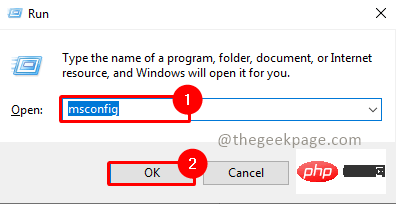
Step 3: Open the "Service" tab in the system configuration.
Step 4: SelectHide all Microsoft services.
Note: This will hide all important Microsoft services.
Step 5: Select Disable All button
Step 6: Select Apply and OK to save changes.
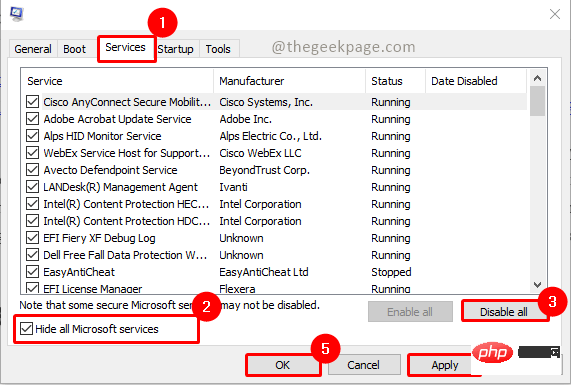
NOTE: You will be prompted to restart your system. Please do this.
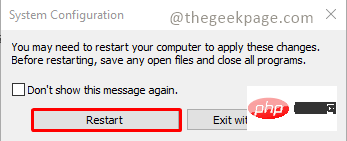
Step 7: After the system restarts, check if the Windows Terminal is open and displays the error message.
Step 1: Press the Win R key to open Run.
Step 2: Type taskmgr and click OK.
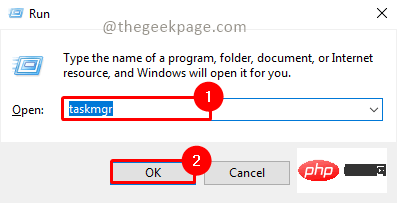
Note: Alternatively, you can use the shortcut key Win X and click Task Manager.
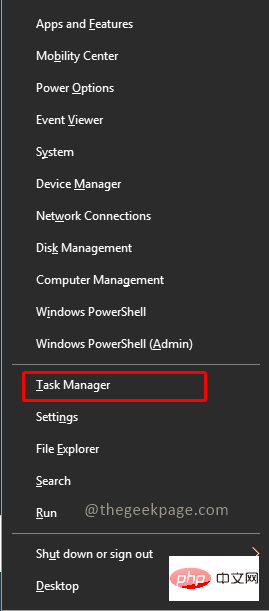
Step 3: Open the Startup tab under Task Manager.
Step 4: Select the application that runs during system startup and click Disable.
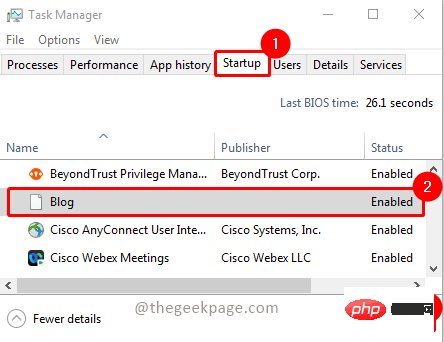
Step 5: After disabling all applications, please close the Task Manager
Note: Complete the above steps After that, please restart and check if the problem is resolved. Check for the specific application causing this issue by activating the applications one by one for StartUp.
Step 1: Press f Win IOpen Settings.
Step 2: Open the Privacy & Security tab in the left pane.
Step 3: Under the Security section, select For Developers.
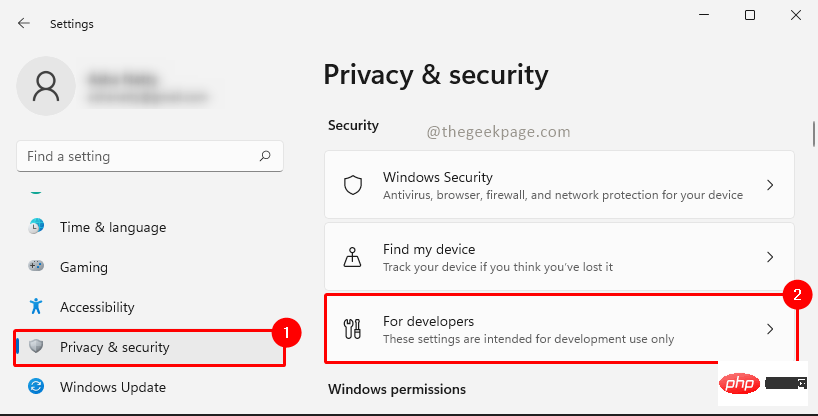
Step 4: Scroll down to the Terminal section and select Windows Console Host.
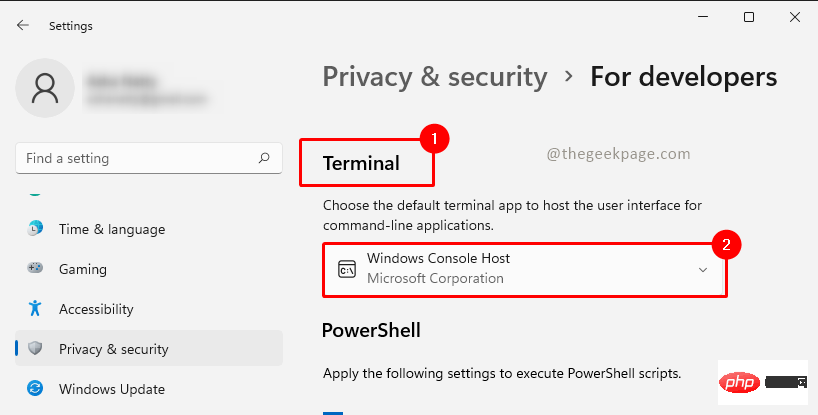
Step 5: Close the Settings application and restart your computer.
Step 1: Press the Win X key and select the Windows Powershell (Admin) option.
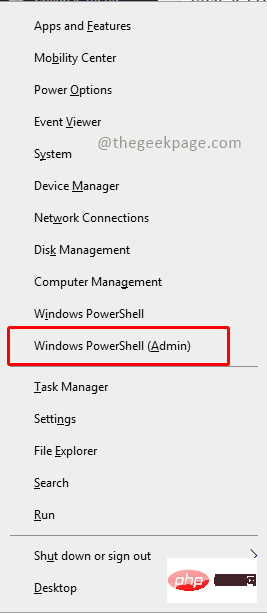
Step 2: Type the following command to release your IP address and press Enter.
ipconfig/发布
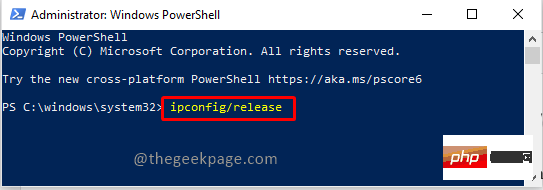
Step 3: Type the following command to update your IP address and press Enter.
ipconfig/更新

Close the terminal and check if the problem is resolved.
If the problem persists, try a Windows reset. You can refer to this article to reset your system.
Note: You may lose some settings and applications when resetting. Please think twice before proceeding with this method.
The above is the detailed content of How to fix write proxy settings access denied error. For more information, please follow other related articles on the PHP Chinese website!
 How to restore videos that have been officially removed from Douyin
How to restore videos that have been officially removed from Douyin
 js method to generate random numbers
js method to generate random numbers
 How high will Ethereum go?
How high will Ethereum go?
 How to recover deleted files on computer
How to recover deleted files on computer
 How many years do you have to pay for medical insurance to enjoy lifelong medical insurance?
How many years do you have to pay for medical insurance to enjoy lifelong medical insurance?
 What to do if there is no cursor when clicking on the input box
What to do if there is no cursor when clicking on the input box
 What should I do if English letters appear when I turn on the computer and the computer cannot be turned on?
What should I do if English letters appear when I turn on the computer and the computer cannot be turned on?
 How to create virtual wifi in win7
How to create virtual wifi in win7




