
Windows Defender is a built-in antivirus service provided by Microsoft that protects your PC from any virus or malware attack or any other external threat. However, it must be turned on to continue protecting your PC. Therefore, when you try to start Windows Defender or try to open it, you may encounter error code 0x800b0100 that says "An error occurred in the program during initialization. If this problem persists, please contact your system administrator."
This may be concerning because this error prevents you from enabling Windows Defender features, putting your PC at risk. There are many reasons why you might see this error, for example, your PC might be infected with a virus or malware, third-party antivirus software might be interfering with system functionality, or some system files might be corrupted or corrupted.
Fortunately, there are several solutions that can help you fix Windows Defender error code 0x800b0100 on your Windows 11 PC so that it can continue to protect your PC from any threats. Let’s see how:
A clean boot helps your Windows PC start with minimal services, which in turn helps you check if the issue is caused by a 3rd party Caused by party applications. If you notice that the Windows Defender issue has been fixed and it is working properly after the clean boot process is completed, it means that the issue is caused by a 3rd party application. Here's how to perform a clean boot:
Step 1: Press the Win R keys simultaneously on our PC to open the Run command window.
Step 2: In the Run Command window, type msconfig in the search bar and press Enter to open the System Configuration window.
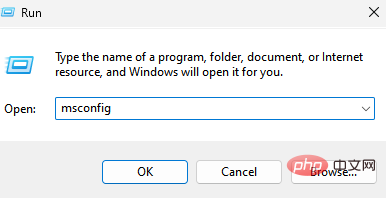
Step 3: In the System Configuration window, go to the General tab and select Selective Startup" option.
Make sure the Load system services and Load startup items options are selected.
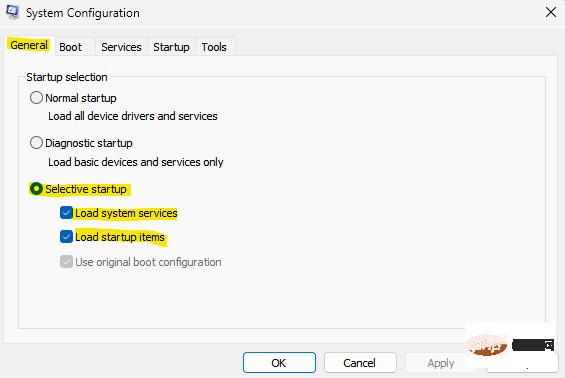
Step 4: Next, go to the Services tab and check the Hide all Microsoft services option on the bottom left next to the box.
Also, press the Alldisable button in the lower right corner.
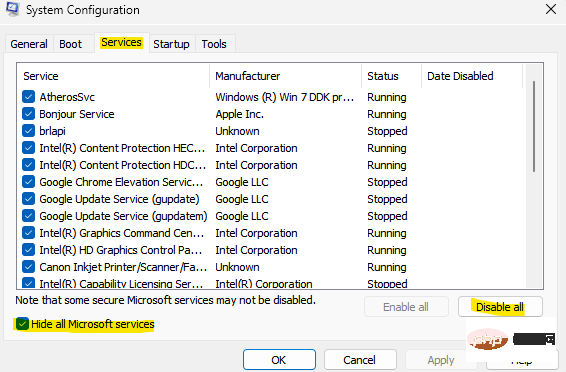
Step 5: Now, navigate to the Startup tab and click on Open Task Manager".

Step 6: In the opened Task Manager window, right-click on All Services and select Enable for All.
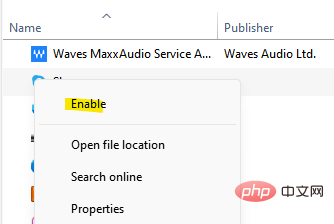
*NOTE –Follow steps 1 and 2 above to open the system configuration window. Now, follow the steps below to restore the settings:
Step 1: In the System Configuration window, under the General tab, select the Normal startup option. Step 2: Now, select the Services tab and uncheck the box next to the “Hide all Microsoft services” option. Also, click on the Enable All buttonStep 3: Next, click on the Startup tab and then click on the Open Task Manager link. Step 4: Now, in the Task Manager window, right-click on each service and select Enable for all services. Once completed, restart your PC and it should now boot normally with all services enabled. Now, open Windows Defender and you should no longer encounter the error. Method 2: Check the Windows Defender serviceThe Windows Defender service may be turned off, which may cause a 0x800b0100 error when you try to turn on Windows Defender. Please follow the instructions below to start the service: Step 1: Press theWin R keys simultaneously on your PC to open the "Run" command window.
Step 2: In the Run command search bar, type services.msc and press OK to open the Services window.
Step 3: In the Service Manager window, go to the right and under the Name column, look for Windows Defender Firewall or Microsoft Defender Antivirus service.
Double-click it to open its properties window.
Step 4: In the Microsoft Defender Antivirus Service Properties dialog box, under the General tab, go to the Startup type field and check if it is set to Automatic.
If not, select Automatic from the drop-down menu next to it.
Step 5: Also, make sure the service status shows Running.
If not, click Start to start running the service.
Press Apply and then OK to save changes.
Now, exit the Service Manager window and check if Windows Defender is working.
Sometimes, certain errors occur due to damaged or corrupted system files, and running System File Check or SFC scan can help repair the files. Let’s see how:
Step 1: Press the win R hotkey on your keyboard to launch the Run Command box.
Step 2: In the search field, type cmd and simultaneously press the Ctrl Shift Enter keys on your keyboard to open an elevated Command Prompt window.
Step 3: In the Command Prompt (Admin) window, type the following command and press Enter:
sfc /scannow
The scan will take a while, so be patient and wait for it to finish. Once it repairs the corrupted system files, it will display a success message.
Now, close the elevated Command Prompt window, restart your PC, and the Windows Defender issue should be fixed.
Alternatively, you can run the DISM (Deployment Image Servicing and Management) tool to find any corrupted system files and replace them with new files. Here's how to run the tool:
Step 1: Navigate to Start, right-click it, and click Run.
Step 2: This will open the Run Command window.
Here, type cmd in the search field and press Enter to open a command prompt window with administrator rights.
Step 3: In an elevated command prompt window, run the following command and press Enter:
dism.exe /在线 /Cleanup-image /Restorehealth
Now, wait until the process ends as this will take a while. Once the process ends and you see the success message, exit the Command Prompt window, restart your PC and check if the Windows Defender error code 0x800b0100 still shows up.
Step 1: Press the Win R shortcut key on your keyboard to open Run.
Step 2: This will open the "Run" command window.
In the search bar, type firewall.cpl and press OK to open the Windows Defender Firewall window.
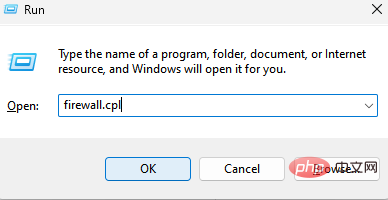
Step 3: In the Windows Defender Firewall window, click the Recover Failure option on the left side of the pane.
Step 4: Next, in the "Restore Defaults" window, click the "Restore Defaults" button.
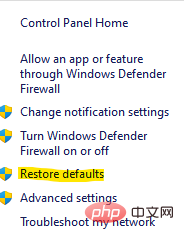
Step 5: Press Yes to confirm the operation when you see the prompt.
Once completed, close the Windows Defender Firewall window and check if the problem still exists.
*Note –Alternatively, you can refer to this article to learn more about how to reset Windows Defender settings.
Step 1: Press the Win I keys simultaneously on your recovery PC to launch the Settings app.
Step 2: In the settings window, click System Options on the left.
Step 3: Now, navigate to the right side, scroll down and click on Recovery.
Step 4: In the Recovery Settings window, go to the right and under the Recovery Options window, go to "Reset this PC" and click on it Next to the "Reset PC" button.

After the process is over, your PC will reboot and you will have a fresh system and you should no longer see the Windows Defender error - 0x800b0100.
Also, try running an antivirus scan on your PC to check if your system is affected by malware or has been attacked by a virus. So, let the software isolate your PC.
However, if none of the above methods work, you can perform a repair upgrade by downloading the Windows ISO file from the official Microsoft website or creating a Windows installation media (USB/DVD drive). Alternatively, you can also run startup repair through the advanced options under Advanced Troubleshooting.
The above is the detailed content of Windows Defender error code 0x800b0100 on Windows 11 has now been fixed. For more information, please follow other related articles on the PHP Chinese website!




