
Many Windows 11 users have reported seeing the error message "Error writing proxy settings - Access is denied" during system startup or when trying to execute commands through the command prompt. Typically, this error occurs when trying to run any command or after upgrading to Windows OS, some improperly installed 3rd party applications may interfere with the command prompt.
Are you troubled by this Error writing proxy settings message on your Windows 11 computer? Then you've arrived at the right place. In this article, we have curated some possible solutions that can help you resolve this issue on your computer.
Have you changed from the default Terminal app on your Windows 11 PC to some third-party Terminal app? This change in the terminal application could then cause the specific error mentioned above. Therefore, you need to check the Terminal application for any changes and then switch back to the Windows default Terminal application.
1. Just hold down the Windows and R key combination to open the Run box.
Type ms-settings:privacy and press Enter to open Privacy ## in the Windows Settings application #和安全.
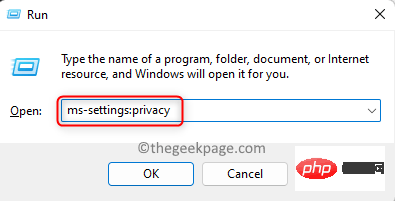
Security section, click on the tile labeled for Developer.
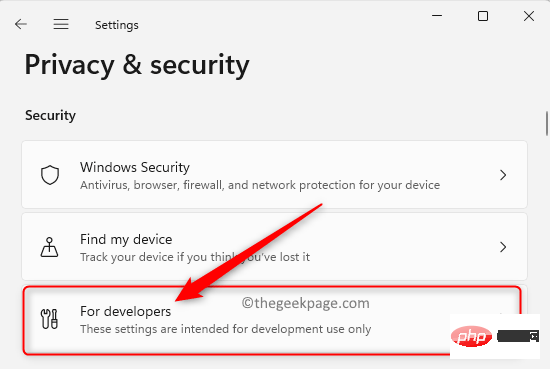
Developer page, scroll down and find the Terminal section.
3. Once you reach theTerminal section, check to see if Windows Console Host is used as the default terminal application.
If you are using some third-party terminal application, click the drop-down menu to see the options from which you can choose the default terminal application for your Windows operating system. From the options, selectWindows Console Host or Windows Terminal.
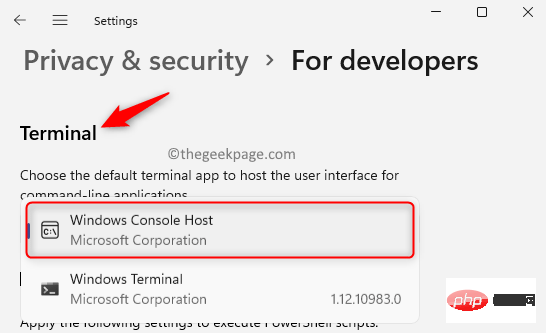
Restart the computer. Use the default terminal application while executing any command to check if the error has been fixed.
Fix 2 – Perform a Clean BootStarting the system in Clean Boot mode helps identify errors caused by third-party applications installed on the PC. If you don't see the error after a clean boot, then there are some conflicting third-party applications that are causing the error. 1. Click theWindows button (blue square icon) on the taskbar.
In the Windows search box, typemsconfig to find system configuration.
Click on thesystem configuration shown in the search results.
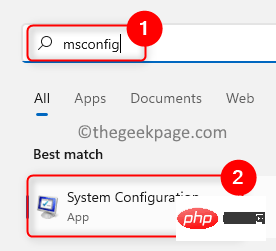
System ConfigurationAfter the window opens, select the Service tab.
At the bottom of this dialog box, make surethe box next to Hide all Microsoft services is checked.
Then, click theDisable all button in the lower right corner.
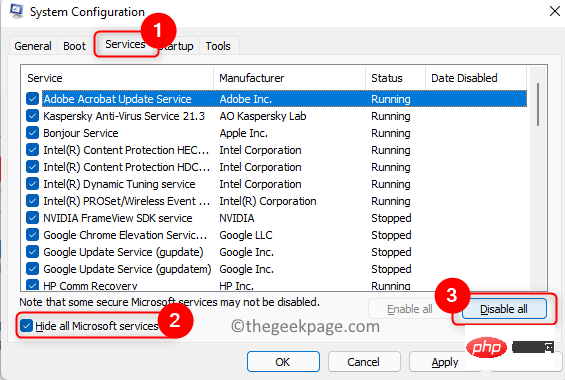
Launch tab.
Here, click on the linkto open the Task Manager.
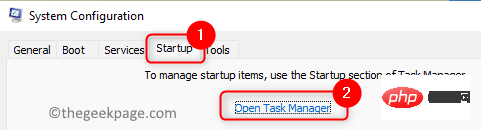
Startup tab in Task Manager. You need to disable the application from here.
To do this,select the program in the list and click the Disable button.
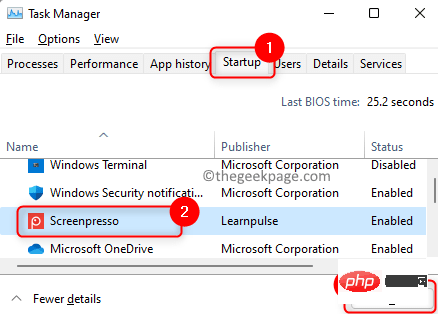
System Configuration window, click Apply, and then click OK to confirm the changes.
When prompted to perform a restart, click theRestart button.
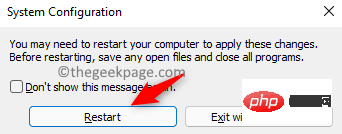
If you don't see an error message, you need to find the program that caused this error. You need to review all recently installed applications and try to uninstall them from your PC. On a trial and error basis, you can try removing 3rd party apps one at a time.
1. Click the Windows key on your keyboard.
Type command prompt in the Windows search bar.
Right-click Command Prompt in the search results and select Run as administrator.
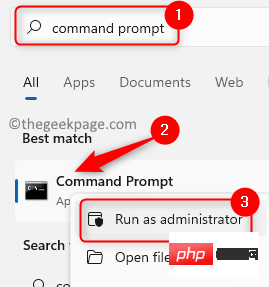
#2. In a terminal window, type the following commands and execute them one after another to release the IP address, refresh DNS, and update the IP address.
ipconfig /发布ipconfig /flushdnsipconfig /更新
3. After executing the above command, restart the computer.
Check if the error has been fixed.
Sometimes, newly installed programs can be configured and added to the list of startup programs on the computer, which in turn can cause this error.
You need to open Task Manager and view Startup Programs to find the application causing this issue. You can then disable the program from running on the next startup.
1. Press the Ctrl Shift Esc keys at the same time to open the Task Manager.
After the Task Manager window opens, select the Start option card.
2.Select the application and click the Disable button at the bottom.
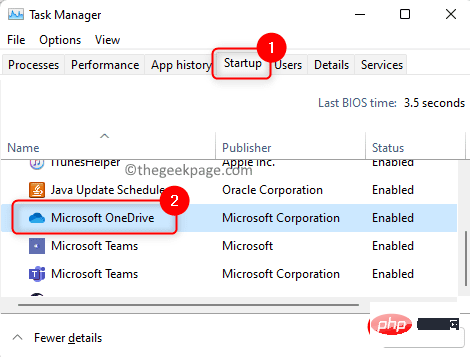
#Disable all startup applications in the list as described above.
3. Close Task Manager and restart the computer.
Check if the error has been resolved.
If the error persists, it can be said that a 3rd party application is causing this error.
4. To find the application causing this error, open Task Manager again.
Enable one application at a time. To do this, select the application and click the Enable button.
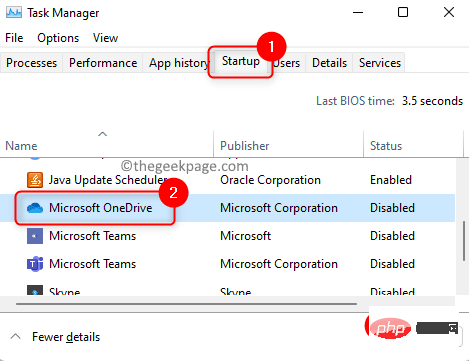
Check if you still see the error.
If you see this “Error writing proxy settings” when executing a command using Windows Terminal, you need to use Windows with administrative rights terminal.
1. Use the Windows and R key combination to open the Run dialog box.
Enter wt in the text box.
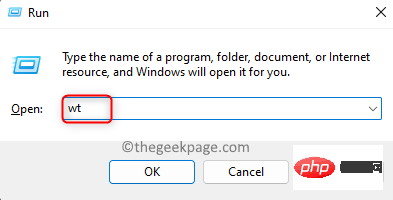
Hold down the Ctrl Shift Enter key at the same time.
2. When User Account Control prompts, click Yesto grant permission to run the program.
Now, try executing the command you tried earlier and check if the error still exists.
1. Press the Windows R key to open the Run box.
Type ms-settings:recovery and press Enter to open recovery settings.
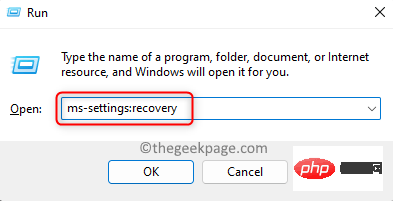
#2. On the Recovery page, scroll down and find the Recovery Options section.
Here, click the Back button.
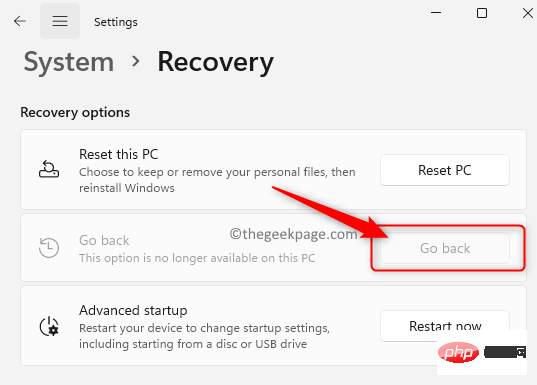
Follow the on-screen instructions to complete rolling Windows back to a previous version.
NOTE: If the "Back" button is gray, it means you are not allowed to roll back to any previous Windows 11 version.
Encountering errors during system startup can prevent you from completing tasks on your PC. We hope this article has provided enough information on fixing "Error writing proxy settings - Access Denied" on Windows 11 PC.
The above is the detailed content of How to resolve write proxy settings access denied error on Windows 11?. For more information, please follow other related articles on the PHP Chinese website!
 Mechanical energy conservation law formula
Mechanical energy conservation law formula
 How to solve the problem that the phpstudy port is occupied
How to solve the problem that the phpstudy port is occupied
 How to check port status with netstat
How to check port status with netstat
 Top 30 global digital currencies
Top 30 global digital currencies
 Compressed file encryption
Compressed file encryption
 What software is ae
What software is ae
 kb4012212 What to do if the update fails
kb4012212 What to do if the update fails
 How many types of usb interfaces are there?
How many types of usb interfaces are there?




