
Windows 11 has been out for a while, and Microsoft has introduced many changes since its launch. Many settings have now been moved from Control Panel to the Settings app, which can make it difficult to find general settings. If you wish to change the default gateway IP address on Windows 11, you can start here.
You can change the default gateway in Windows 11 using the Settings app or using CMD. Follow any of the following sections to help you through the process, depending on your current needs and requirements. let's start.
Press the Windows i keyboard to open the "Settings" app. Click on Network and Internet.
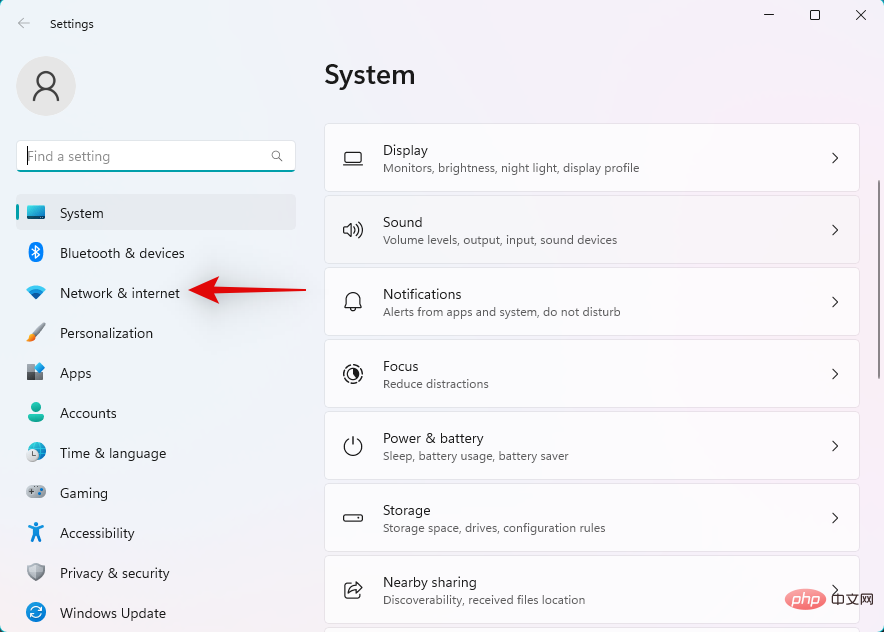
Click and select your current network type, Wi-Fi or Ethernet. We will choose Wi-Fi for this tutorial.
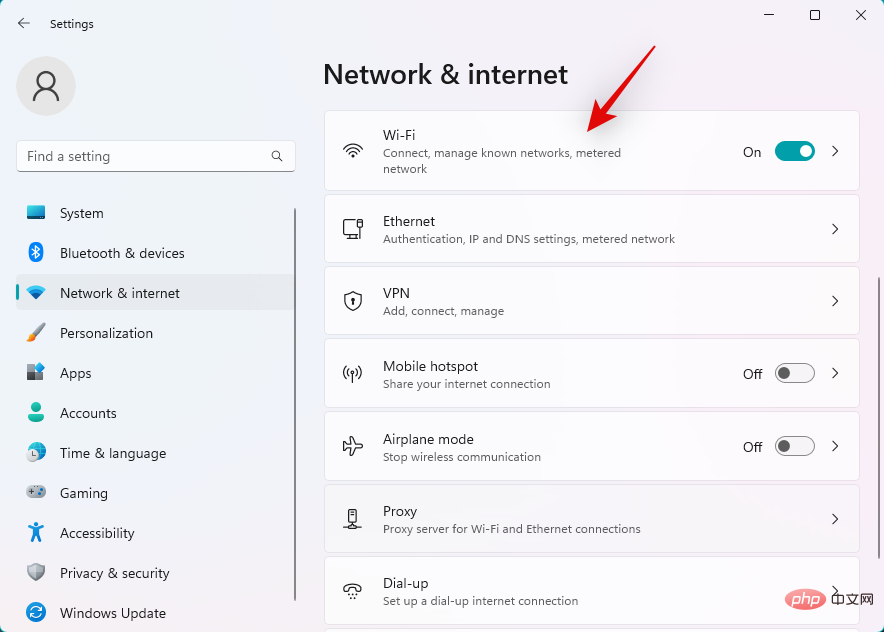
Click Hardware Properties.
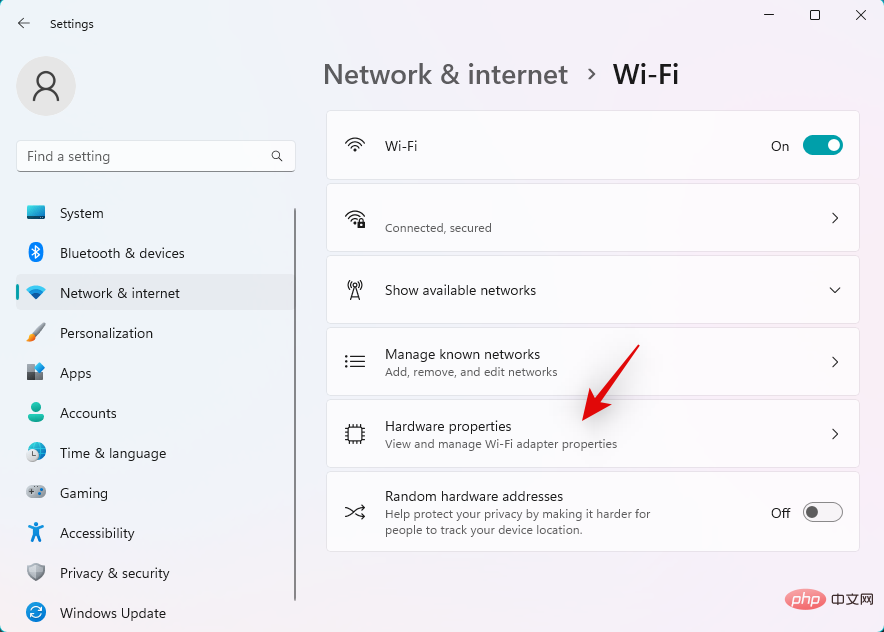
Now click Edit next to IP assignment.
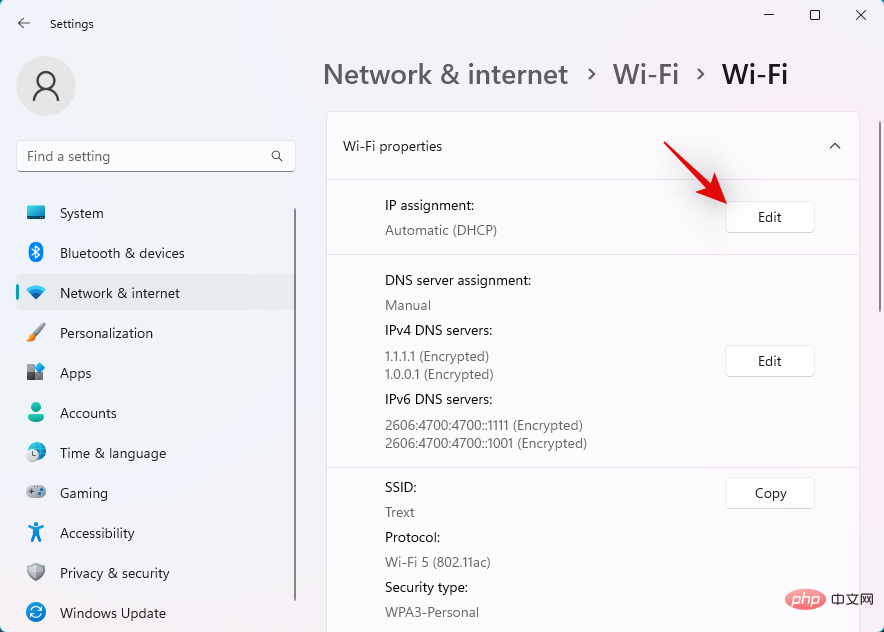
Click the drop-down menu at the top and select Manual.
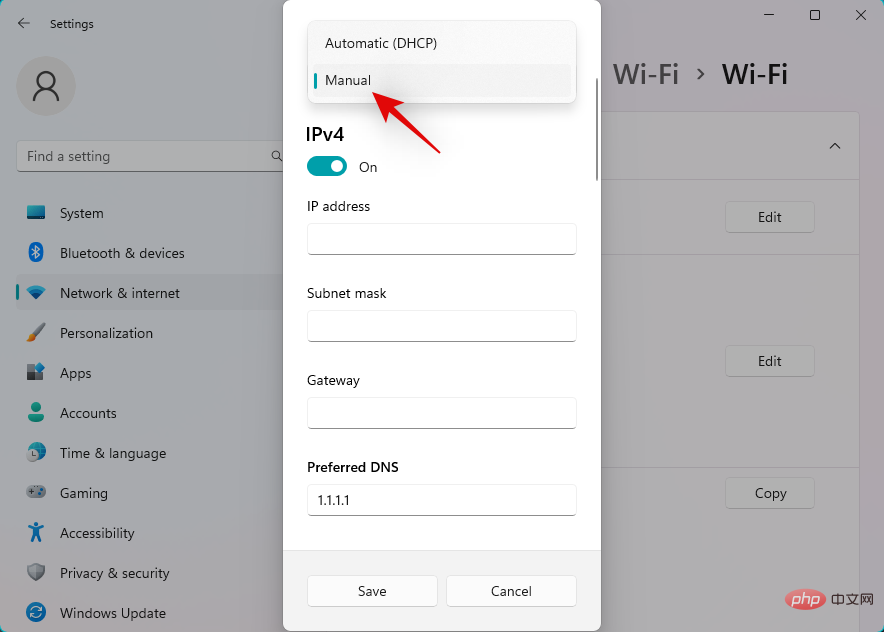
Turn on the IPv4 switch.
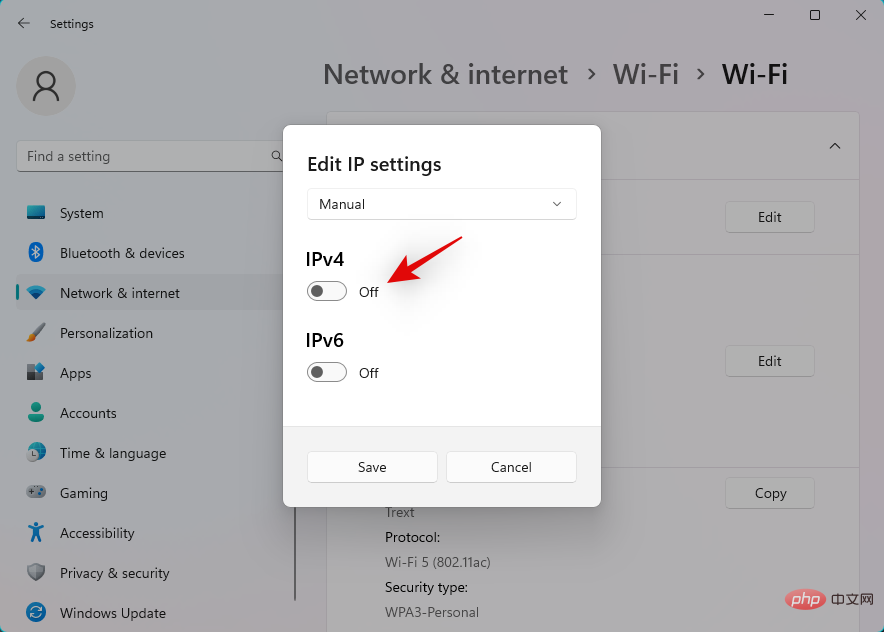
Enter the following details as per your preference.
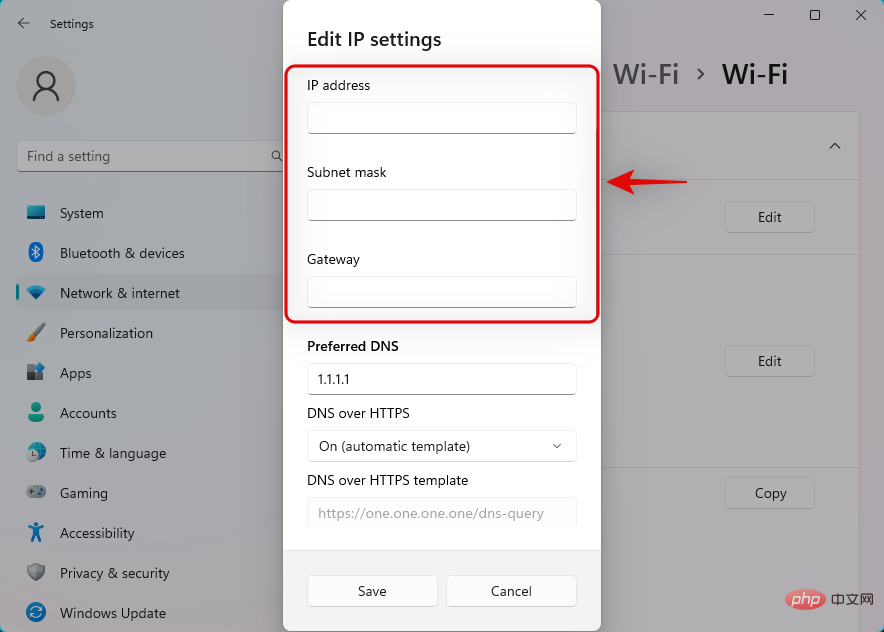
You can also set up custom DNS according to your preferences. If needed, scroll down and set the default IPv6 gateway similarly.
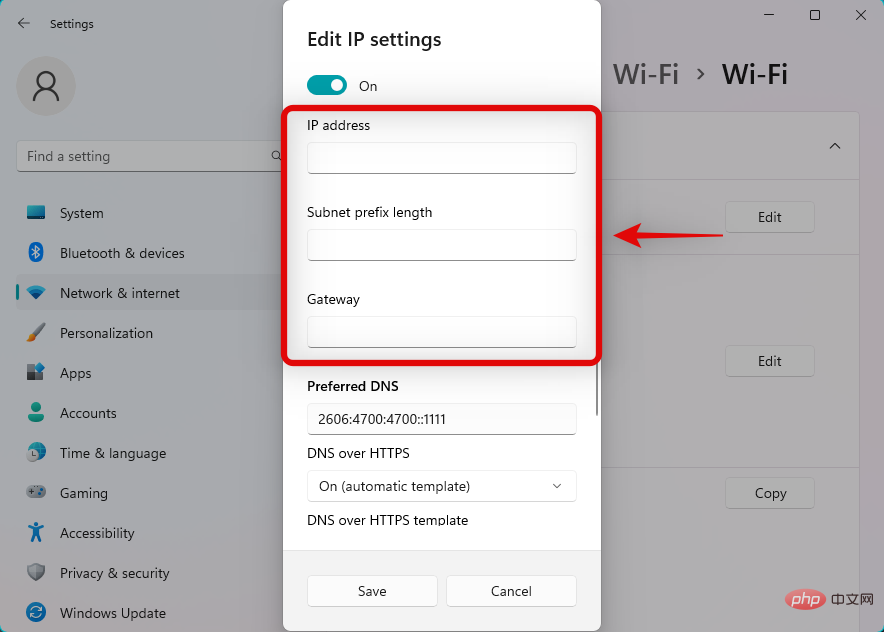
When finished, click Save.
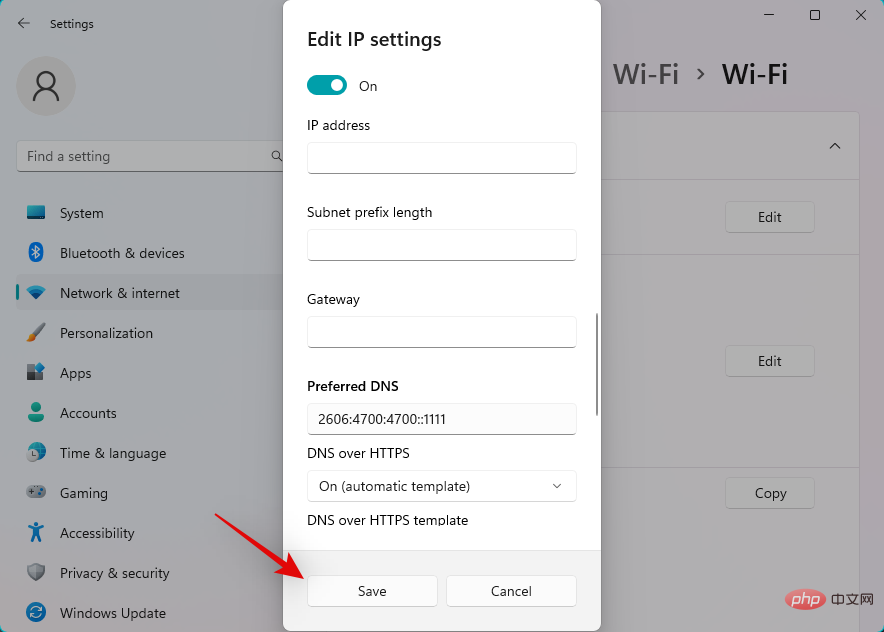
That's it! You will now configure the default gateway on Windows 11.
Press Windows R to start Run.
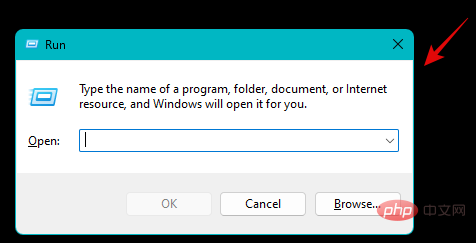
Type the following and press Ctrl Shift Enter.
cmd
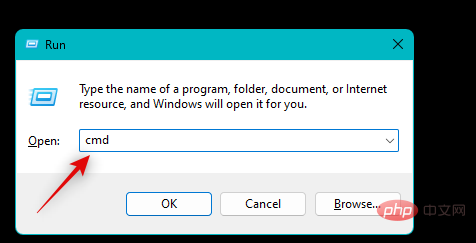
Type the following command and press Enter. Replace IP, MASK, and DEFAULTGATEWAY with your preferred values.
netsh int ip set address "Local Area Connection" address=IP<strong> mask=</strong>MASK<strong> gateway=</strong>DEFAULTGATEWAY<strong></strong>
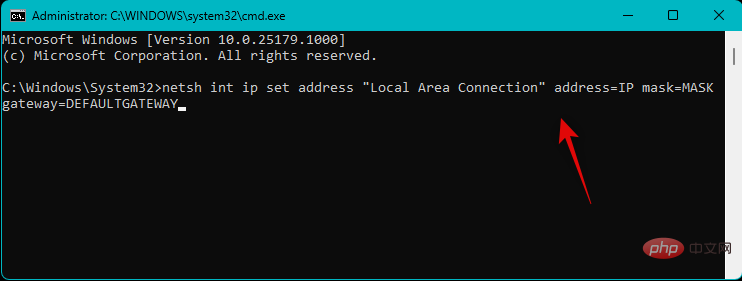
exit
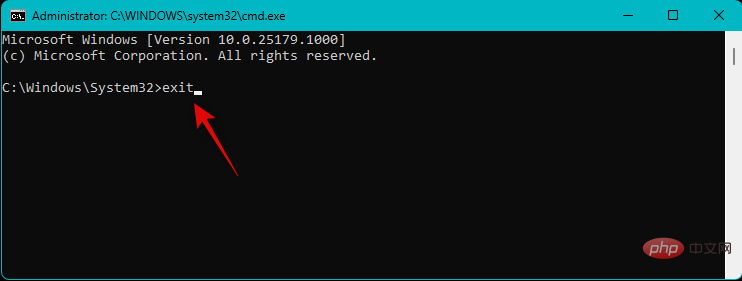
The above is the detailed content of 2 Super Easy Ways to Change the Default Gateway on Windows 11. For more information, please follow other related articles on the PHP Chinese website!
 How to fix the computer default gateway is unavailable
How to fix the computer default gateway is unavailable
 Knowledge needed for web front-end
Knowledge needed for web front-end
 Is it difficult to learn Java by yourself?
Is it difficult to learn Java by yourself?
 mobile phone screen tft
mobile phone screen tft
 fakepath path solution
fakepath path solution
 Introduction to commonly used top-level domain names
Introduction to commonly used top-level domain names
 How to implement recursive query in mysql
How to implement recursive query in mysql
 How to measure internet speed on computer
How to measure internet speed on computer




