FaceTime not working on iPhone [Solved]
We have received many reports from iPhone users that FaceTime is not working properly on their iPhone. Some people only encounter this problem when trying to call friends on their iPhone.
This problem is mainly caused by one of the reasons mentioned below.
- The date and time settings on iPhone are incorrect
- iPhone is not updated to the latest version
- iPhone internal technical vulnerability
- iPhone models may Incompatible
- User lives in a country that does not allow FaceTime calls
- Poor/unstable internet connection
- FaceTime calling settings are not properly enabled
If you also face the same iPhone problem while Facetimeing with friends, then don’t worry. In the article below, we provide you with many solutions to solve this problem.
Initial Fix
- Some iPhone models are not compatible with the FaceTime feature. So, please check if your iPhone model is one of them. A few iPhone models only support one-to-one Facetime, but not group calls.
- Make sure your iPhone is using the latest version of iOS. So, try updating your iPhone by browsing General > Software Update > Settings.
- The FaceTime server may be down from their side and there is nothing you can do about it except wait until the server starts up. Check the status of the FaceTime servers to make sure there are no issues with your iPhone.
- Some countries/regions don't allow FaceTime on their iPhones with certain cellular networks. So check if your cellular network allows you to use FaceTime in your country.
- Try restarting your iPhone once to rule out any possibility of a software glitch created in your iPhone.
Fix 1 – Check FaceTime Settings on iPhone
Step 1: Go to the Settings app on your iPhone.
Step 2: Once the settings page opens, scroll down and select FaceTime Select the option from the list by tapping on it.
![FaceTime not working on iPhone [Solved]](https://img.php.cn/upload/article/000/887/227/168311868721969.png)
Step 3: Here, you need to click on the toggle switch of the FaceTime option to enable it as shown below.
Step 4: Also, make sure you are using the correct Apple ID.
![FaceTime not working on iPhone [Solved]](https://img.php.cn/upload/article/000/887/227/168311868747017.png)
Fix 2 – Verify Internet Connection on iPhone
Sometimes, lack of a strong internet connection can lead to such connection issues that can cause problems on any iPhone FaceTime error. So, check if your internet connection is strong enough by opening YouTube or Chrome app to access some videos or web pages.
If you find that your internet connection is good but still facing this issue, follow the steps below to check if the FaceTime feature on your iPhone is granted permission to use mobile data.
Step 1: To do this, open the "Settings" page.
Step 2: Scroll down and select Move Data Click on it option.
![FaceTime not working on iPhone [Solved]](https://img.php.cn/upload/article/000/887/227/168311868788206.png)
Step 3: Find the FaceTime option from the apps list.
Step 4: Make sureenableFaceTime by clicking on its toggle button as shown in the screenshot below.
![FaceTime not working on iPhone [Solved]](https://img.php.cn/upload/article/000/887/227/168311868832745.png)
Fix 3 – Set the correct date and time
Step 1: You have to go to the Settings page on your iPhone .
Step 2: After that, go to the Company Information option.
![FaceTime not working on iPhone [Solved]](https://img.php.cn/upload/article/000/887/227/168311868878901.png)
Step 3: Then click on the Date and Time option in the General menu.
![FaceTime not working on iPhone [Solved]](https://img.php.cn/upload/article/000/887/227/168311868854408.png)
Step 4: Now enable the Automatic Settings option by clicking on its toggle button.
![FaceTime not working on iPhone [Solved]](https://img.php.cn/upload/article/000/887/227/168311868845124.png)
This will automatically set the correct date and time on your iPhone.
Fix 4 – Make sure FaceTime is unrestricted on iPhone
Step 1: After unlocking your iPhone, go to the Settings page.
Step 2: Select the Screen Time option in the Settings menu list.
![FaceTime not working on iPhone [Solved]](https://img.php.cn/upload/article/000/887/227/168311868819270.png)
Step 3: You now have to select the "Content and Privacy Restrictions" option as shown in the screenshot below.
![FaceTime not working on iPhone [Solved]](https://img.php.cn/upload/article/000/887/227/168311868869853.png)
Step 4: After that, click on the “Allowed Applications” option.
![FaceTime not working on iPhone [Solved]](https://img.php.cn/upload/article/000/887/227/168311868860047.png)
Step 5: Now click on the toggle button of FaceTime and Camera to enable it.
![FaceTime not working on iPhone [Solved]](https://img.php.cn/upload/article/000/887/227/168311868925324.png)
Fix 5 – Log out, then log into Facetime on iPhone.
Step 1: First, you need to launch the Settings page.
Step 2: Then scroll down and go to the FaceTime option in the Settings menu.
![FaceTime not working on iPhone [Solved]](https://img.php.cn/upload/article/000/887/227/168311868721969.png)
Step 3: After that, scroll down and tap on Apple ID as shown below.
![FaceTime not working on iPhone [Solved]](https://img.php.cn/upload/article/000/887/227/168311868971713.png)
Step 4: This will bring up a context menu on the screen.
Step 5: Please click Logout from the context menu as shown below.
![FaceTime not working on iPhone [Solved]](https://img.php.cn/upload/article/000/887/227/168311868973063.png)
Step 6: Now go back to the Settings menu and click FaceTime again.
Step 7: Press FaceTime using your Apple ID.
![FaceTime not working on iPhone [Solved]](https://img.php.cn/upload/article/000/887/227/168311868932899.png)
Step 8: Select the "Login" option if the Apple ID displayed is yours.
Step 9: Otherwise, choose to use a different Apple ID.
Step 10: If prompted, enter your Apple ID password to continue.
The above is the detailed content of FaceTime not working on iPhone [Solved]. For more information, please follow other related articles on the PHP Chinese website!

Hot AI Tools

Undress AI Tool
Undress images for free

Undresser.AI Undress
AI-powered app for creating realistic nude photos

AI Clothes Remover
Online AI tool for removing clothes from photos.

Clothoff.io
AI clothes remover

Video Face Swap
Swap faces in any video effortlessly with our completely free AI face swap tool!

Hot Article

Hot Tools

Notepad++7.3.1
Easy-to-use and free code editor

SublimeText3 Chinese version
Chinese version, very easy to use

Zend Studio 13.0.1
Powerful PHP integrated development environment

Dreamweaver CS6
Visual web development tools

SublimeText3 Mac version
God-level code editing software (SublimeText3)
 How to buy stablecoins for Apple phones? Where to buy stablecoins for Apple phones?
Jul 24, 2025 pm 09:18 PM
How to buy stablecoins for Apple phones? Where to buy stablecoins for Apple phones?
Jul 24, 2025 pm 09:18 PM
Purchase USDT and other stablecoins on Apple phones, you must download the compliant exchange app through the overseas Apple ID and complete the authentication and conduct transactions. The specific steps are as follows: 1. Use Apple ID in the non-mainland region to log in to the App Store; 2. Download recommended platforms such as OKX, Binance, Huobi (HTX), Gate.io or KuCoin; 3. Complete registration and identity authentication (KYC); 4. Enter the "Buy Coin" or "C2C/P2P Transaction" page to select USDT; 5. Filter merchants according to the payment method and place orders; 6. Pay through Alipay, WeChat or bank card and confirm transactions; 7. Wait for the merchant to put the coins into the account, and the entire process is completed.
 How to use the Files app on iPhone
Jul 19, 2025 am 01:48 AM
How to use the Files app on iPhone
Jul 19, 2025 am 01:48 AM
Using the iPhone's file app for file management is very simple and suitable for daily tasks. 1. Organize files and folders: Folders can be created through the "New Folder" function, and supports renaming, moving or copying files. They can also be sorted by name, date, etc. 2. Access iCloud and other cloud services: You can connect to iCloudDrive, GoogleDrive, Dropbox, etc., manage the displayed services through "Browse>Location>Edit", and directly save files to cloud storage. 3. Open and share files from other applications: Select the application to open the file through the share icon at the bottom, or share files through email, message or AirDrop. In short, although its functions are limited, its basic
 iOS Binance Trading Platform APP download v3.0.5 Detailed steps to install Binance APP on Apple mobile phone
Jul 23, 2025 pm 11:33 PM
iOS Binance Trading Platform APP download v3.0.5 Detailed steps to install Binance APP on Apple mobile phone
Jul 23, 2025 pm 11:33 PM
1. First download the iOS version of the APP through Binance official website; 2. Click to install and wait for the application icon to appear on the desktop; 3. If the prompt is prompted for "untrusted enterprise-level developer" when opening for the first time, you need to enter "Settings-General-V PN and Device Management"; 4. Find the Binance developer name in the "Enterprise APP" and click "Trust"; 5. After completing the trust, you can return to the desktop to start the APP normally; if the certificate expires, you need to download and install again and repeat the trust steps. Be sure to always obtain the application through official channels to ensure the security of the asset. After the entire process is completed, you can successfully use the Binance APP to register or log in.
 Forgot iPhone passcode
Jul 26, 2025 am 09:53 AM
Forgot iPhone passcode
Jul 26, 2025 am 09:53 AM
If you forget your iPhone password, you can try the following methods: 1. Use iTunes/Finder to enter recovery mode to restore the device (must be connected to the computer); 2. If you enable "Find My iPhone", you can erase the device through iCloud; 3. Contact Apple customer service for assistance (need to provide a purchase certificate). The first two of the above methods will clear the data. It is recommended to backup regularly in the future and enable the search function.
 How to use the Find My app to locate your iPhone
Aug 05, 2025 pm 06:04 PM
How to use the Find My app to locate your iPhone
Aug 05, 2025 pm 06:04 PM
OpentheFindMyapponanotherAppledeviceorgotoiCloud.comtolocateyourlostiPhoneaslongasit'spoweredonandconnectedtotheinternet.2.UsetheDevicestabtoselectyourmissingiPhoneandviewitscurrentorlastknownlocationonamap.3.Playasoundtohelpfinditnearby,enableLostMo
 What to do if you drop your iPhone in water
Jul 25, 2025 am 04:34 AM
What to do if you drop your iPhone in water
Jul 25, 2025 am 04:34 AM
IfyouriPhonegetswet,immediatelyremoveitfromwater,avoidshakingorpressingbuttons,turnitoff,donotchargeorpluganythingin,dryitproperlywithoutrice,andavoidcommonmistakes.First,retrievethephonequicklyandkeepitstilltopreventwaterfromseepingdeeper.Next,power
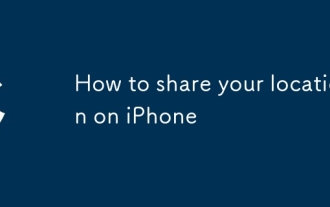 How to share your location on iPhone
Jul 16, 2025 am 02:39 AM
How to share your location on iPhone
Jul 16, 2025 am 02:39 AM
To share a location on your iPhone, there are three ways to operate it. First, use the "Information" App to send the current location or share the real-time location. After opening the conversation, click " ” → "Position" → select "Send the current location" or "Share the real-time location" and set the sharing time; second, set "Family Sharing", invite members in "Settings → AppleID → Family Sharing", and view the location through the "Find" App, which is suitable for long-term sharing; third, share temporarily through third-party apps such as WeChat, such as click " ” → "Position" → select "Send Location" or "Real-time Location Sharing" and set the time. Note: Sharing requires the other party’s consent, the equipment is connected to the network, and it will increase power consumption. Remember to turn it off in time.
 How to edit a PDF on iPhone
Jul 21, 2025 am 12:47 AM
How to edit a PDF on iPhone
Jul 21, 2025 am 12:47 AM
There are two ways to edit PDFs on iPhone: one is to use the system's own "file" app for basic editing, such as adding text, highlighting, signatures, etc.; the other is to use third-party tools such as Adobe Acrobat to achieve more complex text modification. The specific steps are as follows: 1. Edit with the "File" App: After opening the PDF, click the "Tag" button to add text boxes, set highlights or delete lines, click the " " sign to insert handwritten signatures; 2. Use a third-party app to process: For example, Adobe Acrobat supports editing original content, including adjusting text, font size and paragraph position, PDFExpert or WPSOffice is also a good choice; 3. It is recommended to save the copy first before editing and use "Share"






