
As a Windows user, you will encounter multiple system-related issues. While some problems are normal and can be solved with a simple reboot, for some problems you need to go further than simply restarting your PC.
One such error is Kernel Power Error 137. It is worth noting that this problem is a serious system error and if you encounter it, you need to take some measures to solve it, otherwise your system will crash.
Kernel power error 137 may trigger multiple system issues. It is related to power issues, but like all other Windows errors, it can be triggered for a number of reasons.
According to user reports, kernel power error 137 is not always triggered due to power issues. It may be related to your system hardware or some important system files.
While the exact cause is unknown, there are some solutions you can apply and may resolve the issue.
In this tutorial, we will provide you with some effective solutions to help you solve your problem. Let's check it out.
Before we proceed to see the solutions, let us first understand the reasons why Kernel Power Error 137 pops up on Windows.
Although Windows 10 and Windows 11 are known to be quite stable after multiple bug-fix updates, you can encounter several issues while using the operating system.
Kernel Power Error 137 is considered to be one of the most serious errors that your Windows PC will throw and its cause can be due to several reasons.
The most common cause of this problem is a power failure. A power failure in the hardware connected to the system is not always the cause of this problem.
According to reports, outdated Windows, corrupted system files, faulty PSU, etc. are some of the reasons that may trigger Kernel Power Error 137 on Windows issues.
In addition, kernel power errors are accompanied by an event ID. This event ID with keywords makes it easier to pinpoint errors and troubleshoot processes.
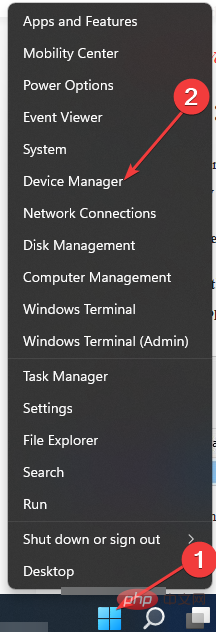
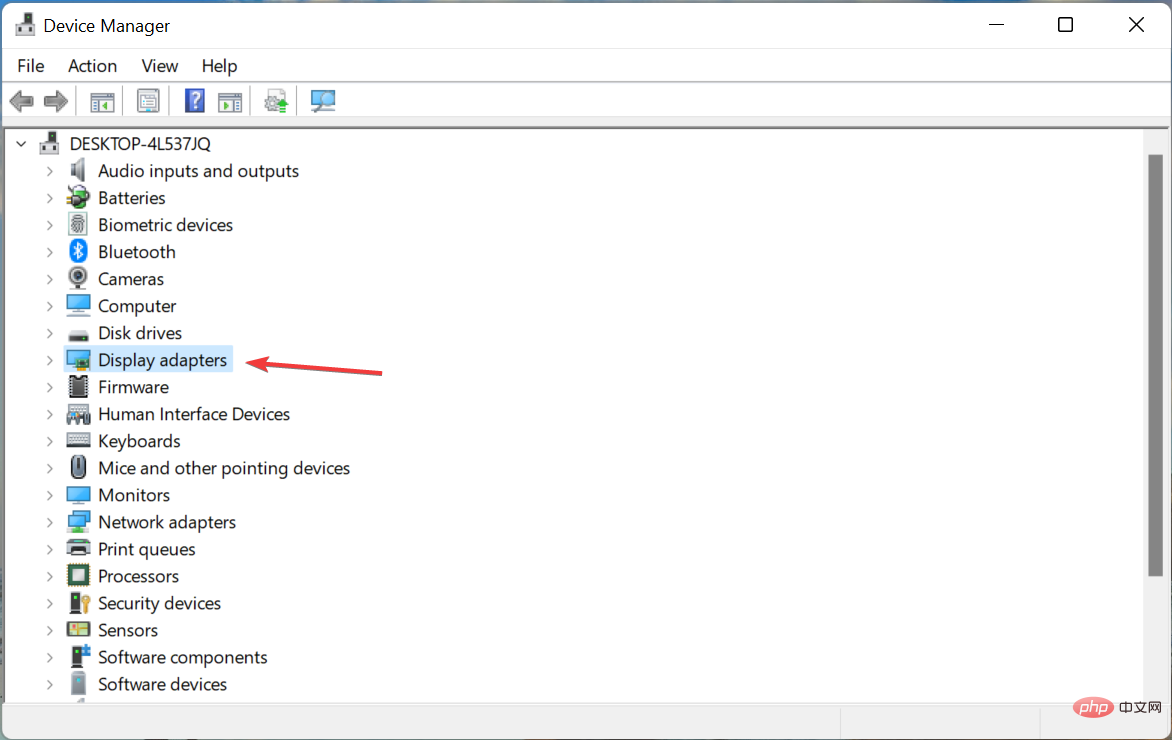
Your system will now search the official servers for driver updates and, if available, you will be prompted to install it.
Updating graphics drivers has helped multiple users fix kernel power error 137 on Windows. Although the above method is easy to follow, there is a better way to update all device drivers at once.
You can use a reliable all-in-one tool called DriverFix. It is a multi-professional tool that meets all your driver related needs. The software scans your PC for all outdated drivers, displays the results, and prompts you to take necessary steps to fix driver-related issues.
Some other notable features of DriverFix include repairing faulty or corrupt driver files, updating old device drivers, finding missing drivers, and more.
⇒ Get DriverFix
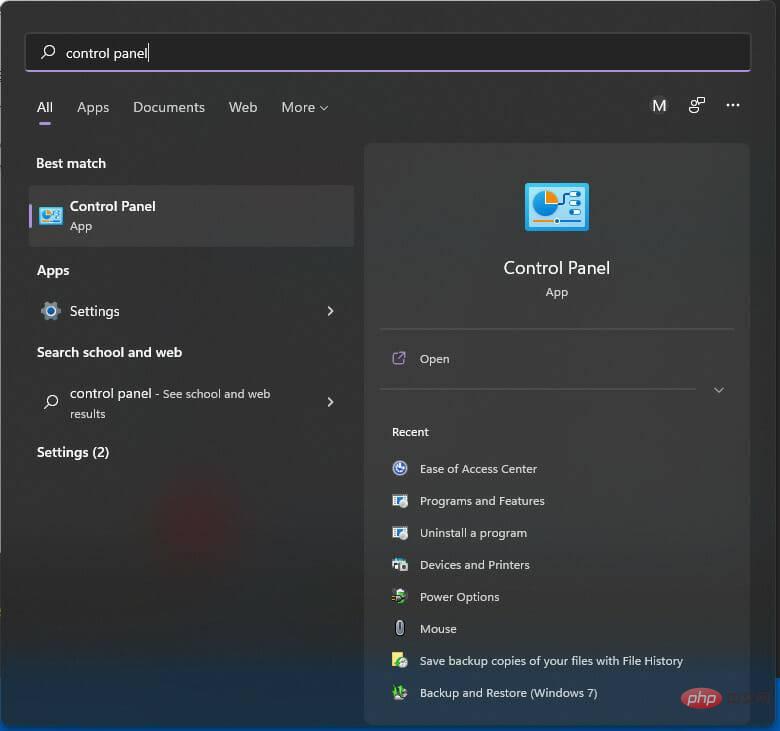
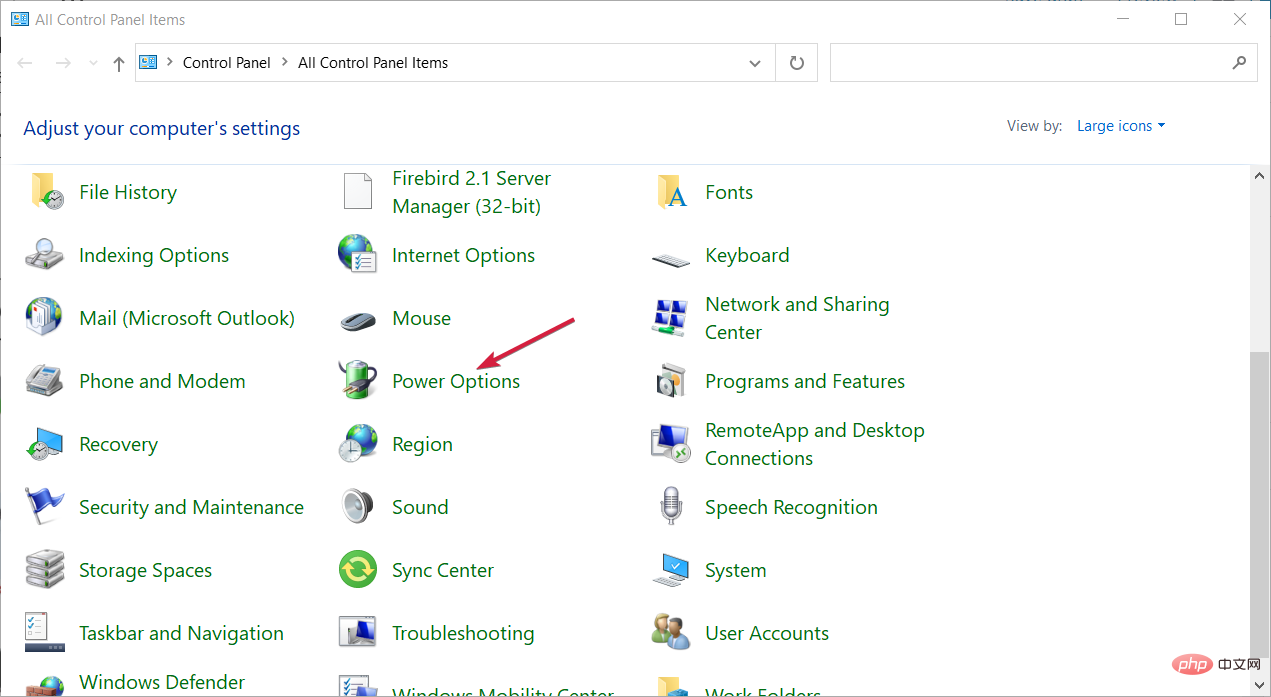
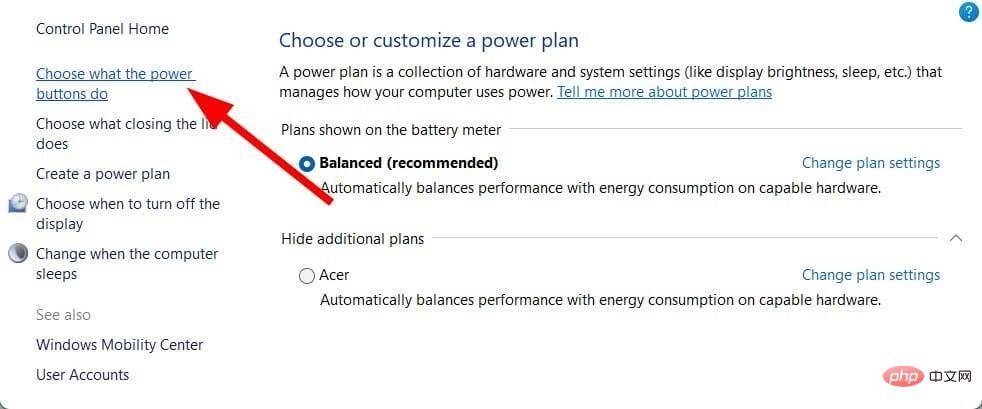
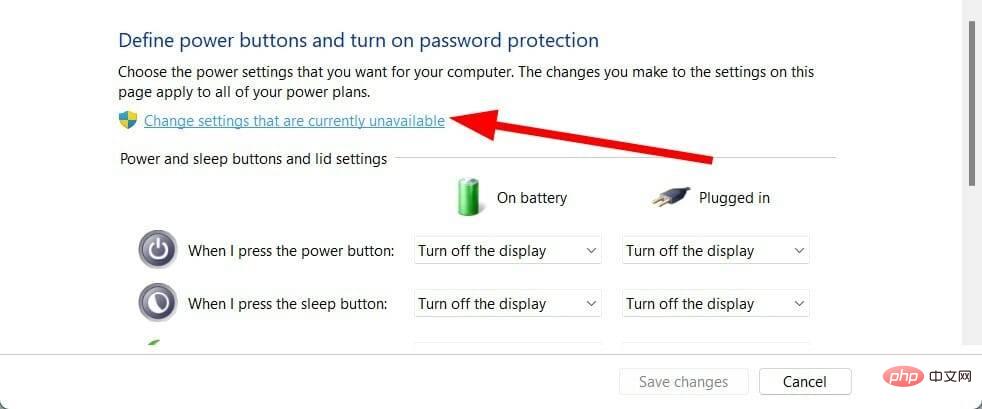
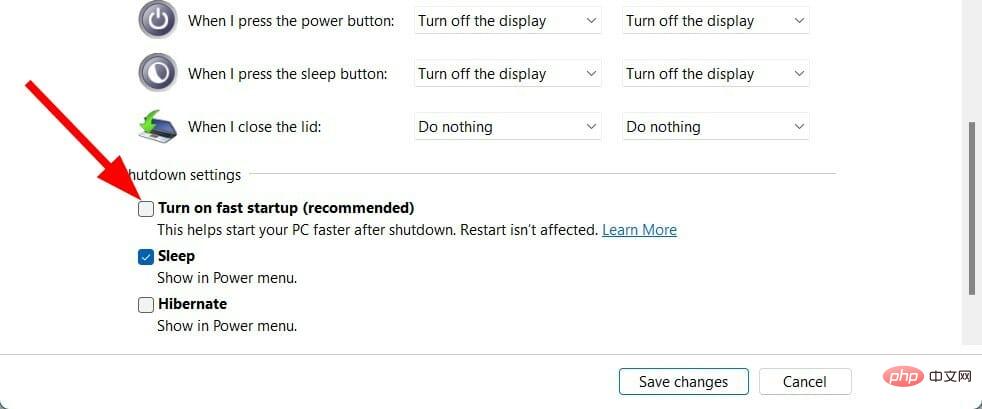
Turning off or disabling the fast startup option allows your PC to take its time to start from scratch loading all necessary files.
When this mode is turned on, it won't completely shut down your PC, although it won't often cause problems. Instead, it puts your PC into some sort of hibernation mode.
You can follow the steps above and disable the fast boot option to see if this resolves Kernel Power Error 137 on Windows.
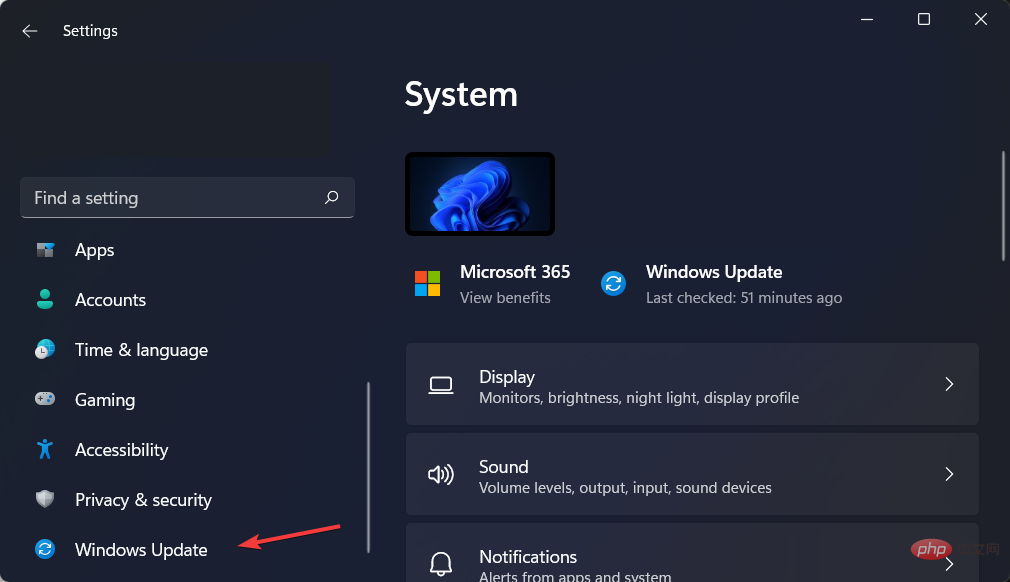
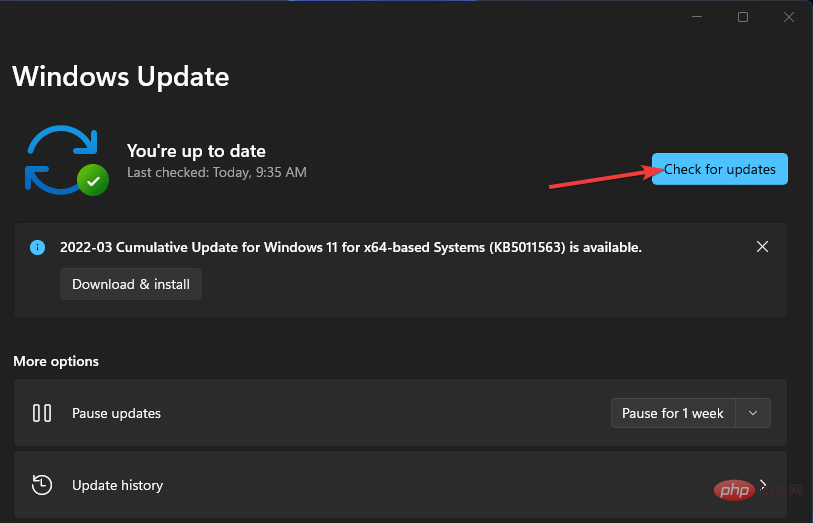
Microsoft releases updates very frequently, which not only add features but also fix multiple bugs. A bug in an update from a previous version may trigger Kernel Power Error 137 on Windows PCs.
We recommend that you keep your PC and all drivers up to date to enjoy the best performance from your drivers and PC.
sfc/scannow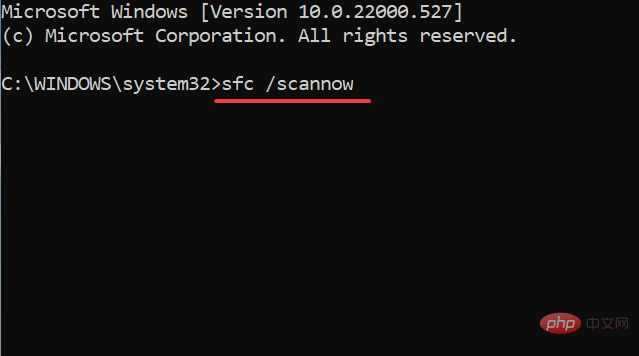
The SFC scan command will check if your PC has Any corrupted or faulty drivers and system files. If found, System File Checker will automatically fix it.
After the scan is complete, restart your computer to see if this resolves the issue. To take it a step further, you can use a trusted third-party software called Restoro.
It helps solve problems caused by corrupted system files. Corrupted system files are known to hamper the smooth operation and stability of your PC.
In this case you can try Restoro and see if it solves your problem, it probably should solve your problem since it includes all the features.
chkdsk /r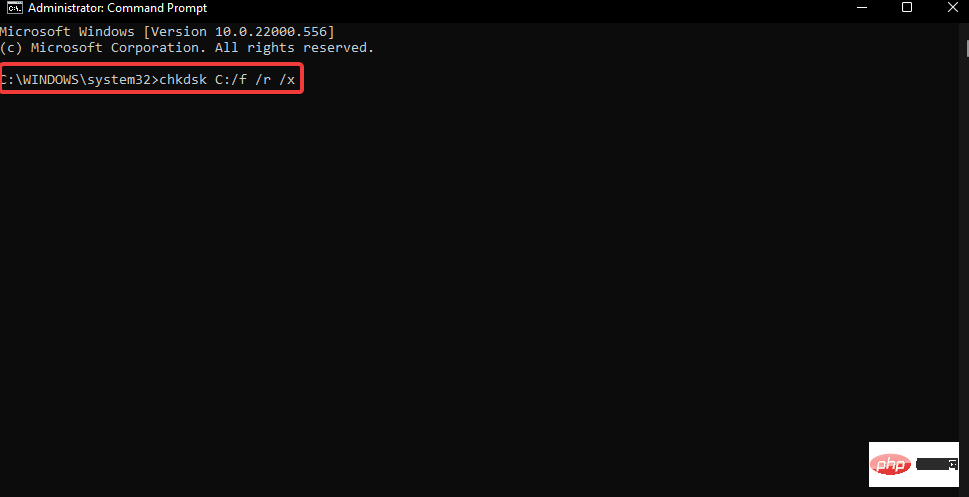
<strong>DISM /online /cleanup-image /restorehealth</strong>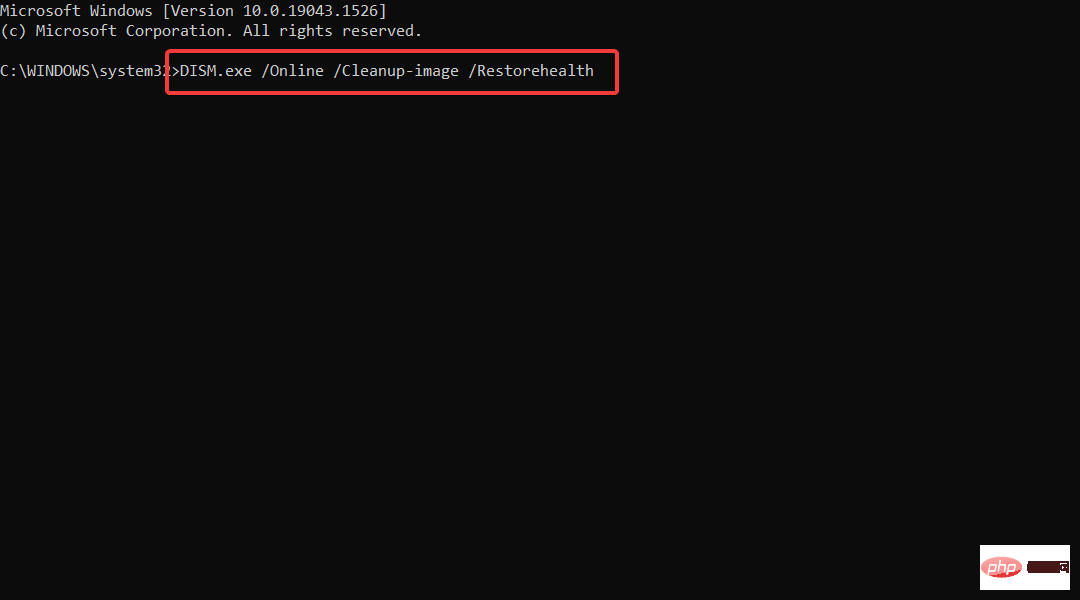
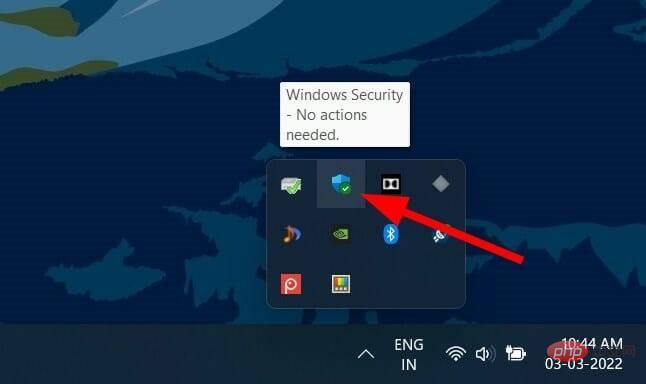
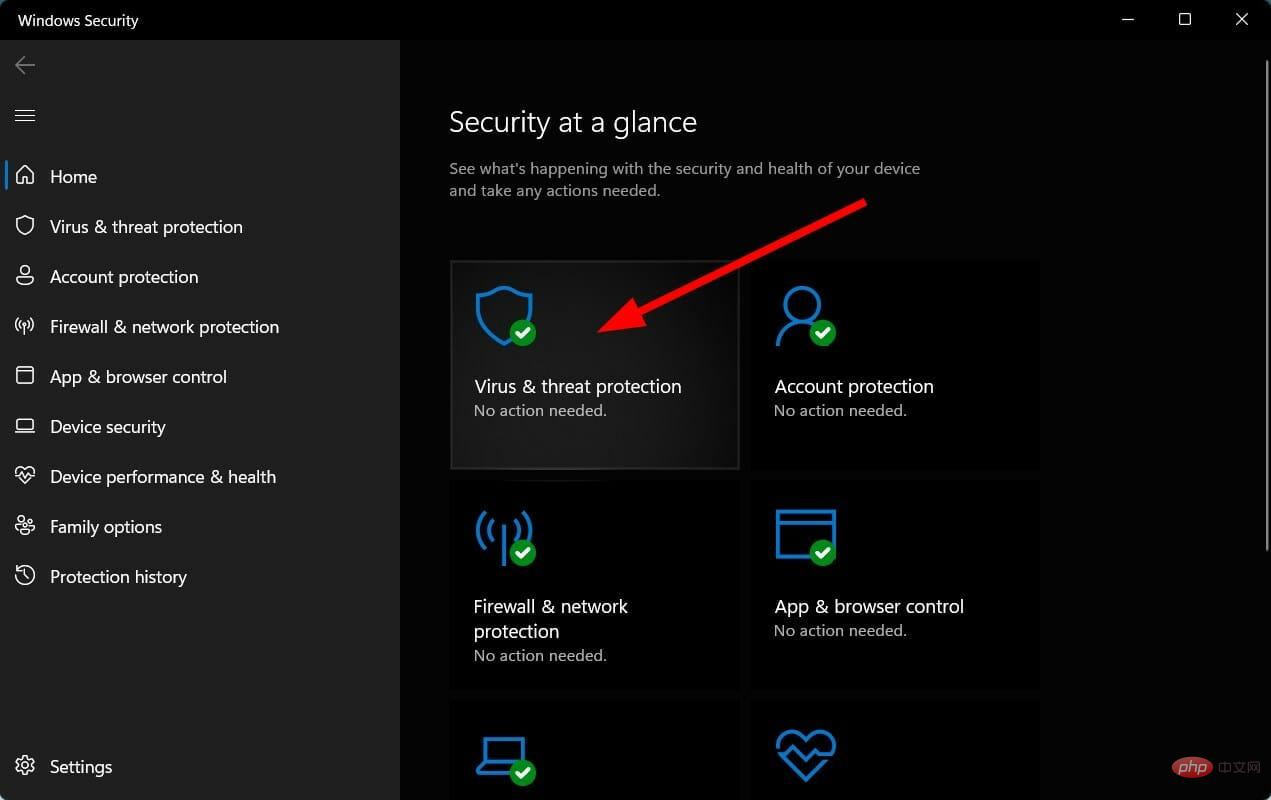
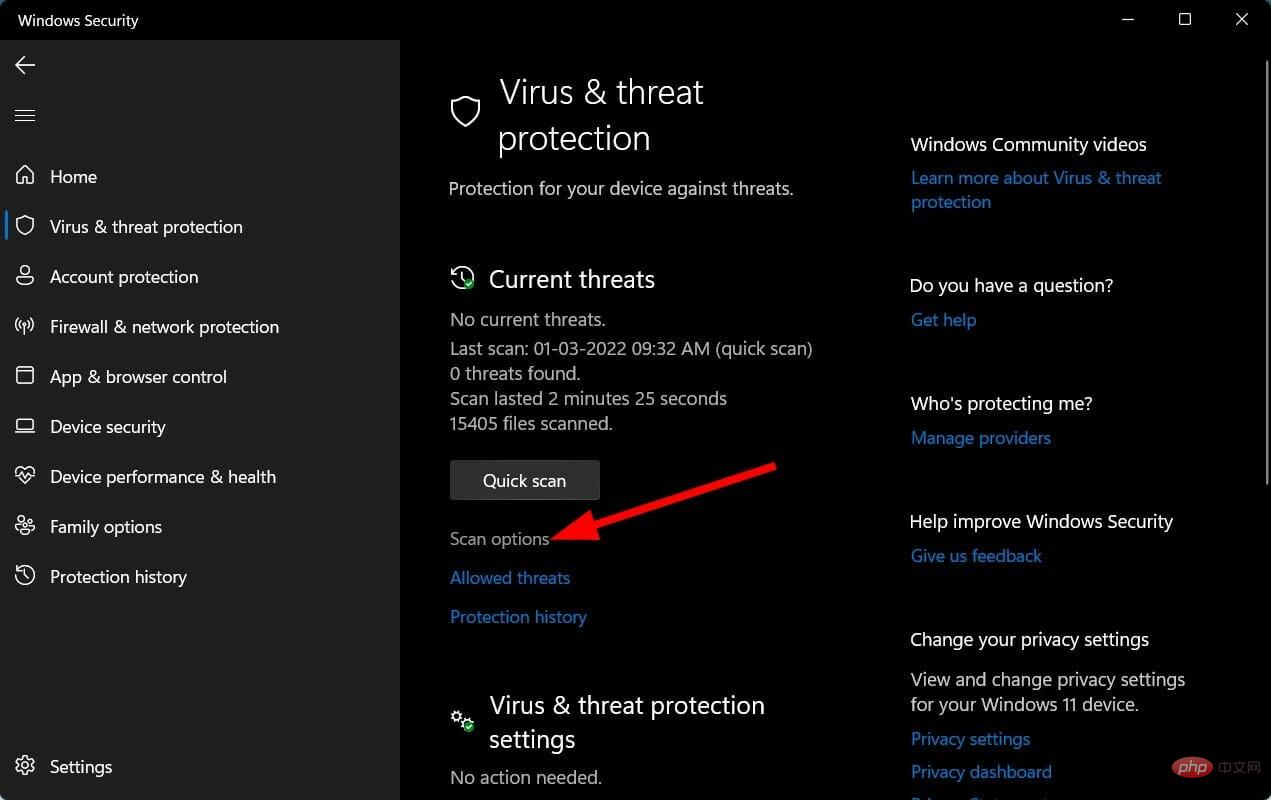
It is undeniable that the presence of viruses or malware can interfere with the normal operation of your PC. When your PC is infected by a virus or malware, you will encounter several problems including error messages and more.
While Windows Security Essentials is available, there are many third-party antivirus software that can help you detect and remove viruses or malware from your PC.
However, we recommend that you use ESET Internet Security. This antivirus software comes with payment protection, firewall, parental controls, antivirus, anti-ransomware, anti-phishing, and more. You can try ESET Internet Security and scan your PC for viruses or malware.
If you use Norton antivirus software, then we have a dedicated tutorial for Norton users. Additionally, if you are using McAfee, you can check out our dedicated tutorial to learn how to use it and remove viruses or malware from your PC.
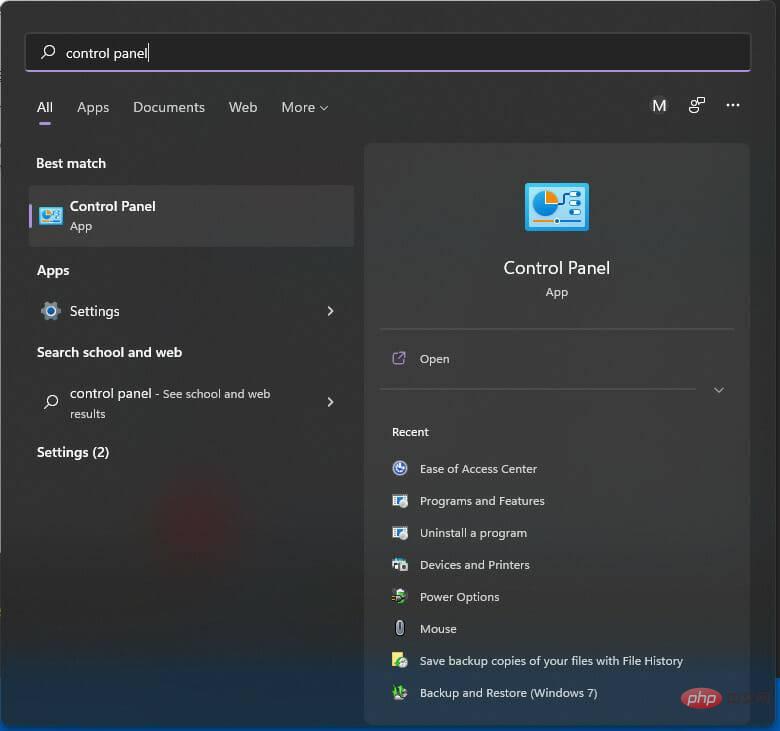
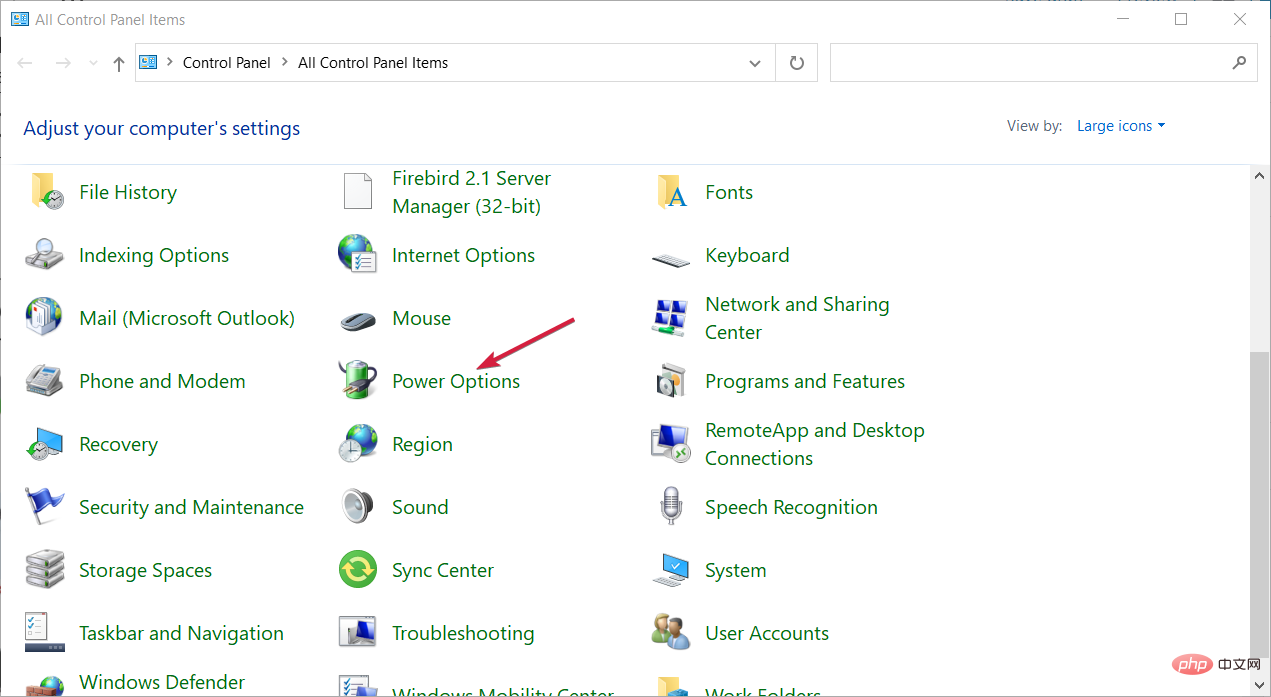
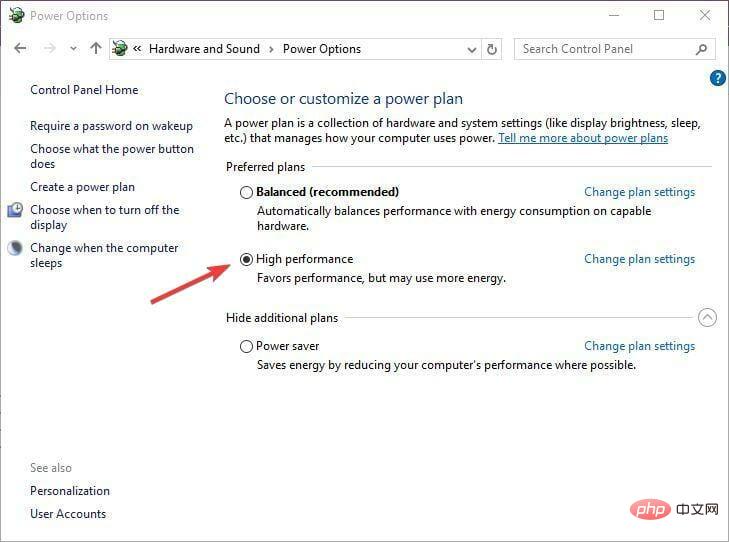
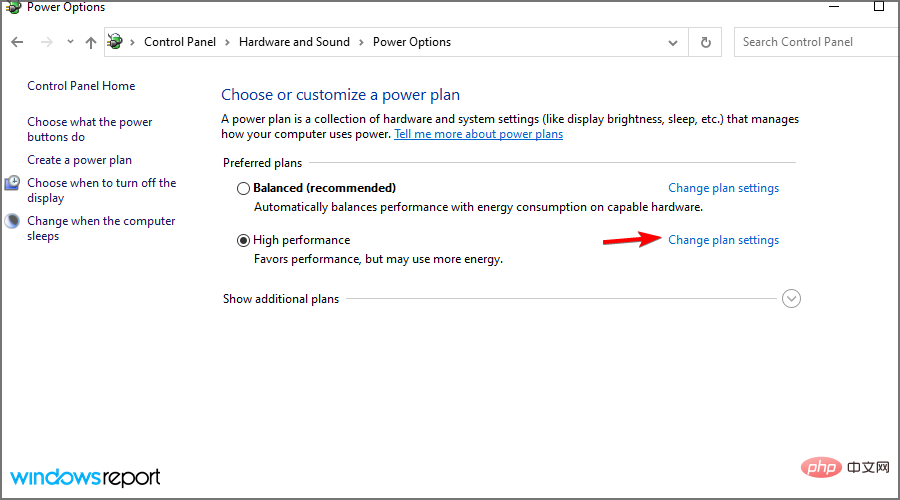
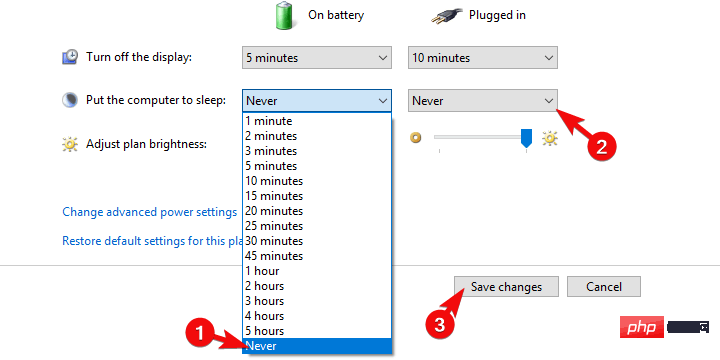
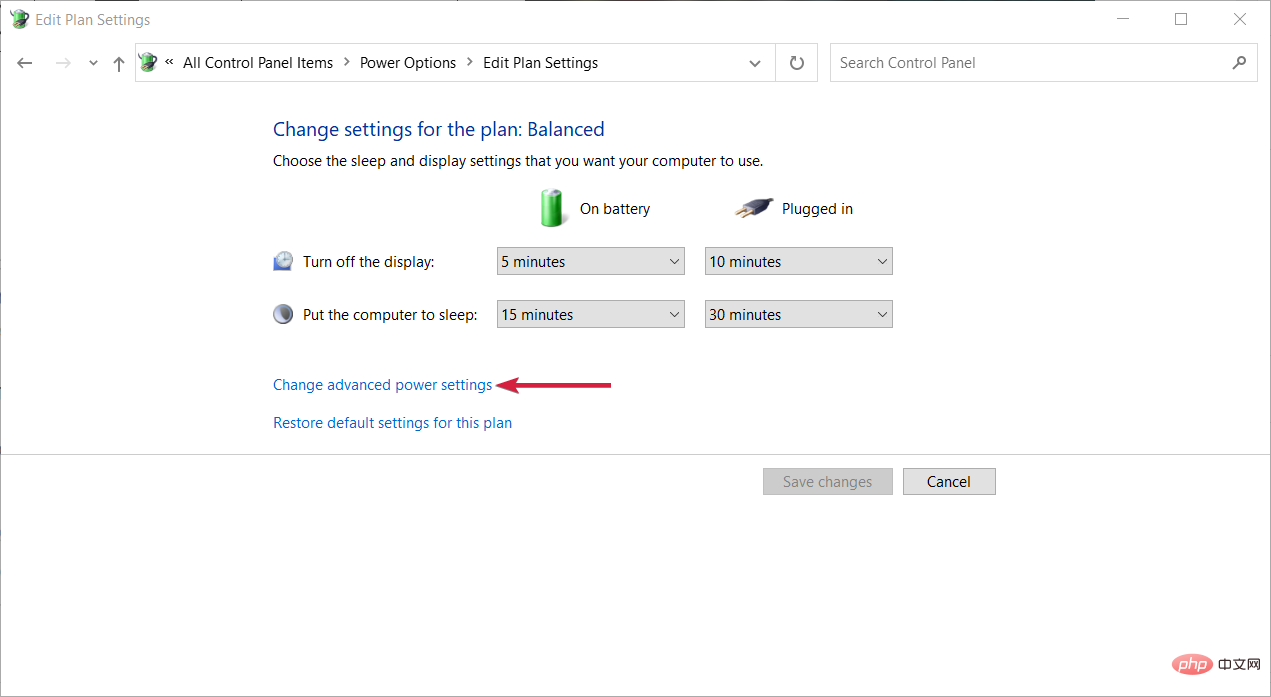
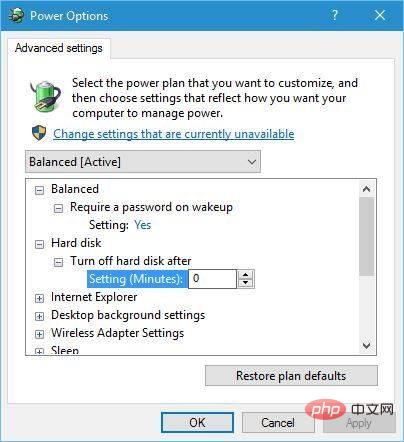
It's probably best if you can change or adjust the power plan settings, as some users have reported that adjusting their PC's power plan helped them resolve the issue.
If you can’t find the power plan option on your Windows PC, you can check out our dedicated tutorial.
powercfg /hibernate off
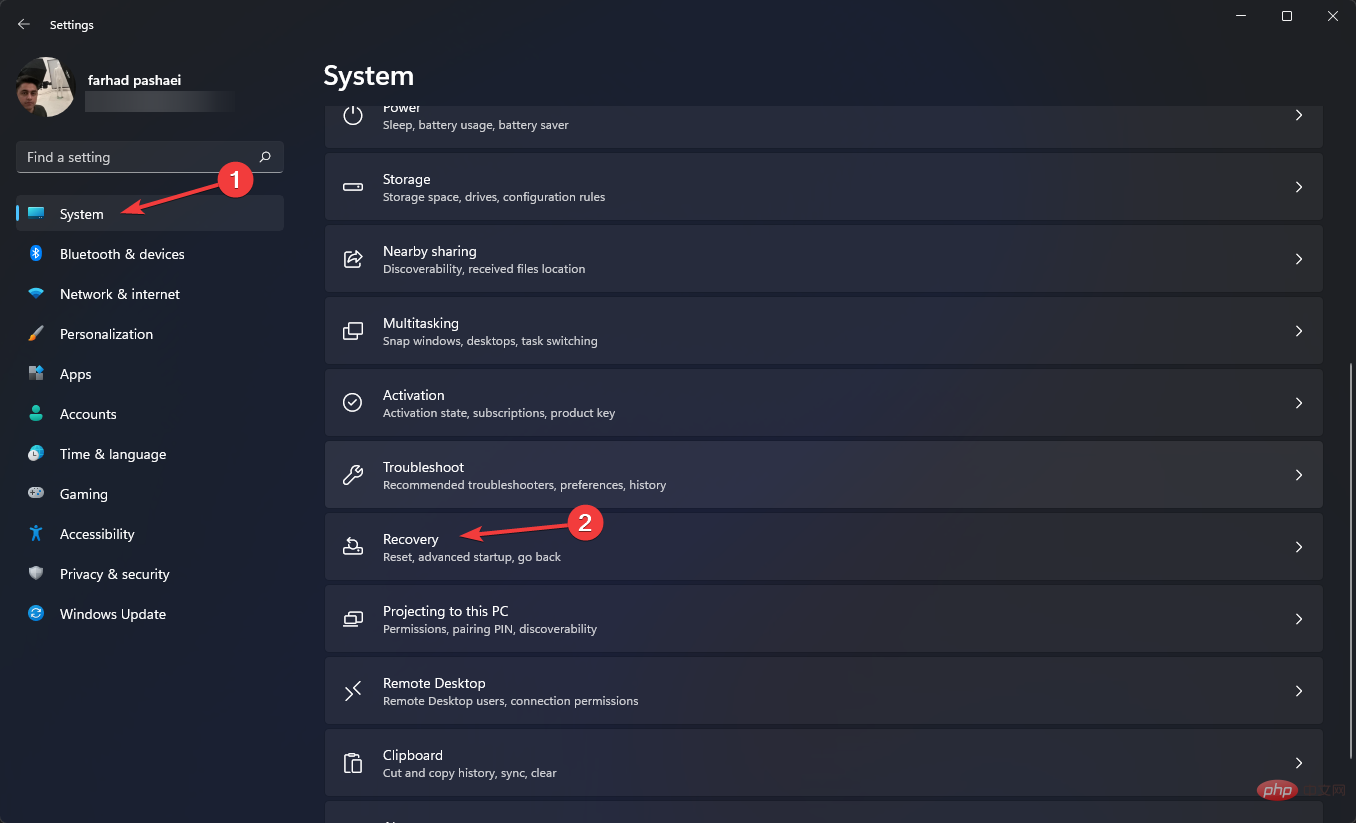
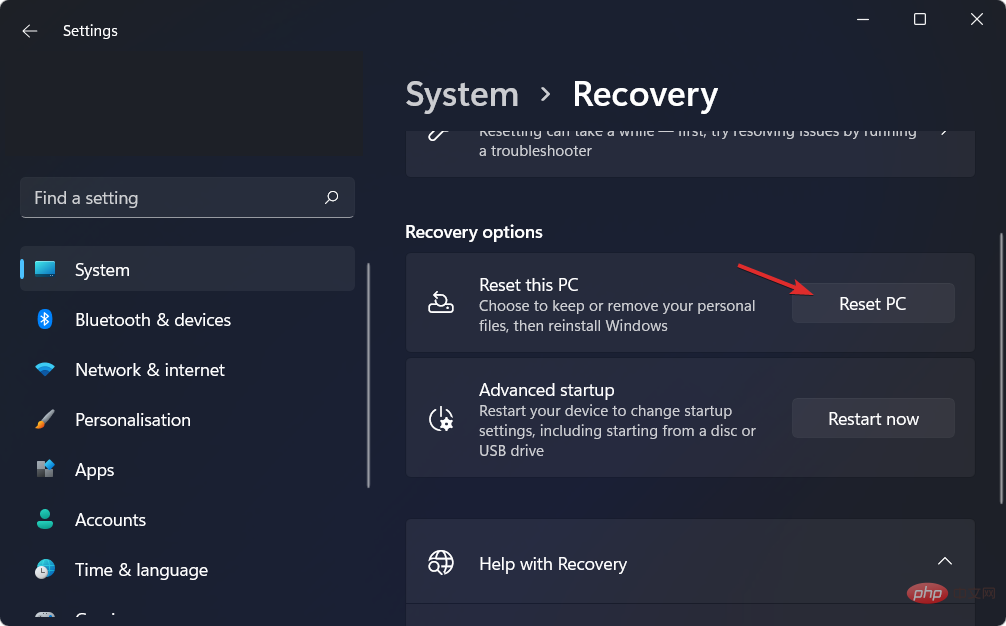
You should only use factory reset if none of the other methods work for you. Resetting gives your PC a fresh working environment.
Some files may have been missing during the previous installation, which is what caused Kernel Power Error 137. You can reset your PC and check if this fixes the issue.
As a last resort, you can try replacing the PSU (Power Supply Unit) with a new one. It would be better if your PC is still under warranty as you can replace the PSU for free.
If it is not within the warranty period, you must replace the PSU yourself. However, before you buy a new PSU, it is recommended that you test it.
If you don’t know how to replace your PSU or which PSU to buy, you should seek help from an expert or go to a computer repair shop.
Although the above methods or solutions should be enough to troubleshoot and resolve Kernel Power Error 137 on Windows, if nothing helps you resolve it, we have many other tips that you can apply and possibly resolve the issue.
➡Updating the BIOS
If you have the technical know-how and know the whereabouts of your PC, then you can proceed with this method of updating the BIOS.
To safely update the BIOS, you need to refer to your motherboard manual. The instruction manual will contain all the details on how to update the BIOS without causing any damage to the PC.
If you are not comfortable doing this, then again we recommend that you call or take your PC to a computer technician and have them update your BIOS.
➡ Check for faulty hardware
Hardware failure is one of the main reasons why you encounter kernel power error 137 on Windows. Below is a list of hardware issues that can cause this error.
The above is the detailed content of Fix Kernel Power Error 137 and get your PC back to use. For more information, please follow other related articles on the PHP Chinese website!




