
When using a network adapter, you may accidentally remove the only valid network adapter driver from your computer. Then what should be done? If you don't have an external WiFi adapter, you can't even use the internet to download the latest network adapter! Therefore, you must use another method to solve this problem.
You can download and install driver updates using your Android/iOS internet connection.
All these steps, you have to make on your phone.
Step 1 –Connect your smartphone to your computer using a USB cable.
Step 2 - Unlockyour phone and openSettings. Just pull down the notification panel and click on the ⚙️ icon.
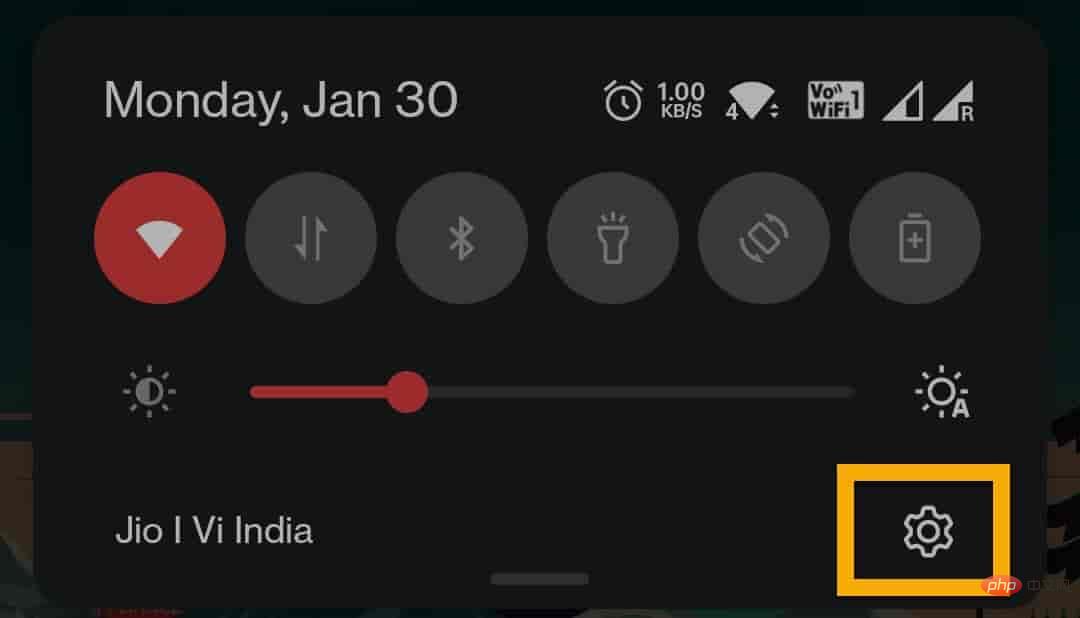
Step 3 –Now you can use the search bar to find “USB Network Sharing”.
Otherwise, you can turn it on by going to the "Connect and Share" option.
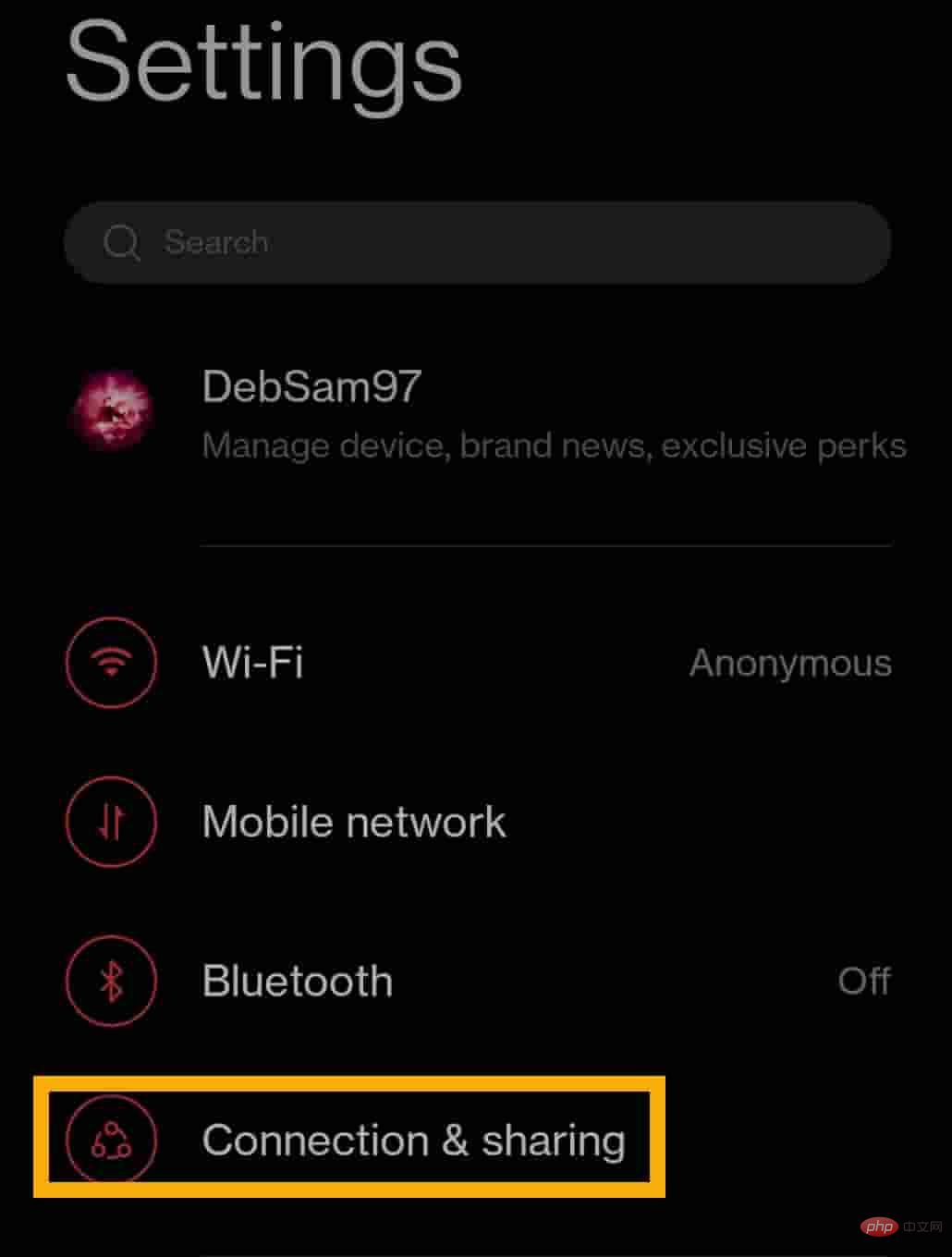
Step 4 –Then, turn the “USB Network Sharing” option to “On"model.
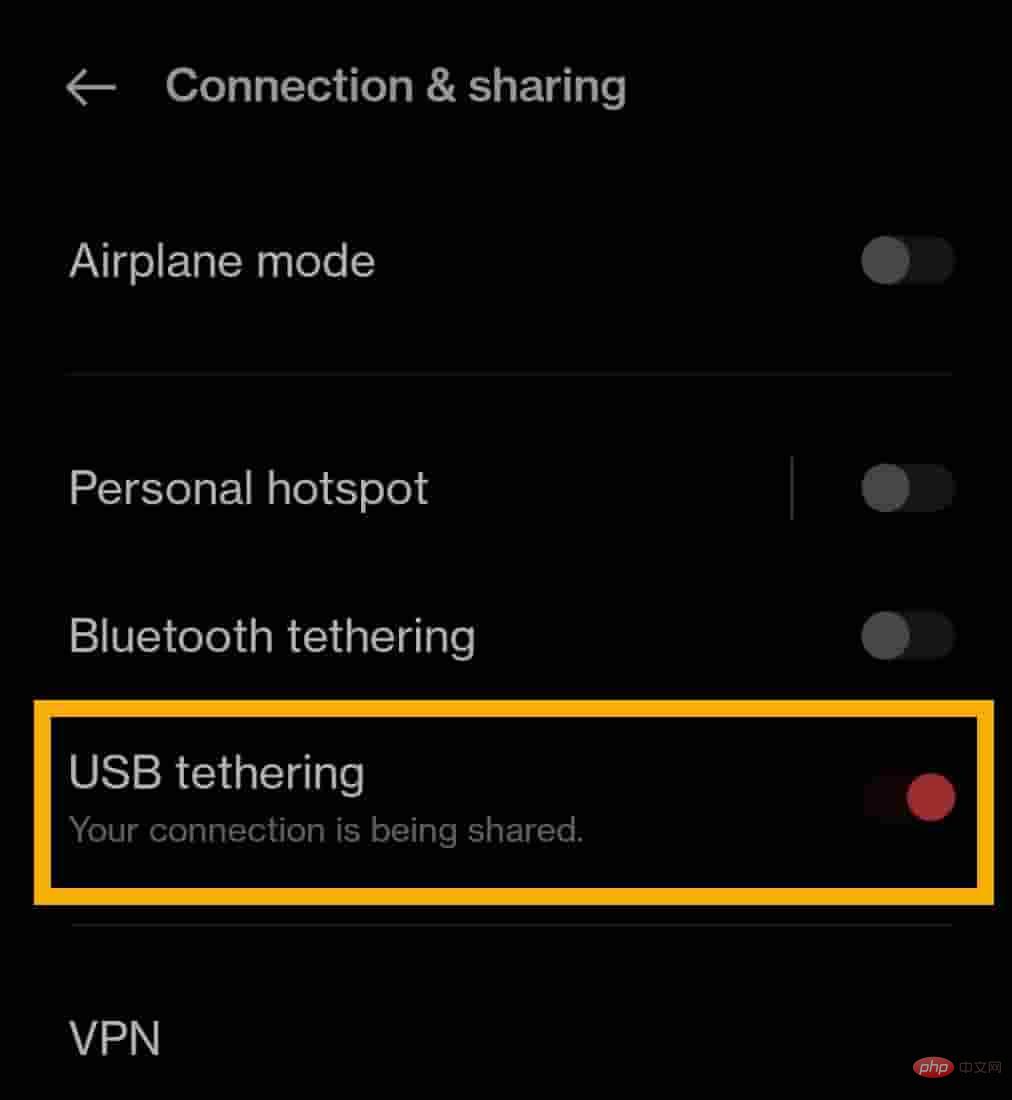
Now your computer will automatically configure the network using USB tethering.
You can also check if this network is enabled.
Open the "Run" box. PressWin key and R keyat the same time.
2. Then, typethis content in the boxand clickEnter.
ncpa.cpl
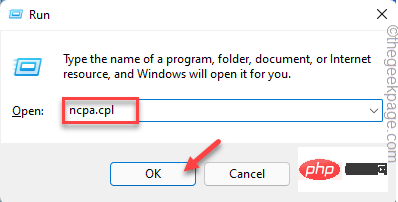
3. When Network and Sharing Center opens, you will see that the Ethernet is connected. For better identification, it should be labeled "Remote NDIS-based Internet Share".
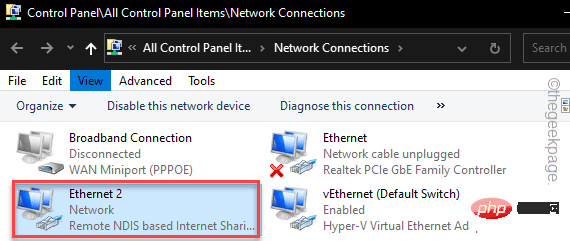
Now you can continue with the main troubleshooting steps.
Step 1 –OpenGoogleChrome or any browser.
Step 2 –Search for the latest version of the missing network driver.
NOTE– We have shown how to download the latest Intel network driver.
Step 3 –Search for “Intel Network Driver” in the search box. Alternatively, you can go directly to this
Windows 10 –Link.
Windows 11 (Wireless Driver) – Link
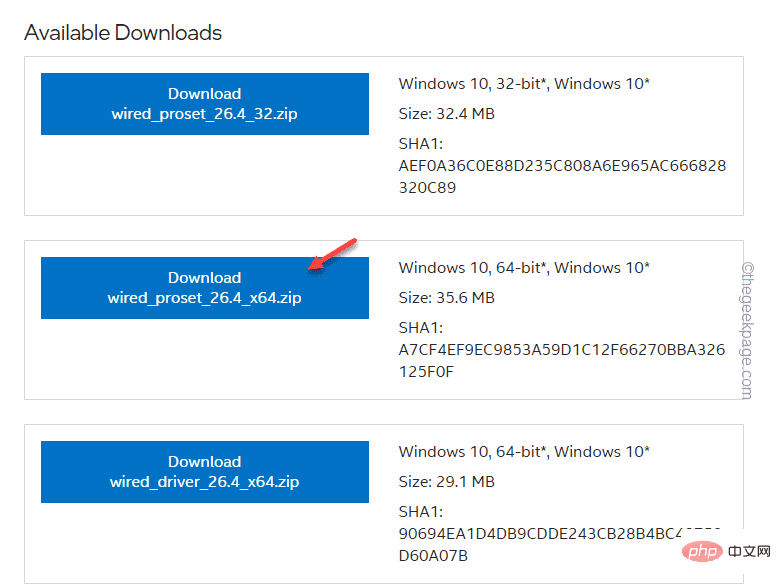
Step 4 –After entering the slave page, click “Version" drop-down list and set it to the latest available driver.
Step 5 –Now, click on the Download button todownloadaccording to the type of device you are using.
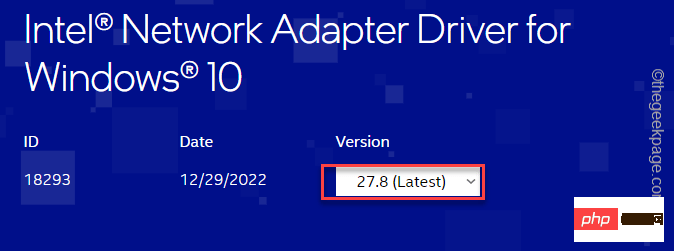
Step 6 –The License Agreement page should be displayed. Select the "I accept the terms of the license agreement" option to accept it and start downloading the driver package on your system.
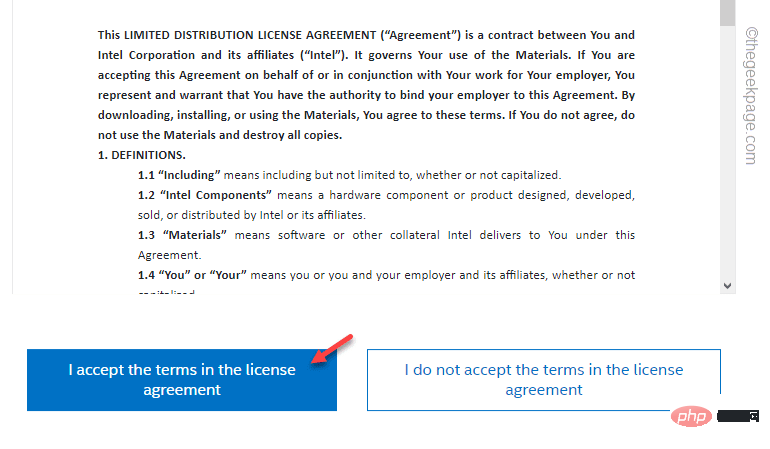
Step 7 –After downloading the driver, run the setup file and follow the on-screen instructions to install the latest driver.
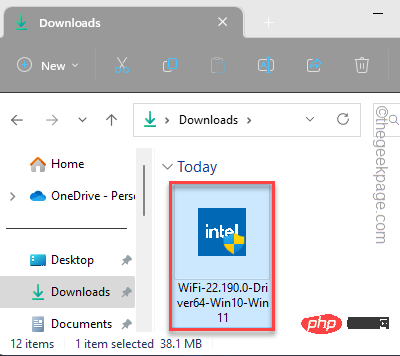
Additional Notes–
There are other ways to install the driver. You can also visit the manufacturer's website, enter the device specifications and download the latest available driver for your device.
Also, almost all device manufacturers have a dedicated application that helps users download the latest device drivers for their systems. Like –
Dell Users – Dell Support Assistant
Intel Chipset Users – Intel Driver and Support Assistant (Intel® DSA)
ASUS Users – ASUS ROG Crate, MyAsus
安装从属应用程序后,只需运行一次即可。它将识别您的设备和所有丢失的驱动程序更新。该应用程序将自动下载并安装那些缺少的驱动程序更新。
这样,您可以解决缺少网络适配器驱动程序的问题。
安装驱动程序更新后,如果仍然看不到或使用网络驱动程序,可以运行硬件更改扫描来解决此问题。
步骤 1 –只需右键单击Windows图标,然后点击“设备管理器”。
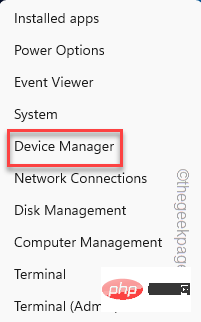
步骤 2 –打开后,单击菜单栏中的“操作”,然后单击“扫描硬件更改”。
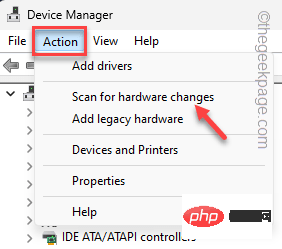
Windows现在将执行任何硬件更改的扫描,并将其显示在相应的部分中。检查您是否可以看到已删除的网络适配器。
剩下的最后的手段是使用系统还原功能。这会将系统还原到网络适配器正常工作的位置。
步骤 1 –使用Win 键 + R打开“运行”框。
步骤 2 –然后,将其写在框中,然后单击“确定”。
sysdm.cpl
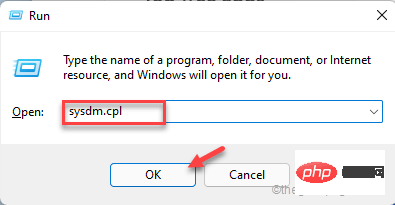
第 3 步 –切换到“系统保护”选项卡。
第 4 步 –在那里,单击“系统还原...”以执行系统还原操作。
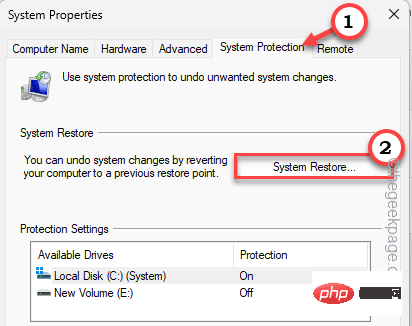
应出现单独的“系统还原”面板。
步骤 5 –点击“下一步”。
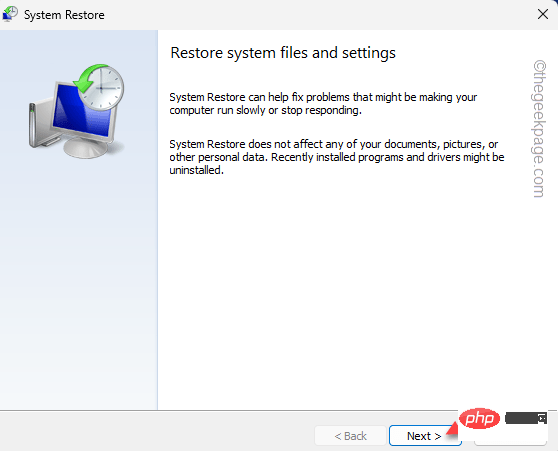
步骤 6 –现在,这一步非常重要。根据删除驱动程序的时间,在此之前选择一个还原点。
步骤 7 –然后,单击“选择”继续。
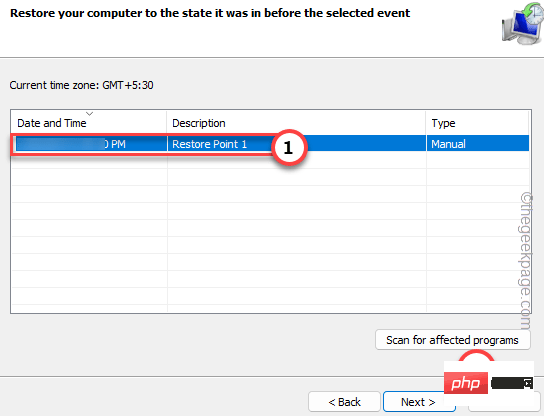
步骤 8 –最后,单击“完成”以初始化系统还原过程。
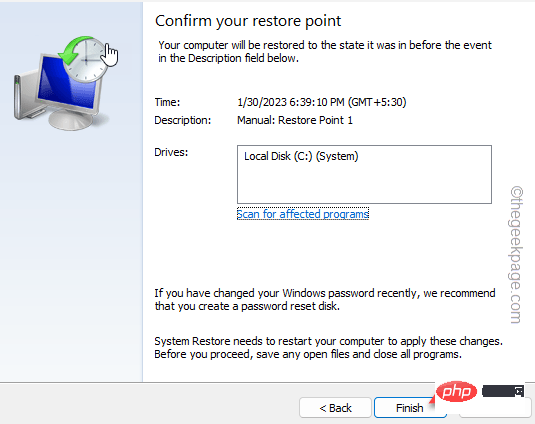
等待您的 Windows 启动系统重新启动过程。设备重新启动后,您的计算机上将缺少网络适配器。
您可以直接下载指定制造商详细信息的驱动程序并安装它。
如果您已经知道正在使用的设备型号,则可以跳过这些步骤。
步骤 1 –首先,按Windows 键和R键。这应该会显示“运行”框。
步骤 2 –然后,输入这个词并单击“确定”。
msinfo32
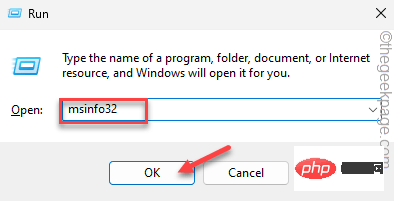
第 3 步 –现在,让从左窗格中选择“系统资源”部分。
第 4 步 –然后,从对面窗格中检查这三个系统规格。
System Manufacturer System ModelSystem Type
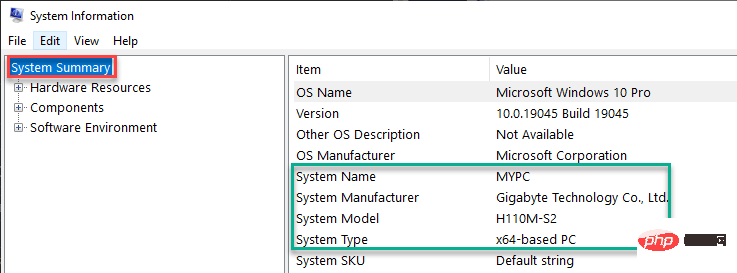
确定这些项目后,可以关闭窗口。
现在,您可以专门为您的设备搜索和下载最新版本的驱动程序。
步骤 1 –打开浏览器并在搜索栏中搜索此“设备制造商设备型号网络适配器驱动程序”。
Like – If you are using HP Omen 16, the search query will look like this –HP Omen 16 Network Adapter Driver.
Step 2 –Now, just click on the manufacturer website link in the search results. Download the latest network adapter driver for your computer and install it on your computer.
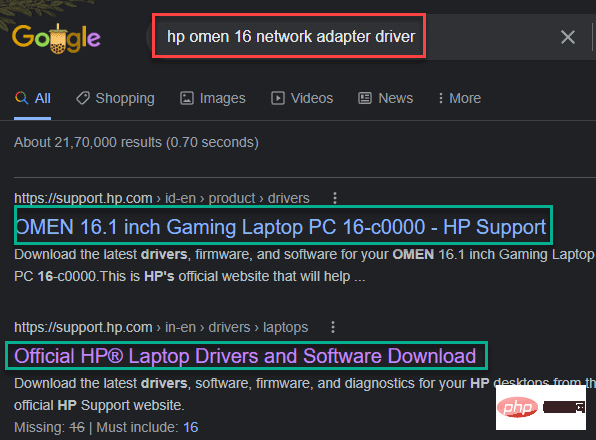
This way, you can directly download the network adapter package and install it on your computer. After installation, restart your computer once.
You will have the network adapter driver on your system again.
The above is the detailed content of Accidentally deleted network adapter driver fix. For more information, please follow other related articles on the PHP Chinese website!
 Computer is infected and cannot be turned on
Computer is infected and cannot be turned on How to prevent the computer from automatically installing software
How to prevent the computer from automatically installing software Summary of commonly used computer shortcut keys
Summary of commonly used computer shortcut keys Computer freeze screen stuck
Computer freeze screen stuck How to measure internet speed on computer
How to measure internet speed on computer How to set the computer to automatically connect to WiFi
How to set the computer to automatically connect to WiFi Computer 404 error page
Computer 404 error page How to set up computer virtual memory
How to set up computer virtual memory



