
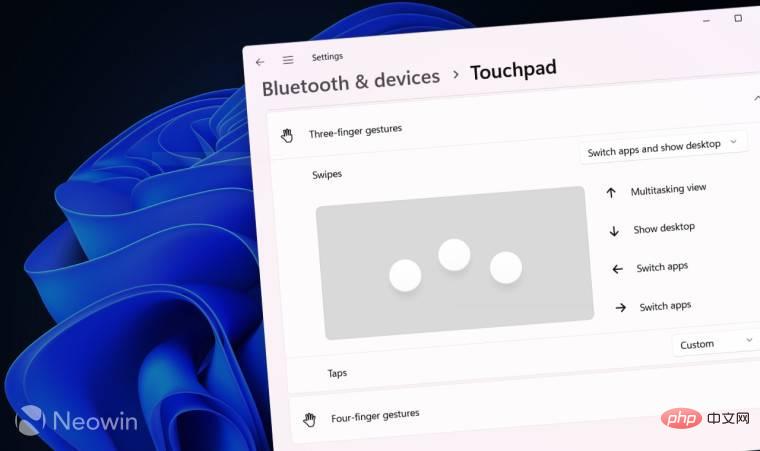
Windows 11 supports a variety of multi-touch trackpad gestures for faster navigation within the operating system on modern laptops. Additionally, it lets you personalize swipes and create custom actions for even more flexibility. This tutorial will show you how to customize touchpad gestures in Windows 11 without third-party software.
Before you begin, it's important to note that not all Windows laptops allow customizing trackpad gestures using the Settings app. Native customization is only supported on laptops with the Windows Precision touchpad driver. Proprietary trackpad drivers used by older and even some modern laptops do not support the same functionality provided by the Windows Precision trackpad driver. If you don't see the settings mentioned in this article, you have several options:
Windows 11 provides multiple preset profiles for laptops with Windows Precision touchpad drivers. You can personalize three- and four-finger gestures, including taps and swipes (up, down, left, and right).
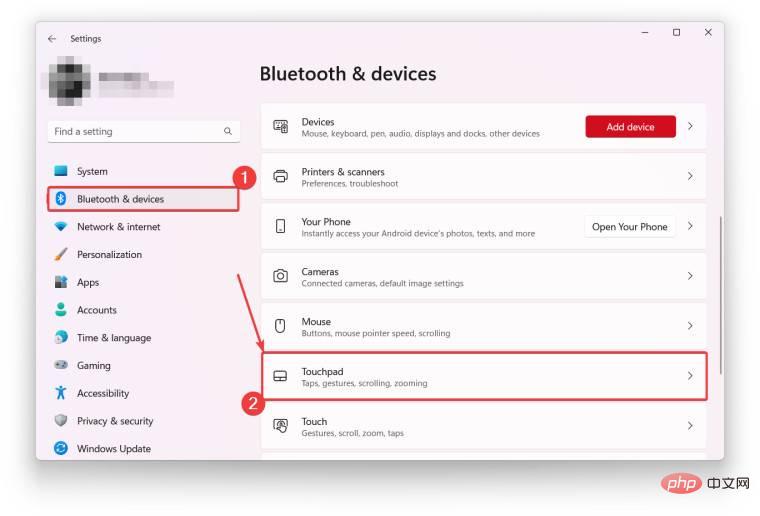
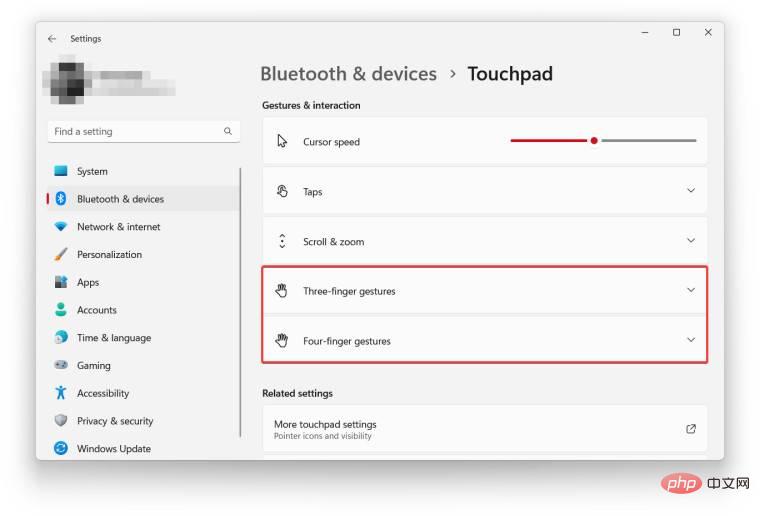
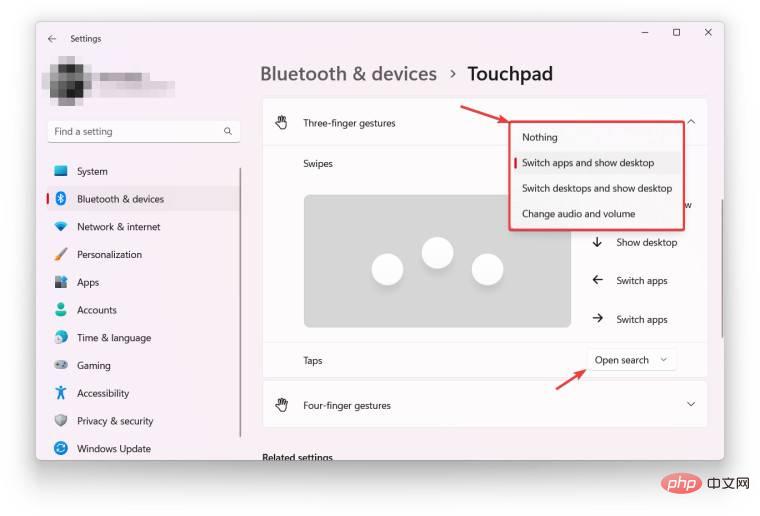
Not everyone likes the default set of gestures in Windows 11, and for those users, the operating system provides the ability to create Options to customize touchpad operation. For example, swipe down to minimize all apps, swipe up to add a new desktop, and swipe sideways to change the volume. The Settings app is very flexible in this regard, allowing you to create powerful settings that suit your workflow.
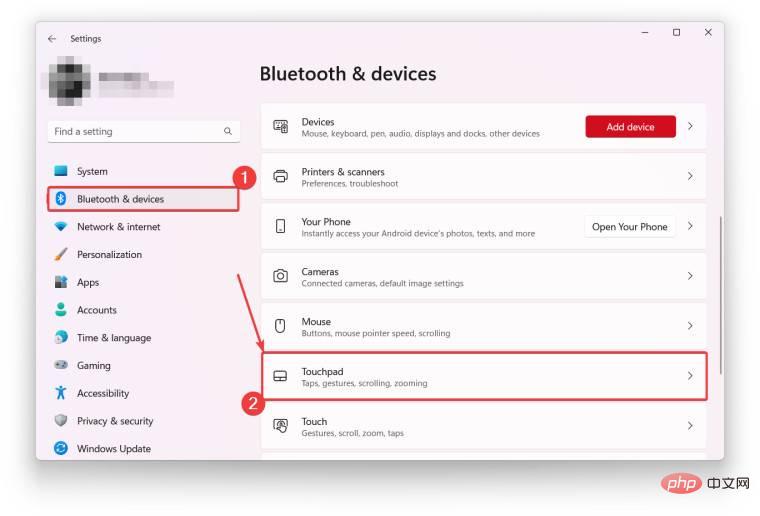
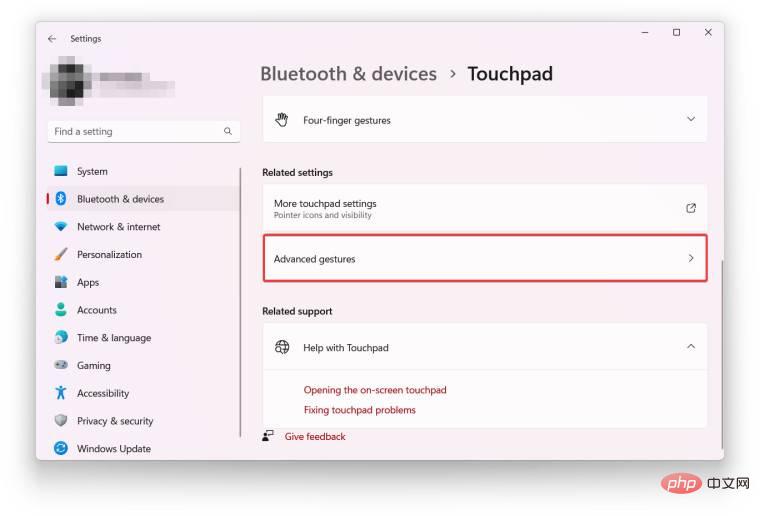
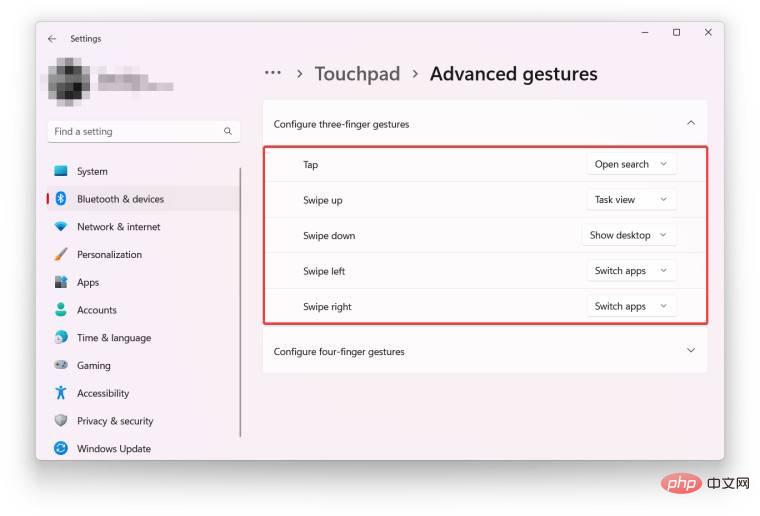
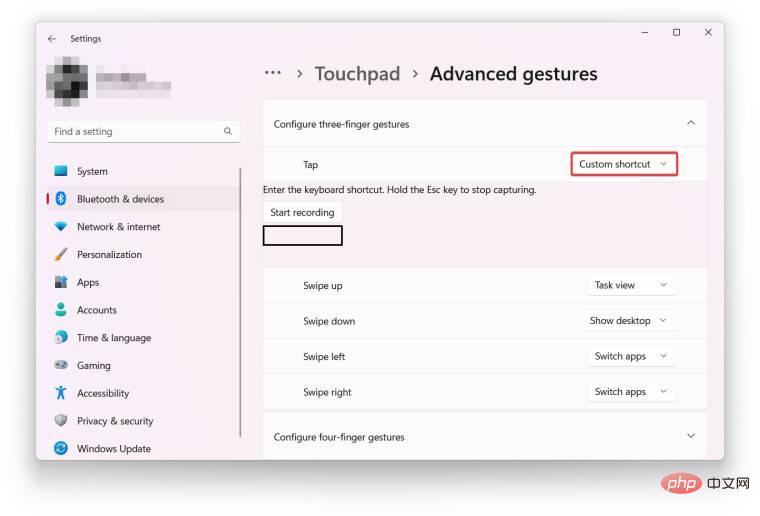
Here's how to restore default touchpad gestures in Windows 11. For example, this option will come in handy if you want to start from scratch after over-customizing your laptop.
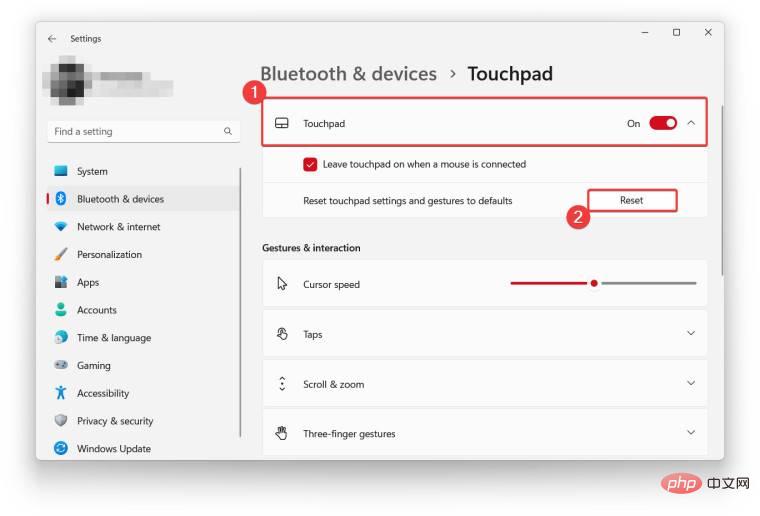
This is how to create custom touchpad gestures in Windows 11. Are you going to use custom actions, or will you stick with the default options?
The above is the detailed content of How to customize touchpad gestures in Windows 11?. For more information, please follow other related articles on the PHP Chinese website!
 Which laptop battery testing software is best?
Which laptop battery testing software is best?
 laptop power
laptop power
 Laptop suddenly has no WLAN option
Laptop suddenly has no WLAN option
 How to solve the problem that laptop network sharing does not have permissions?
How to solve the problem that laptop network sharing does not have permissions?
 What plugin is composer?
What plugin is composer?
 What is the reason for failure to connect to the server?
What is the reason for failure to connect to the server?
 computer software
computer software
 Solution to reboot and select proper boot device
Solution to reboot and select proper boot device




