
Having the ability to customize allows one to explore more. Windows offers its users the greatest amount of customization, and we are all very grateful. So, have you ever considered customizing your CTRL ALT DEL screen? Of course you have, otherwise you wouldn’t be reading this article right now. Well, we have good news for you! You do have the ability to customize the security options screen. You can keep only the options you want and delete all the ones you don't need.
CTRL ALT DELScreen customization can be done through the local Group Policy Editor or Registry Editor. You can choose the method of your choice, both have the same effect. So, what are you waiting for, let’s dive into the article! Hope you like it!
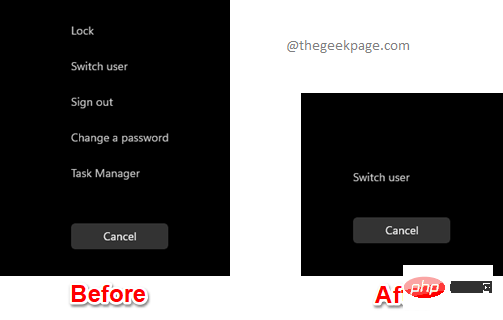
Step 1: On the taskbar, click "Search”icon.
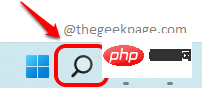
Step 2: Enter gpedit on the search bar and click "Best Match## The "Edit Group Policy" entry in the #" section.
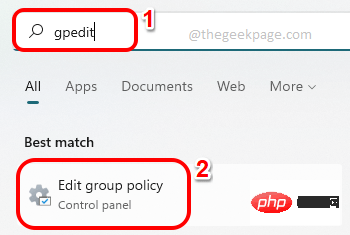
Step 3: In the Local Group Policy Editor window, navigate to the following location . You can expand each folder by double-clicking it.
用户配置 --> 管理模板 --> 系统 --> Ctrl+Alt+Del 选项
Ctrl Alt Del Options folder, make sure it is selected by clicking on it.
Now on theright side of the window you will be able to see all 4 security options that appear on the CTRL ALT DEL screen. Double-click the setting you want to delete. In the example below, I first remove the
Locksecurity option from the CTRL ALT DEL screen. So I double-clicked the "Remove Locked Computer" setting to edit its configuration.
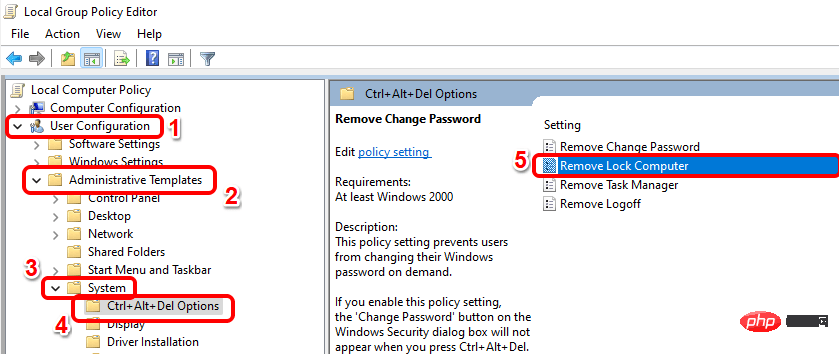
: In the Remove Locked Computer window, select the option that matches Enabled## The radio button corresponding to the #" option. Click the Apply button, then click the OK button.
Similarly, you can remove other security options from the 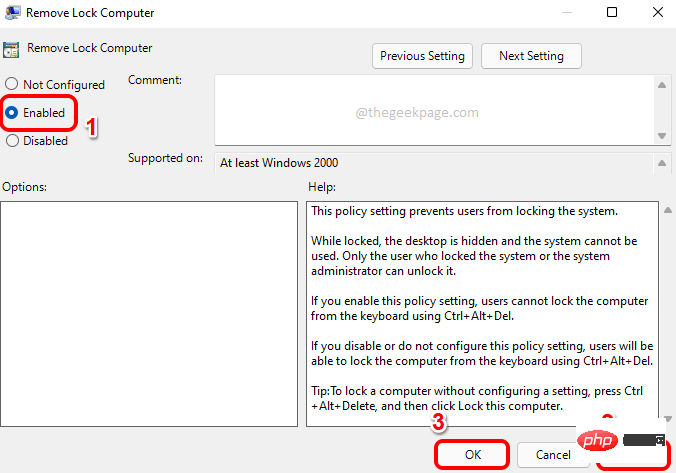 CTRL ALT DEL
CTRL ALT DEL
To remove the
Task ManagerCTRL ALT DEL
screen, you will need to configure each setting asNot Configured or Disabled. Method Two: Via Registry Editor
All subsections in this section requireStep 1
: Press theCTRL R keys simultaneously and enter regedit. When finished, press Enter.
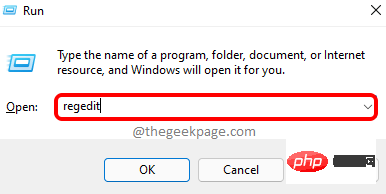 Step 2
Step 2
Registry Editor window, copy and pasteNavigation The following position of in the column, and then press the Enter key.
计算机\HKEY_CURRENT_USER\Software\Microsoft\Windows\CurrentVersion\Policies
Files folder, click the New option, and then click Keyoptions.
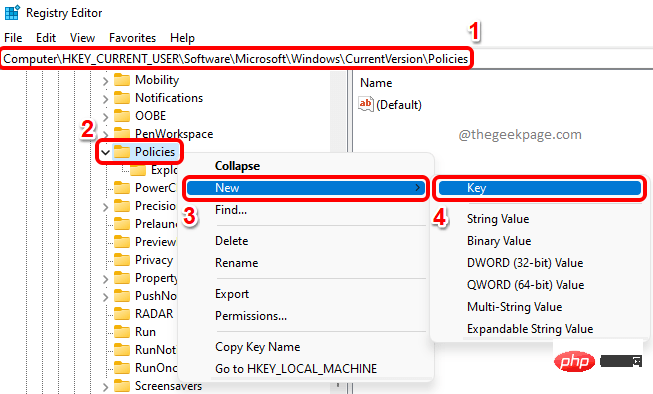 Step 3
Step 3
Click on the newly created key and press the F2 button Rename it. Name the new key System.
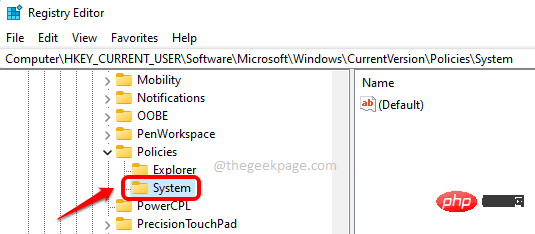
Now, let us see how to create the required DWORD value to remove the security option on the CTRL ALT DEL screen by following the steps below.
We need to add a new DWORD value to remove the Lock security option from the CTRL ALT DEL screen . To do this, follow the steps below.
Step 1: Make sure the system key is selected by clicking on it. Now in the right pane, right-click on the empty space, click on the New option, and then click on DWORD (32-bit) value.
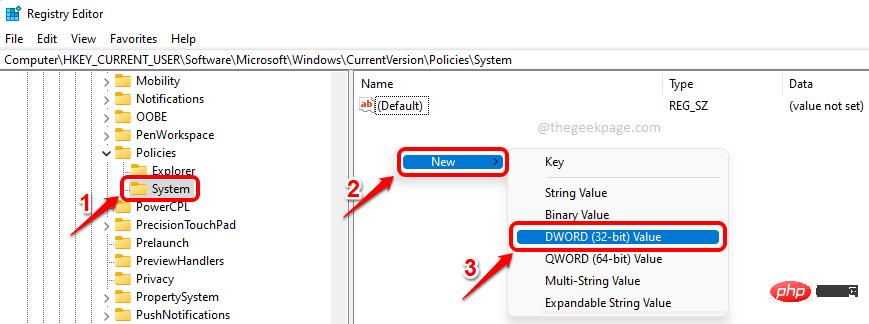
Step 2: To remove the LOCK option from the CTRL ALT DEL screen , please name the newly created DWORD value as DisableLockWorkstation.
Double-click on it to edit its properties. Set the value to 1 in the Value Data field. Click the OK button after completion.
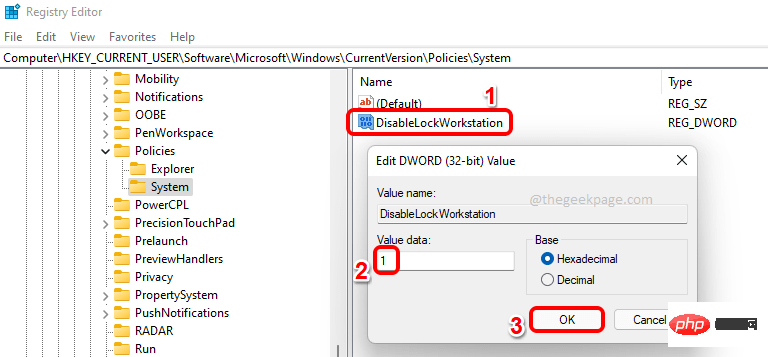
CTRL ALT DEL keys simultaneously to see if the Lock option now disappears.
If you want to revert this change, you can set the value ofDisableLockWorkstation to 0 (zero) in step 2, or you You can simply remove the DisableLockWorkstation DWORD value entirely.
2.2 Removing Security Options "Task Manager" Now we will learn how to remove security optionsTask Manager from the CTRL ALT DEL screen. To do this, we also need to create a new DWORD value.
Step 1: Right-click againClick the blank to the right of the System key area. Click the New option, and then click the DWORD (32-bit) value option.
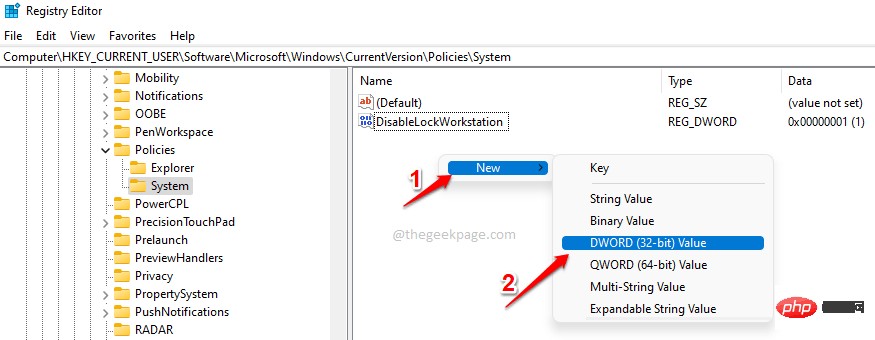
Step 2: Click on the newly created DWORD value and press the F2 key to Rename itfor DisableTaskMgr. Set the value in the Value Data field to 1, and click the OK button.
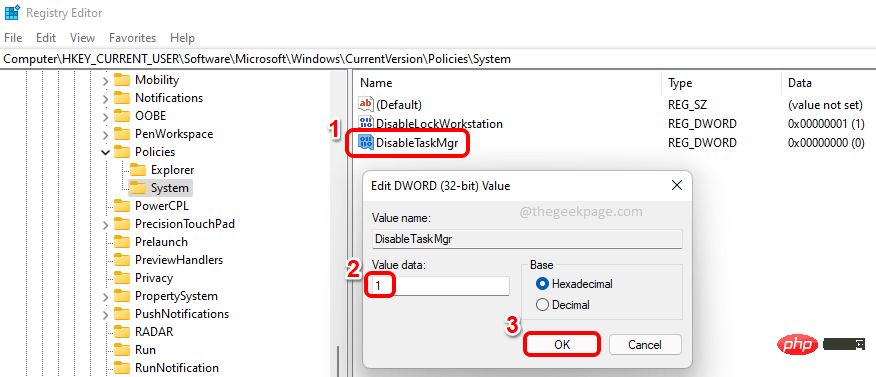
Value Data field to 0 (zero) instead of Step 2 1 in. Or you can remove the DisableTaskMgr key.
2.3 Remove Security Option “Change Password”Step 1: Again, let’s start by creating a new DWORD value. Right-click the blank space of the System key, click New, then click DWORD (32-bit) Value .
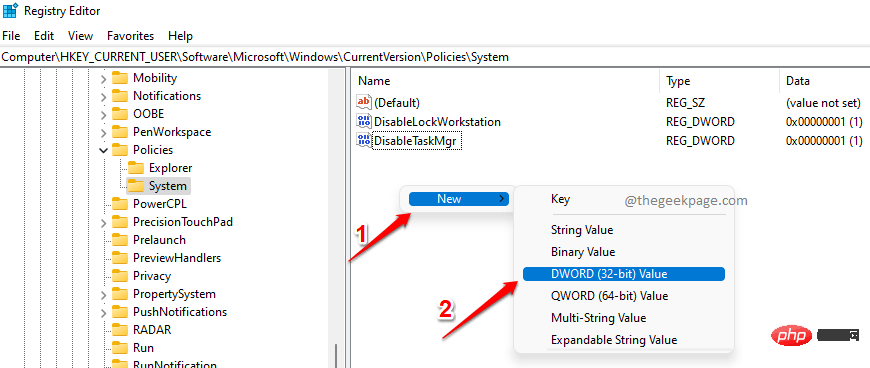
Step 2: Click on the newly created DWORD value and press F2 key and name it DisableChangePassword. Double-click it to open its properties, then set the value to 1 in the Value Data field. Click the OK button.
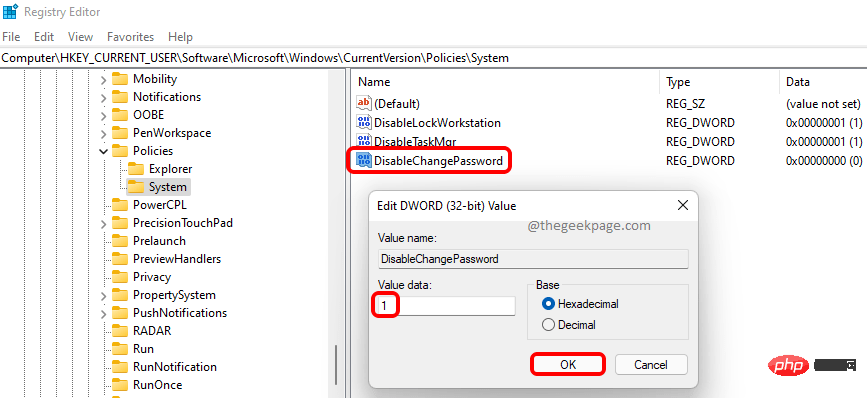
Change Password The option should now disappear from your CTRL ALT DEL screen. If you want to restore it, you can either set the value to 0 (zero) in the previous step or you can remove the DisableChangePassword DWORD value.
2.4 Removing the Security Option "Exit" To remove theExit security option from the CTRL ALT DEL screen, you need to disable the resource Value in the Manager folder, not the system folder. Please follow the steps below.
Step 1: First, copy and paste the following location into the Navigation bar and press the Enter key .
HKEY_CURRENT_USER\Software\Microsoft\Windows\CurrentVersion\Policies\Explorer
接下来,右键单击Explorer文件夹,单击New,然后单击DWORD (32-bit) Value。
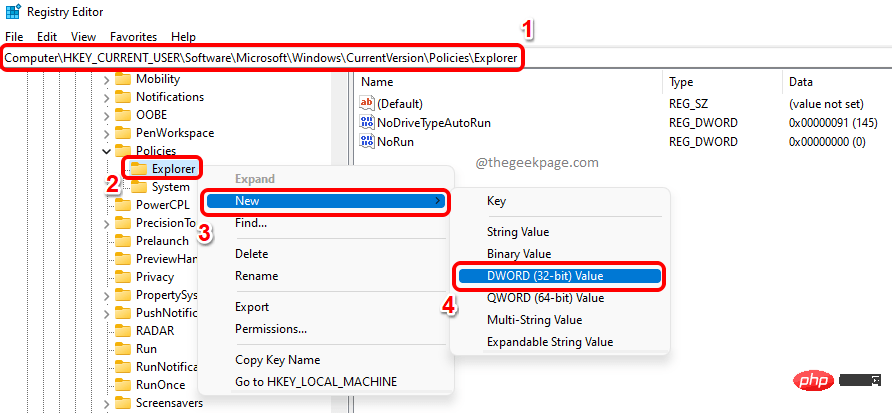
第 2 步:单击资源管理器文件夹并确保新创建的 DWORD 位于资源管理器文件夹本身下。
将新创建的 DWORD 值命名为NoLogoff 并双击它以编辑其属性。在数值数据字段中,输入1,然后单击确定按钮。
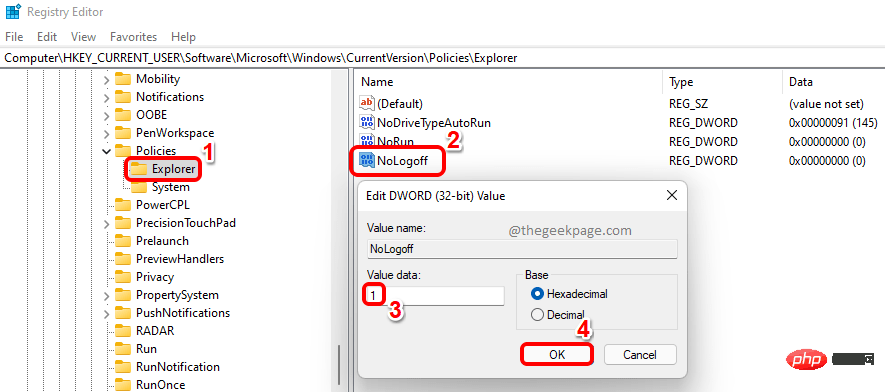
退出选项现在应该从CTRL + ALT + DEL屏幕中删除。要恢复此更改,请删除NoLogOff DWORD值或将值数据字段中的值设置为0(零) 。
The above is the detailed content of How to add/remove security options from CTRL+ALT+DEL screen. For more information, please follow other related articles on the PHP Chinese website!




