
If you want to delete a contact from your iPhone, iOS allows you to do so in several ways. You can delete individual contacts from your device using the Contacts app or the Phone app on iOS.
The easiest way to delete a contact from your iPhone is to access your contact list on the Contacts app or the Phone app. You can access your contact list by opening theContacts app on your iPhone.

You can also access this screen by opening thePhoneapp on your device.

When the Phone app opens, tap theContacts tab at the bottom.
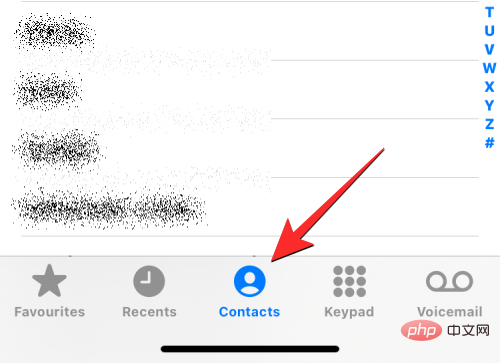
In the Contacts screen, you need to make sure you are viewing all of your contacts. Otherwise, the contact you want to delete will not appear on this screen. To make sure you're viewing all your contacts, tap List in the upper left corner of the screen.
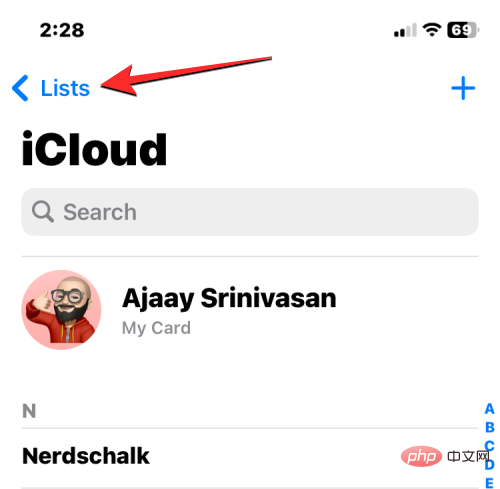
All Contacts.
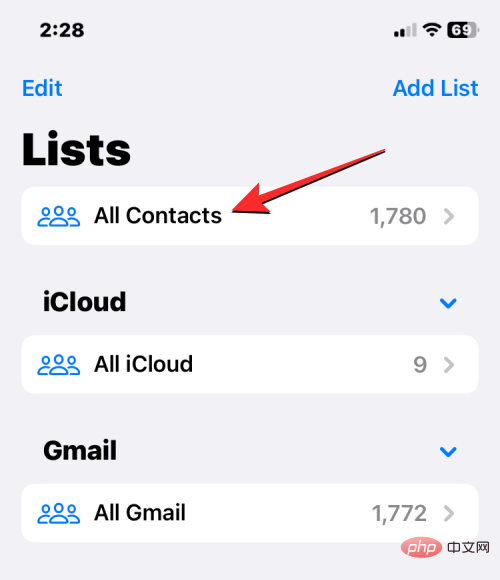
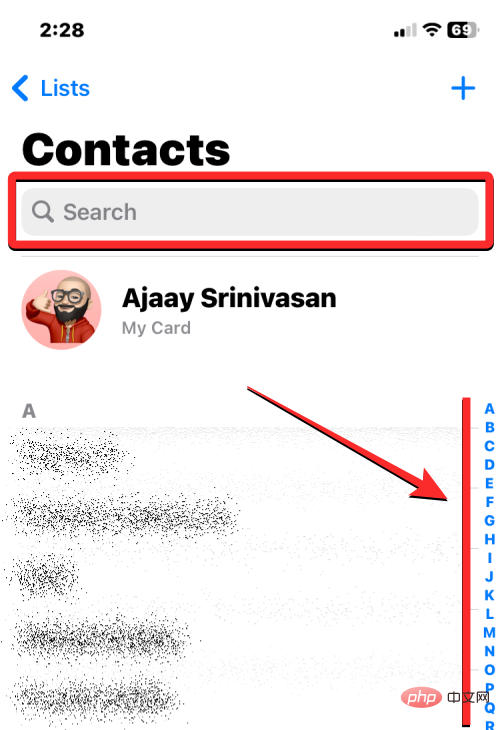
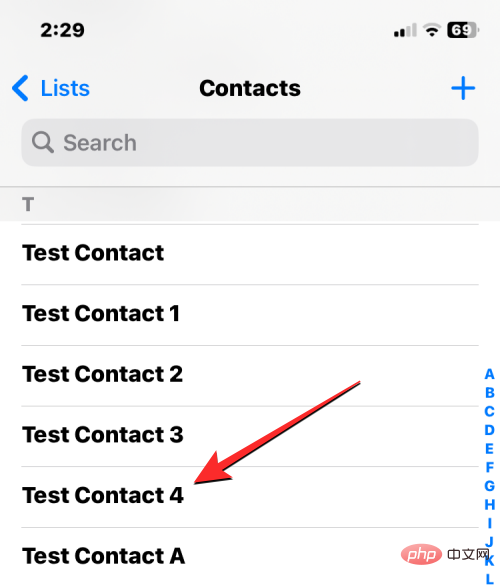
Delete Contact.
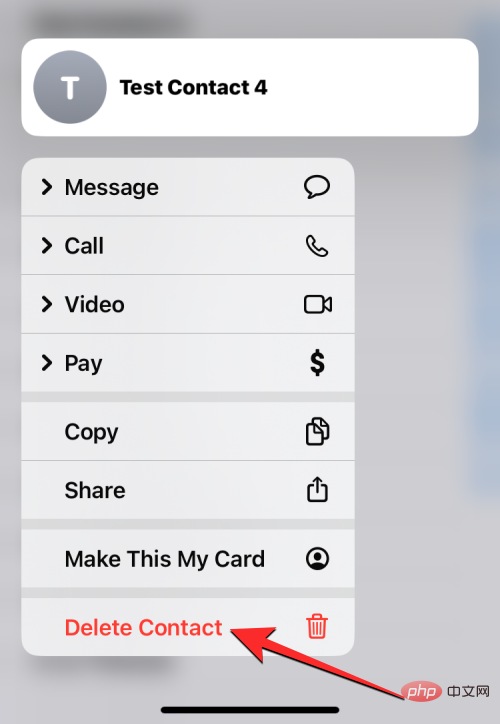
Delete Contactto delete the selected contact from your iPhone.
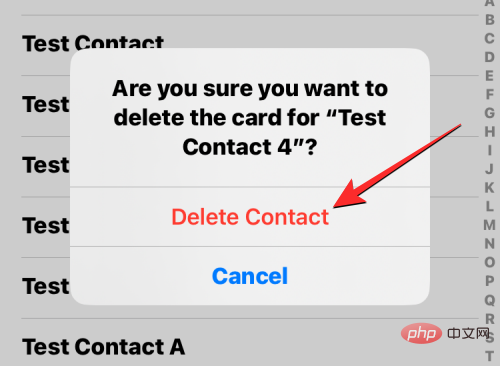
Edit in the upper right corner.
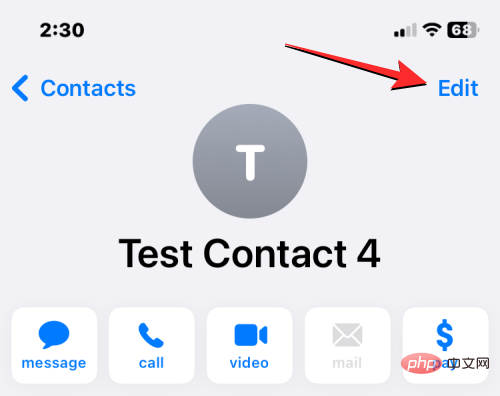
Delete Contact at the bottom.
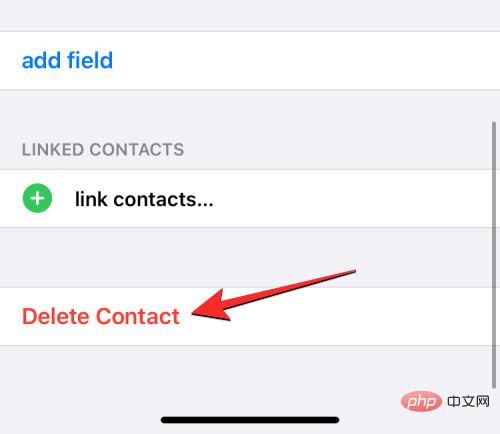
Delete Contactto confirm the action.
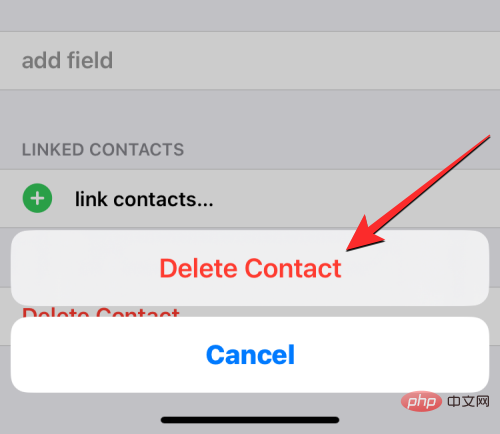
Phoneapp on your iPhone.

Favoritestag orRecenttags at the bottom.
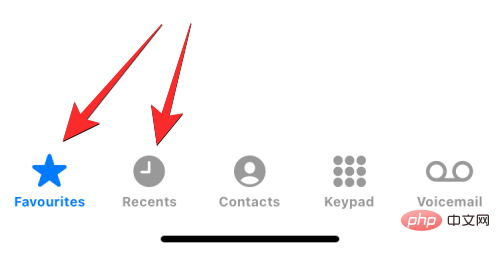
i icon to the right of it.
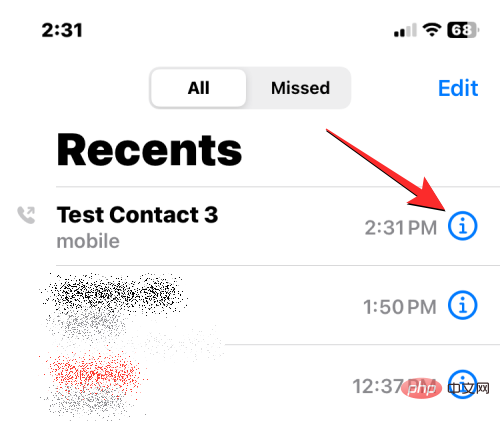
This will open the contact details on the next screen. Here, clickEdit.
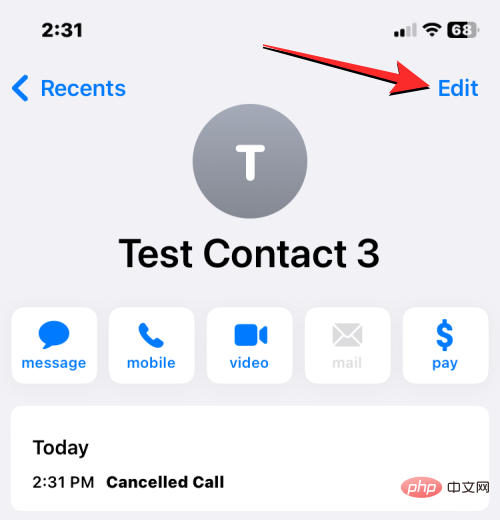
Now, clear theFirst NameandLast Nameportions of the contact. If any are filled, you can empty the other sections.
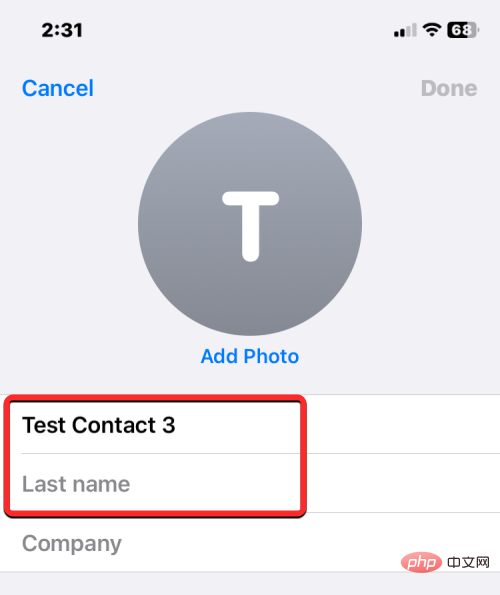
An easy way is to select any text field and click thex icon on the right.
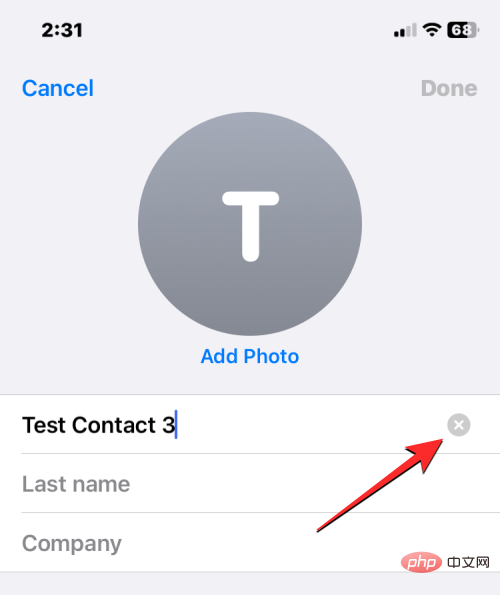
#When all sections are empty, clickin the upper right corner to finish.
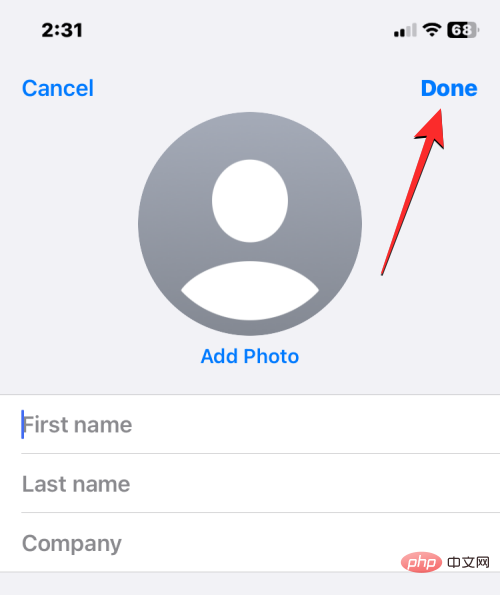
#Since the phone number is anonymous, the selected contact will now be deleted from your iPhone.
iOS does not allow you to delete multiple contacts on iPhone at the same time. You cannot delete multiple contacts using the Phone app or Contacts app. This can only be done locally through iCloud.com or using one of the third-party apps that provide you with this functionality.
If you wish to delete multiple contacts from your iPhone, you will need to use a computer and access iCloud.com using Safari or any other web browser. At iCloud.com, sign in with your Apple ID password to access your iCloud account.
After logging in, selectContact.
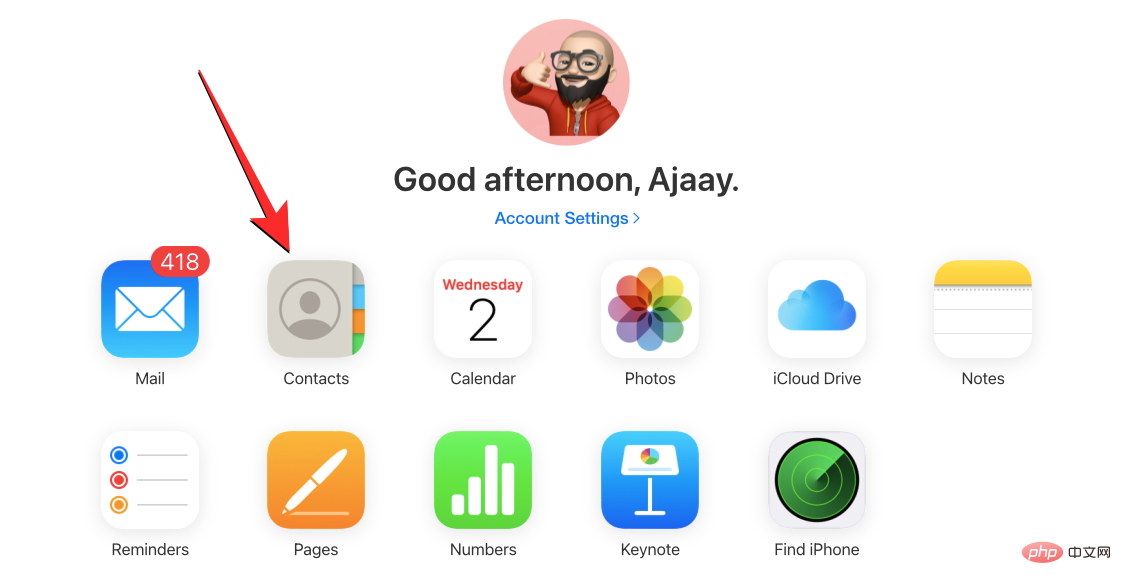
While the contacts in your account load, hold down the Commandkey (on Mac) or theCtrlkey ( On Windows) select the contacts you want to delete, and then click the contacts to select them.
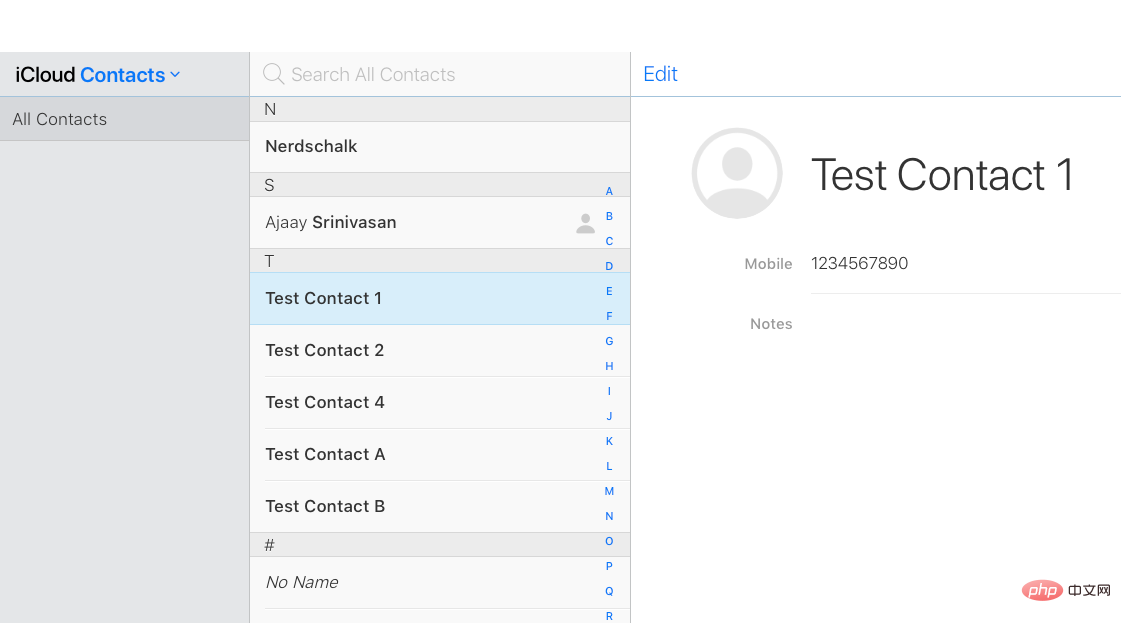
You can also use the Shift key to select a contiguous group of contacts. When you select multiple contacts, they will be highlighted in blue.
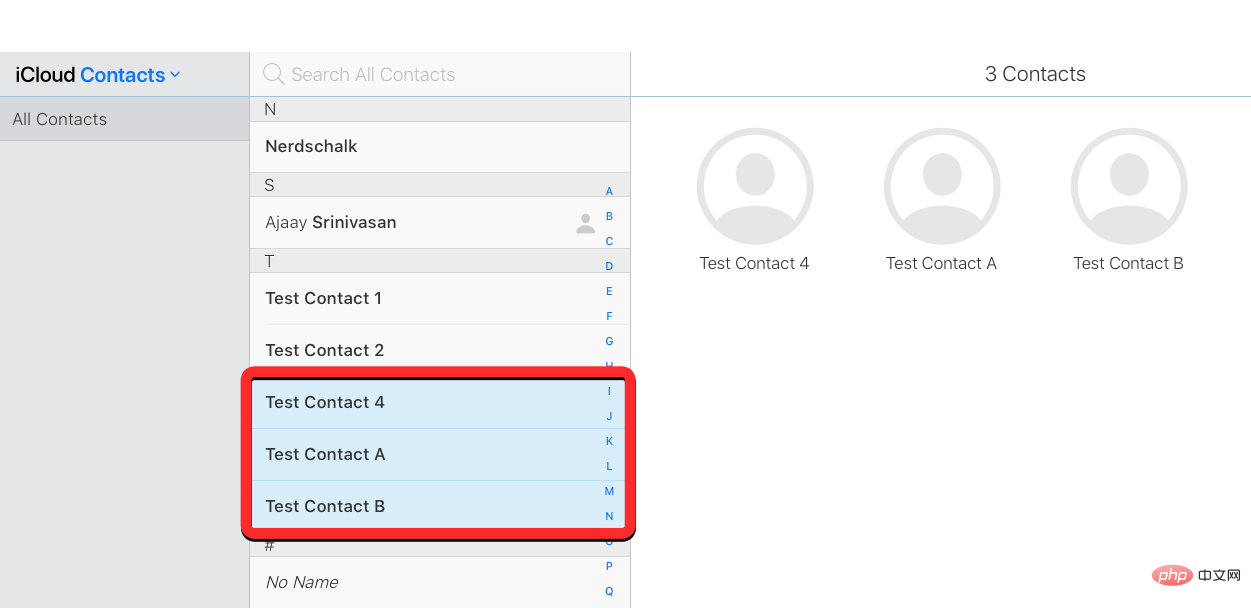
After selecting the contacts you want to delete, click thegear iconin the lower left corner.
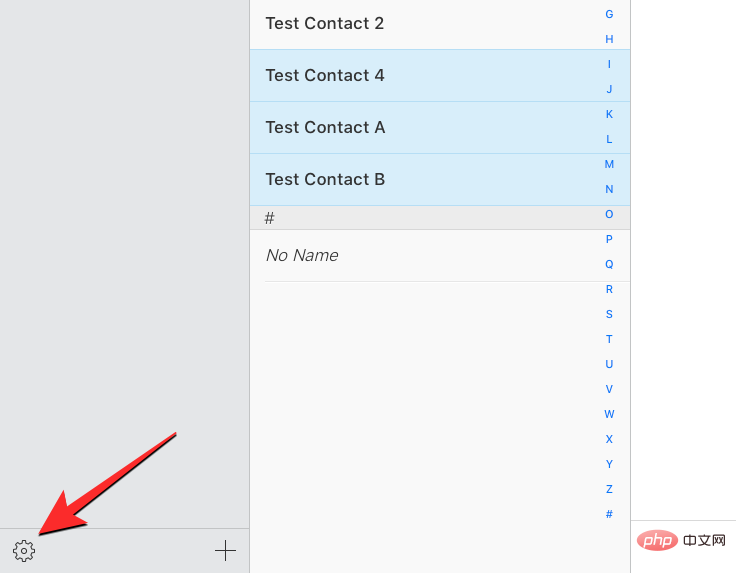
When the overflow menu appears, selectDelete from the list of options.
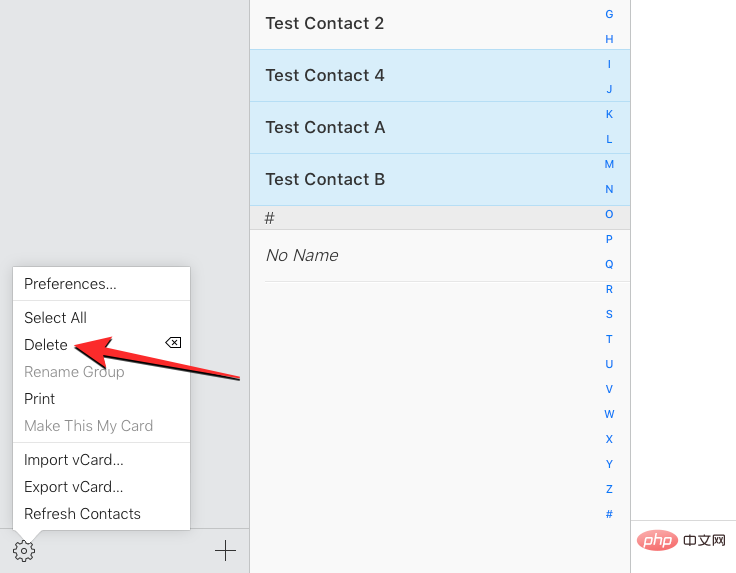
#You will be prompted to confirm the operation. To proceed with deletion, clickDelete.
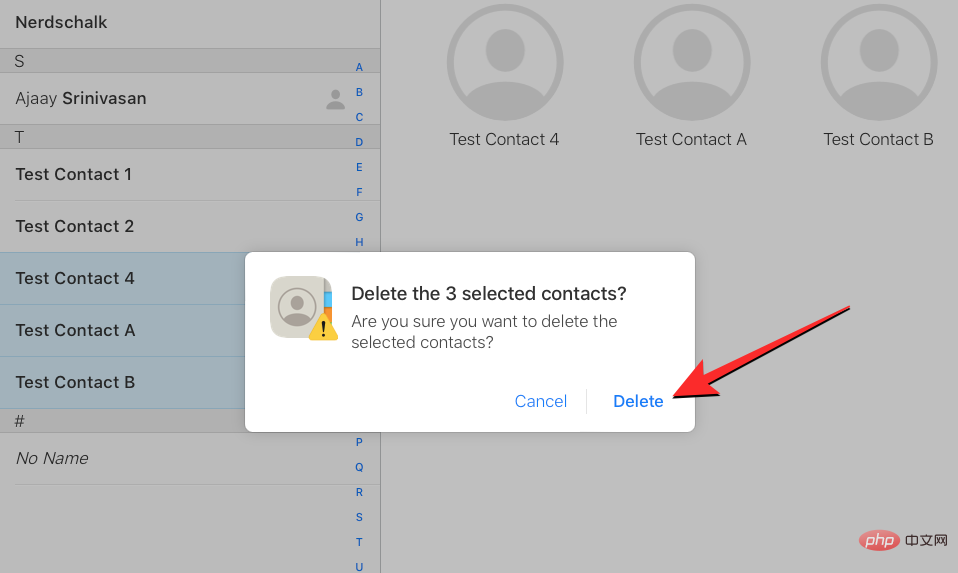
#The selected contacts will be deleted from iCloud and your iPhone.
Since you can’t delete multiple contacts on your iPhone using the native Contacts app, you can delete multiple contacts on your iPhone without accessing iCloud. The only way to do this on your device is to use a third-party app. There are many apps on iPhone that offer this feature, but these two apps (Delete Contacts and Groups) are trustworthy and highly rated by multiple users on the App Store. In this case we'll use Delete Contacts , but the process should be more or less the same even on the Groups app.
To get started, open theDelete Contactsapp on your iPhone (for some reason it has renamed itself toMultiDelete after installing the app ).
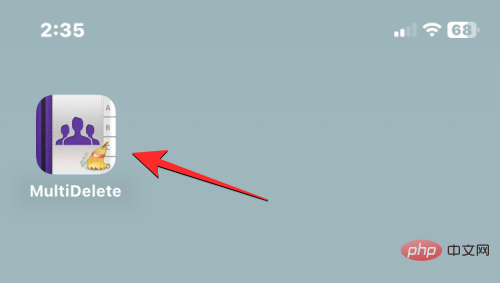
#When the app opens, you will be prompted to share contact access to the app. To continue, clickOK.
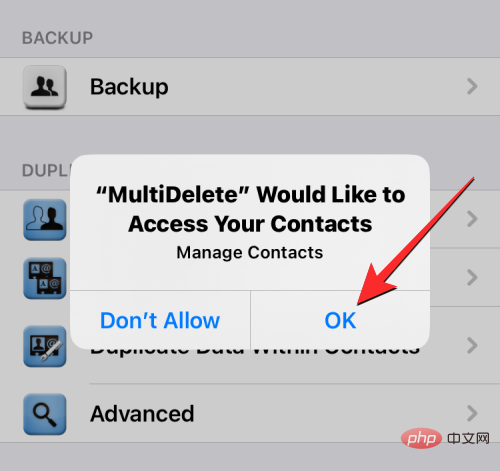
Now, click onAll Contacts at the top.
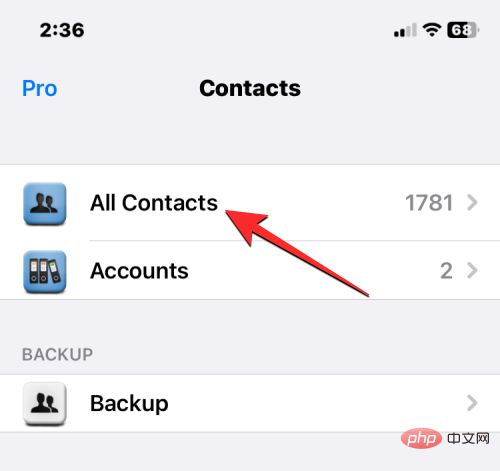
#The next screen will show you a list of all the contacts saved on your iPhone. You can find the contact you want to delete by scrolling through this list or using the search bar at the top.
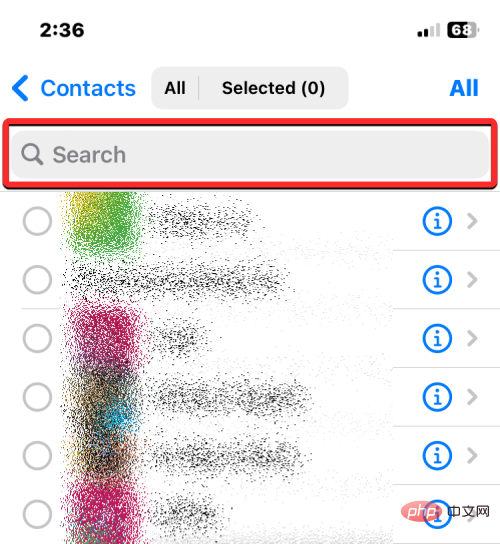
When you find the contacts you want to delete, tap them to select them. You can select any number of contacts to delete from this list.
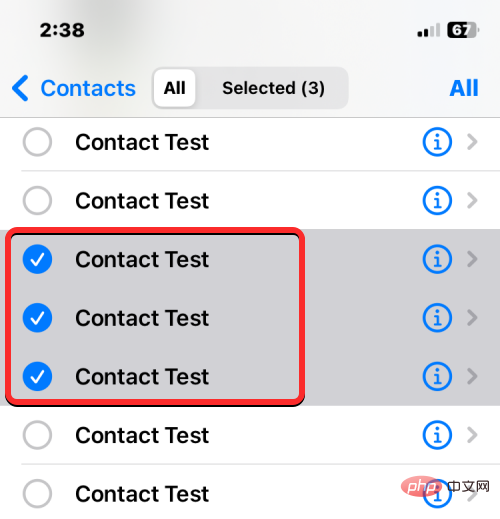
After making your selection, clickat the bottom to delete.
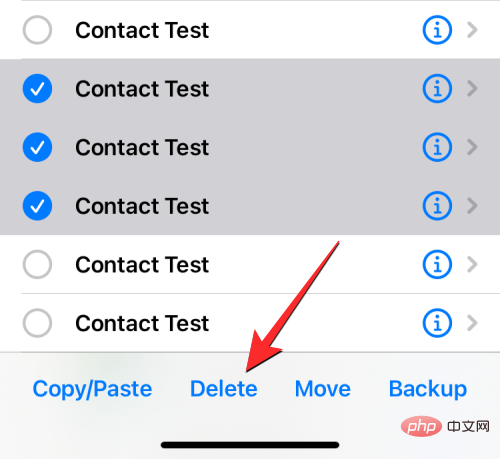
In the prompt that appears, selectDeleteto confirm your action.
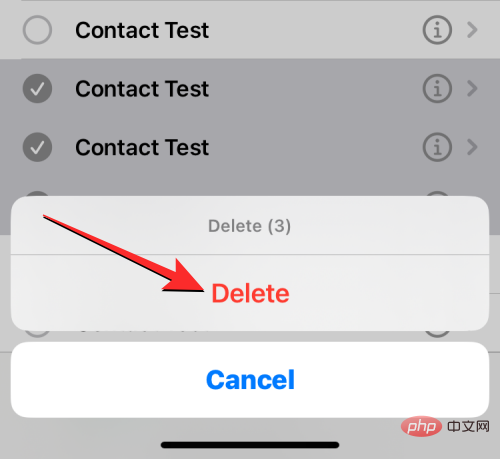
#After you delete the selected contacts from your iPhone, you should see a "Success" banner on your screen.
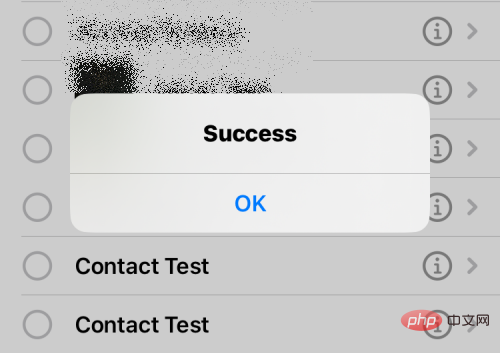
#This method will delete multiple contacts from your iPhone, but they may still be stored in your iCloud account.
When you deal with multiple accounts, it’s likely that your contact list has accumulated a lot of information over the years. You may also have duplicate contacts that you may have never noticed. Fortunately, on iOS 16, your iPhone can automatically detect duplicate contact cards in iCloud or any other list and suggest you merge them if you wish.
To delete duplicate contacts from iPhone, open theContactsapp.

When the app opens, tapListin the upper left corner.

In the list screen, selectAll iCloudorAll iPhone. iOS may not be able to detect or remove duplicates from lists created by third-party accounts such as Gmail.
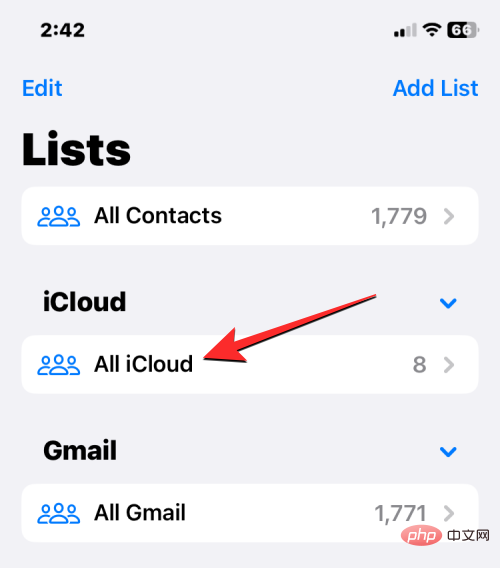
When your iCloud or iPhone list opens, you may see a "Duplicate Found" banner at the top if you have any duplicate contacts. To delete or merge these contacts, clickDuplicates Found.
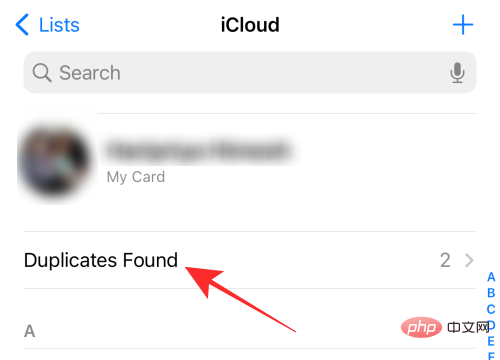
In the Duplicates Found menu that appears, click on any listed contact to view its details.
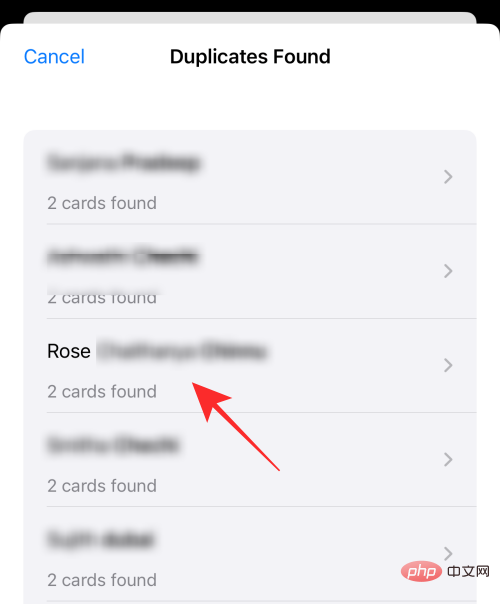
You can then delete duplicate contacts by merging the information into one contact. To do this, clickMerge at the bottom.
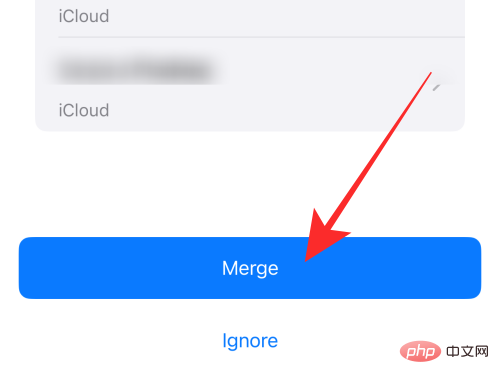
#You can repeat the above steps for other contacts you want to merge. To remove all duplicate contacts, tapMerge at the bottom of the screen, where you can see all duplicate contacts.
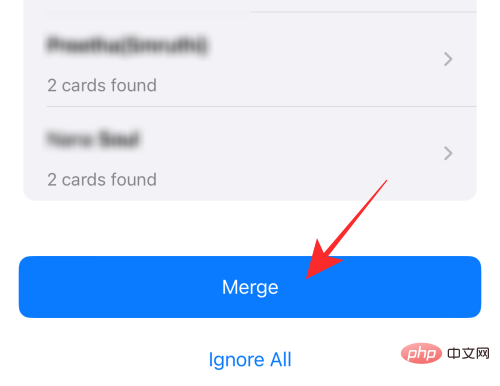
When you do this, iOS will merge all the contact’s details into a single card and delete the remaining cards from your iPhone .
If you have saved your contacts in multiple lists and do not want the contacts you saved on iCloud to be stored on your iPhone, You can delete it at any time. Having iCloud Contacts makes it easy for you to choose which contacts sync across your Apple devices and gives you control over the appearance of your contact list.
If you have contacts saved from other accounts and you don't want to keep them synced with iCloud, you can delete the latter by first opening theSettings app on your iPhone.

#In Settings, click the Apple ID card at the top.
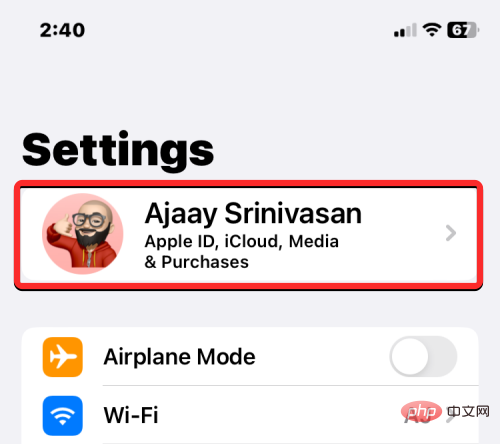
iCloud.
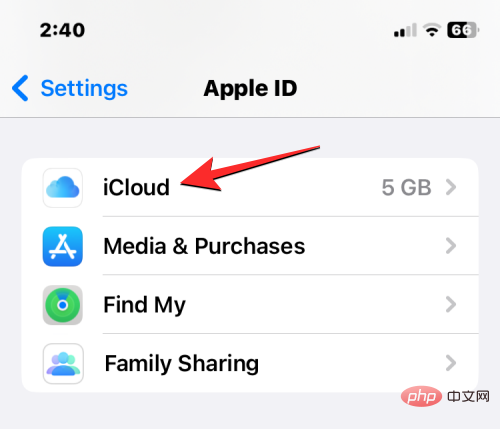
Show all under "Apps that use iCloud."
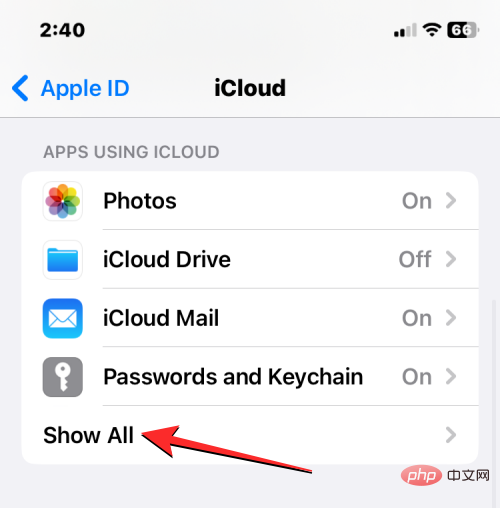
Contactstoggle.
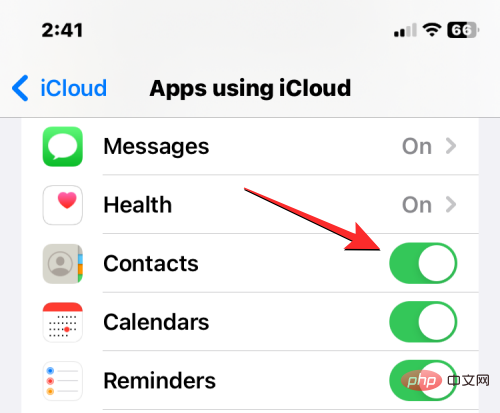
Delete from My iPhone.
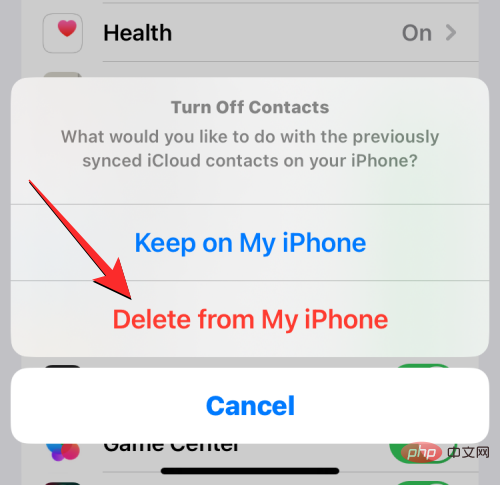
 In Settings, scroll down and select
In Settings, scroll down and select
.
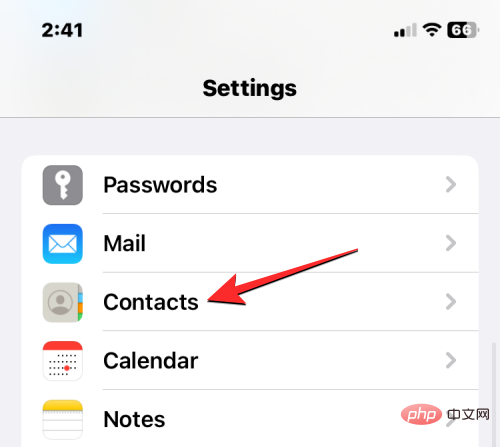 On the next screen, click
On the next screen, click
.
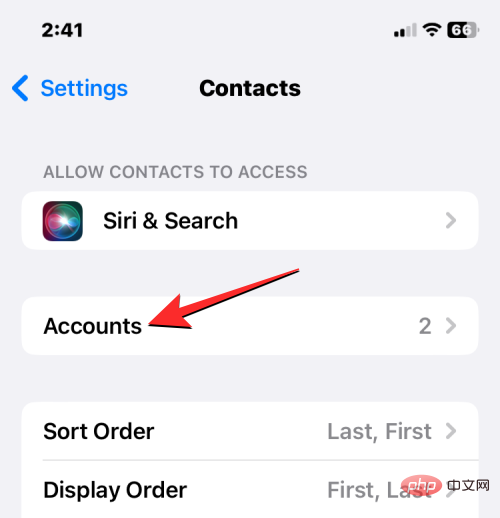 In the Accounts screen, select
In the Accounts screen, select
or the account you want to delete the contact from.
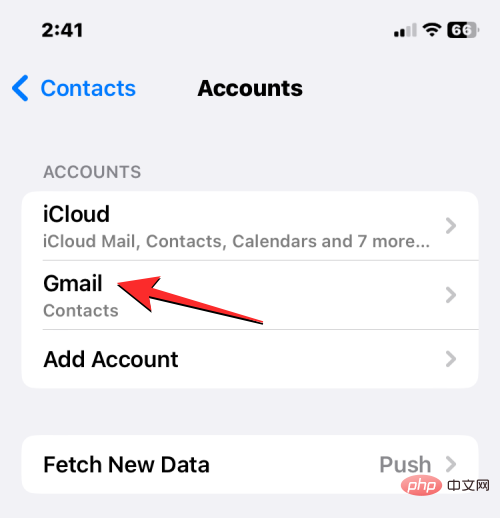 Here, turn off the
Here, turn off the
switch.
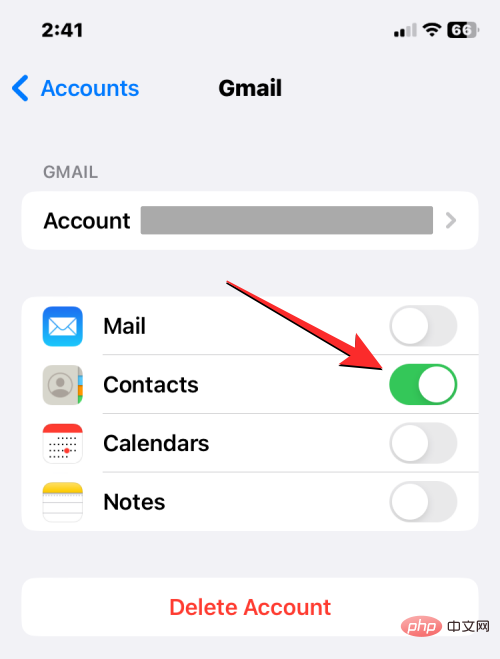 #iOS will now prompt you to confirm your action. To confirm, tap
#iOS will now prompt you to confirm your action. To confirm, tap
from My iPhone.
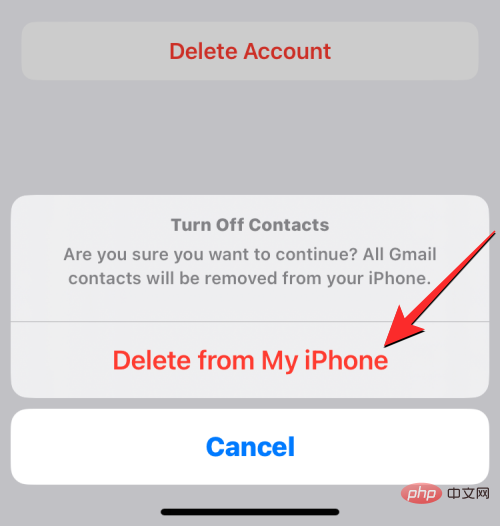 #All contacts saved from Gmail or the selected account will now be deleted from your iPhone.
#All contacts saved from Gmail or the selected account will now be deleted from your iPhone.
How to hide contacts from a list without deleting them
app on your iPhone.
 When the app opens, tap
When the app opens, tap
in the upper left corner.

#You will see a list of all the different accounts that have added contacts. From here, you can select the list of contacts you want to view. If you have multiple iCloud or Gmail accounts, select the account you want to delete contacts from. If you only have one iCloud or Gmail account, or want to see your contacts from all iCloud or Gmail accounts, selectAll iCloudorAll Gmail from this screen.If you have added contact lists from other third-party accounts, you may see more contact lists on this screen.
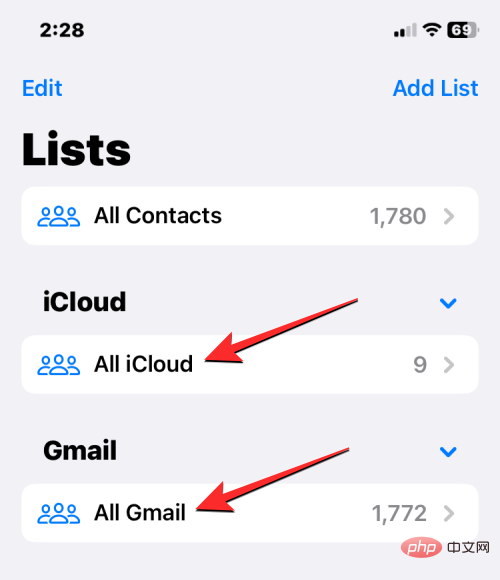
After you select your preferred list, you will see the contacts in that list on the next screen.
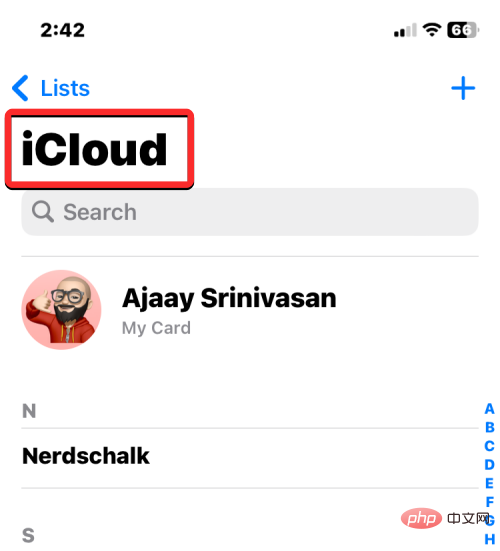
#This way you avoid deleting contacts from your account entirely and can easily switch between different lists within the Contacts app at any time.
The above is the detailed content of Complete Guide to Deleting Contacts on iPhone. For more information, please follow other related articles on the PHP Chinese website!




