
Many users have reported issues with Windows PowerShell stopping working or not opening at all.One of the most common reasons for seeing the PowerShell has stopped working message is that there is a hidden virus on your computer. This in turn will slow down your system and other processes on the system will stop functioning. The error message does not provide any information about the cause of this problem, making it difficult to resolve.
If you are annoyed by PowerShell not running or opening issues on your PC, then this article is for you. In this article, we have discussed some of the solutions you can use to fix this error. Fix 1 – Disabling and Re-enabling Windows PowerShell 1. Use theCtrl Shift Esc key combination to open thetask Manager.
2. Find thePowerShellentry in the list of currently running processes.
3. SelectPowerShelland click theEnd Taskbutton to end the running process before continuing with the next steps.
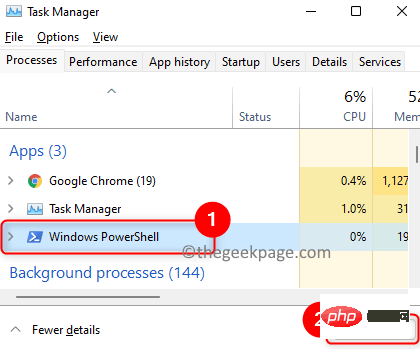
Windowsand Rkeys to open theRundialog box.
5. Typeoptionalfeaturesand pressEnterto openWindowsFeaturestoturn Windows features on or off.
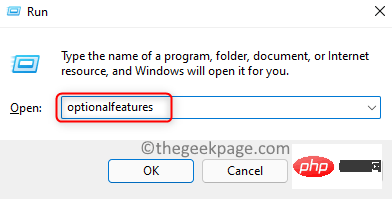
WindowsPowerShell.
7.Uncheck the box next toWindows PowerShelland clickOK.
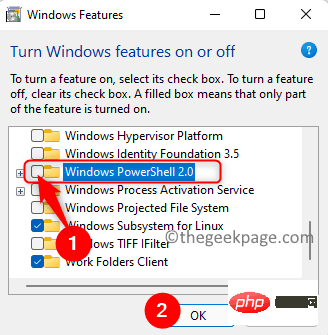
Restart the system after applying the requested changes.
9. Repeat the above steps, but nowcheck the box next toWindows PowerShellin step 7 to enable it.
#10. Try opening PowerShell to check if the issue is resolved.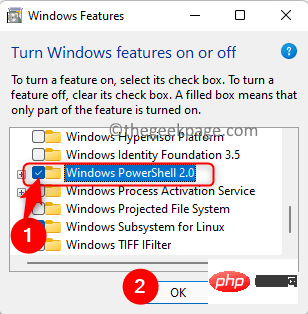
antivirus software
and run a full system scan.3. If there is any malware attack, the scan will automatically remove the virus from your system.
4. Check if this resolves the PowerShell issue. Fix 3 – Perform an SFC Scan 1. PressSand typeCommand Prompt## in the Windows search box #.2.Right-clickCommand Prompt
in the search results and selectRun as administrator.3. Type the following command and
press Enter.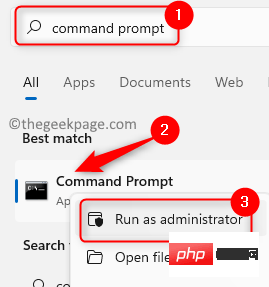
sfc /scannow
5.
Restartyour computer.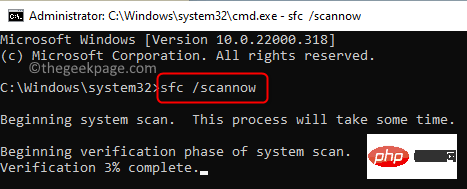
Fix 4 – Perform a clean boot
1. PressWindows R
to launch the2. Typemsconfigand pressEnter
to open thesystem configuration.#3. Go to the
Generaltab.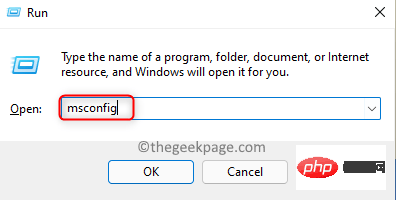
Uncheck theLoad startup itemsoption under
Selective startup.5. Select the
Servicestab.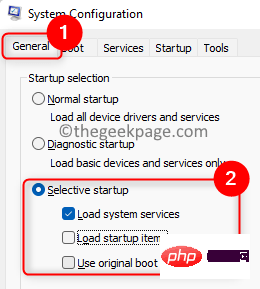
Check theHide
All Microsoft Servicesoption.7. Then, clickDisable All.
8. Go to the
Startuptab.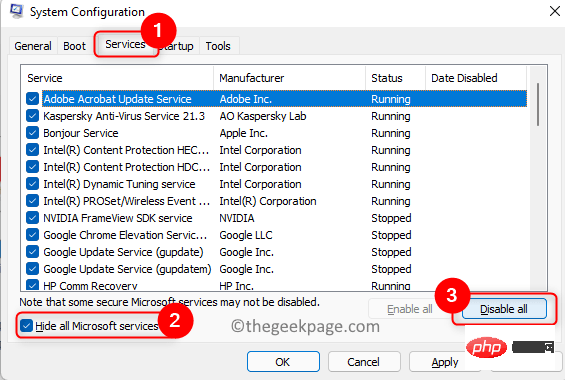
9. Click the link hereto open the Task Manager.
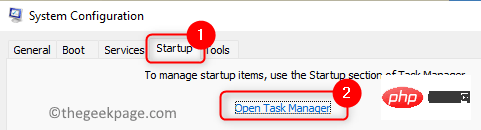
10. Disable all startup programs inTask Managerat once.Right-clickon the program and select theDisable option.
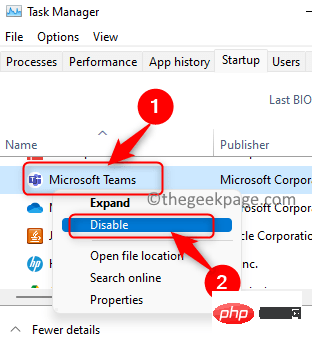
Saveall these changes and close the open window.
12.Restartyour PC and check if PowerShell is open without any errors.
The above is the detailed content of Fix: PowerShell cannot be opened or PowerShell has stopped working in Windows 11/10. For more information, please follow other related articles on the PHP Chinese website!




