What to do if the php file cannot be found in apache
Solution to the problem that the php file cannot be found in apache: 1. Check whether Apache and PHP files are installed through the "apache2 -v" and "php -v" commands; 2. Execute "sudo apt" on Ubuntu Install apache2" and "sudo apt install php libapach" commands; 3. Restart Apache.
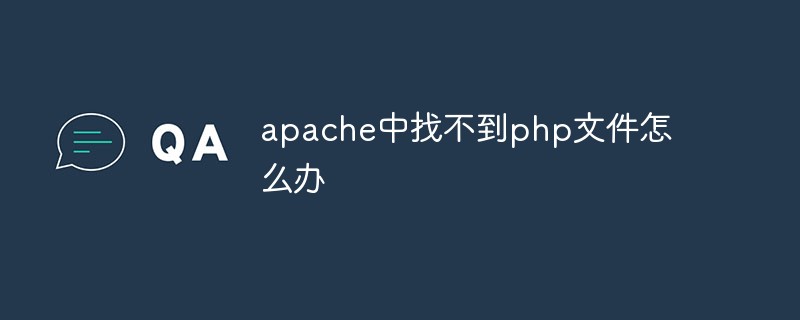
The operating system for this tutorial: Ubuntu 20.04 LTS system, PHP version 8.1, Dell G3 computer.
The reason why the php file cannot be found in apache
The Apache and PHP files are not installed correctly;
-
If there is an error in the configuration file httpd.conf, starting apache will also fail;
The syntax is incorrect. Use the following command to check whether the syntax is correct before stopping the service.
Solution to the problem that apache cannot find the php file
First of all, we need to confirm whether you have installed Apache and PHP correctly. If you are not sure, you can check by following the steps below:
1. Check the Apache version
Open a terminal or command prompt and enter the following command:
apache2 -v
If you see the output, you have installed Apache and your Apache version number will be displayed.
2, Check the PHP version
Open a terminal or command prompt and enter the following command:
php -v
If you see the output, it means you have PHP is installed and your PHP version number will be displayed.
If you don't see the output, you need to install Apache and PHP. You can follow the steps below to install:
3. Install Apache on Ubuntu
Open the terminal and run the following command:
sudo apt update sudo apt install apache2
4. Install PHP on Ubuntu
Open the terminal and run the following command:
sudo apt update sudo apt install php libapache2-mod-php
After completing the installation, we can start to troubleshoot the "PHP file not found" problem.
5. Check the Apache configuration file
Open a terminal or command prompt and enter the following command to edit the Apache configuration file:
sudo nano /etc/apache2/apache2.conf
Check this file Does the end of the file contain the following lines:
<FilesMatch .php$>
SetHandler application/x-httpd-php
</FilesMatch>If not, add these lines to the end of the file.
6, Check the Apache module
Open a terminal or command prompt and enter the following command to enable Apache’s PHP module:
sudo a2enmod php7.4
Please note that you need to replace the version number with your PHP version number.
7. Check the PHP file path
Check whether your PHP file is located in the Apache Web root directory or the virtual host root directory. You can find your root directory with the following command:
sudo nano /etc/apache2/sites-available/000-default.conf
In that file you will find the following line:
DocumentRoot /var/www/html
This is where your root directory is. Make sure your PHP files are located in this directory.
8. Restart Apache
Restart Apache for the changes to take effect:
sudo service apache2 restart
After completing the above steps, you should be able to Access PHP files in the browser. If you are still experiencing "PHP file not found" issues, try using a different browser or clearing your browser cache.
The above is the detailed content of What to do if the php file cannot be found in apache. For more information, please follow other related articles on the PHP Chinese website!

Hot AI Tools

Undress AI Tool
Undress images for free

Undresser.AI Undress
AI-powered app for creating realistic nude photos

AI Clothes Remover
Online AI tool for removing clothes from photos.

Clothoff.io
AI clothes remover

Video Face Swap
Swap faces in any video effortlessly with our completely free AI face swap tool!

Hot Article

Hot Tools

Notepad++7.3.1
Easy-to-use and free code editor

SublimeText3 Chinese version
Chinese version, very easy to use

Zend Studio 13.0.1
Powerful PHP integrated development environment

Dreamweaver CS6
Visual web development tools

SublimeText3 Mac version
God-level code editing software (SublimeText3)

Hot Topics
 1793
1793
 16
16
 1736
1736
 56
56
 1587
1587
 29
29
 267
267
 587
587
 Commenting Out Code in PHP
Jul 18, 2025 am 04:57 AM
Commenting Out Code in PHP
Jul 18, 2025 am 04:57 AM
There are three common methods for PHP comment code: 1. Use // or # to block one line of code, and it is recommended to use //; 2. Use /.../ to wrap code blocks with multiple lines, which cannot be nested but can be crossed; 3. Combination skills comments such as using /if(){}/ to control logic blocks, or to improve efficiency with editor shortcut keys, you should pay attention to closing symbols and avoid nesting when using them.
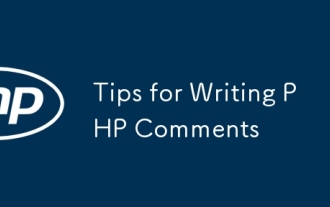 Tips for Writing PHP Comments
Jul 18, 2025 am 04:51 AM
Tips for Writing PHP Comments
Jul 18, 2025 am 04:51 AM
The key to writing PHP comments is to clarify the purpose and specifications. Comments should explain "why" rather than "what was done", avoiding redundancy or too simplicity. 1. Use a unified format, such as docblock (/*/) for class and method descriptions to improve readability and tool compatibility; 2. Emphasize the reasons behind the logic, such as why JS jumps need to be output manually; 3. Add an overview description before complex code, describe the process in steps, and help understand the overall idea; 4. Use TODO and FIXME rationally to mark to-do items and problems to facilitate subsequent tracking and collaboration. Good annotations can reduce communication costs and improve code maintenance efficiency.
 Quick PHP Installation Tutorial
Jul 18, 2025 am 04:52 AM
Quick PHP Installation Tutorial
Jul 18, 2025 am 04:52 AM
ToinstallPHPquickly,useXAMPPonWindowsorHomebrewonmacOS.1.OnWindows,downloadandinstallXAMPP,selectcomponents,startApache,andplacefilesinhtdocs.2.Alternatively,manuallyinstallPHPfromphp.netandsetupaserverlikeApache.3.OnmacOS,installHomebrew,thenrun'bre
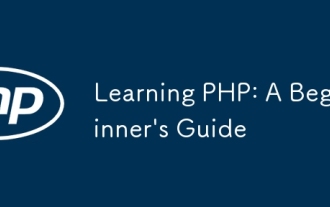 Learning PHP: A Beginner's Guide
Jul 18, 2025 am 04:54 AM
Learning PHP: A Beginner's Guide
Jul 18, 2025 am 04:54 AM
TolearnPHPeffectively,startbysettingupalocalserverenvironmentusingtoolslikeXAMPPandacodeeditorlikeVSCode.1)InstallXAMPPforApache,MySQL,andPHP.2)Useacodeeditorforsyntaxsupport.3)TestyoursetupwithasimplePHPfile.Next,learnPHPbasicsincludingvariables,ech
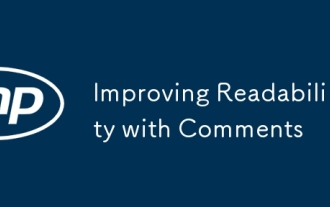 Improving Readability with Comments
Jul 18, 2025 am 04:46 AM
Improving Readability with Comments
Jul 18, 2025 am 04:46 AM
The key to writing good comments is to explain "why" rather than just "what was done" to improve the readability of the code. 1. Comments should explain logical reasons, such as considerations behind value selection or processing; 2. Use paragraph annotations for complex logic to summarize the overall idea of functions or algorithms; 3. Regularly maintain comments to ensure consistency with the code, avoid misleading, and delete outdated content if necessary; 4. Synchronously check comments when reviewing the code, and record public logic through documents to reduce the burden of code comments.
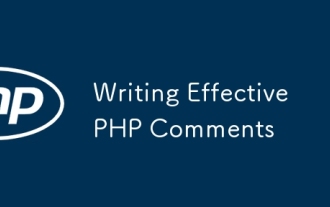 Writing Effective PHP Comments
Jul 18, 2025 am 04:44 AM
Writing Effective PHP Comments
Jul 18, 2025 am 04:44 AM
Comments cannot be careless because they want to explain the reasons for the existence of the code rather than the functions, such as compatibility with old interfaces or third-party restrictions, otherwise people who read the code can only rely on guessing. The areas that must be commented include complex conditional judgments, special error handling logic, and temporary bypass restrictions. A more practical way to write comments is to select single-line comments or block comments based on the scene. Use document block comments to explain parameters and return values at the beginning of functions, classes, and files, and keep comments updated. For complex logic, you can add a line to the previous one to summarize the overall intention. At the same time, do not use comments to seal code, but use version control tools.
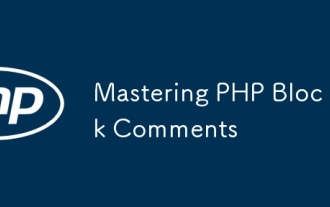 Mastering PHP Block Comments
Jul 18, 2025 am 04:35 AM
Mastering PHP Block Comments
Jul 18, 2025 am 04:35 AM
PHPblockcommentsareusefulforwritingmulti-lineexplanations,temporarilydisablingcode,andgeneratingdocumentation.Theyshouldnotbenestedorleftunclosed.BlockcommentshelpindocumentingfunctionswithPHPDoc,whichtoolslikePhpStormuseforauto-completionanderrorche
 PHP Development Environment Setup
Jul 18, 2025 am 04:55 AM
PHP Development Environment Setup
Jul 18, 2025 am 04:55 AM
The first step is to select the integrated environment package XAMPP or MAMP to build a local server; the second step is to select the appropriate PHP version according to the project needs and configure multiple version switching; the third step is to select VSCode or PhpStorm as the editor and debug with Xdebug; in addition, you need to install Composer, PHP_CodeSniffer, PHPUnit and other tools to assist in development.





