
There are many benefits to using a Microsoft account as a Windows account. For starters, your files are synced with your browser history. However, many people prefer to have their Windows entity distinct from their Microsoft entity.
If you are just setting up a Windows account, you should be careful when entering your Microsoft credentials. Please pay special attention to the email ID you enter. If you enter your Microsoft email ID, Windows will associate your username with your Microsoft account (this also does not require your permission).
If you want to switch your Microsoft account back to a user account, the process is very simple.
You first need to navigate to the account menu. While you can access the Accounts menu through Control Panel, the easiest way is to search for Accounts in the Start menu.
After entering, you need to select "Change your profile settings or user avatar". On the next screen, you will see the email address associated with your Windows user account. At the bottom of the page, you'll see an option that says Sign in with alocal account instead. You must click the link.
You will then be taken to a screen where you need to enter your current password. This will be your current Microsoft password. Click Next and select your username and password for your local user account.
You will then be taken to the final page where you are asked to log out of yourMicrosoft accountand complete the setup.
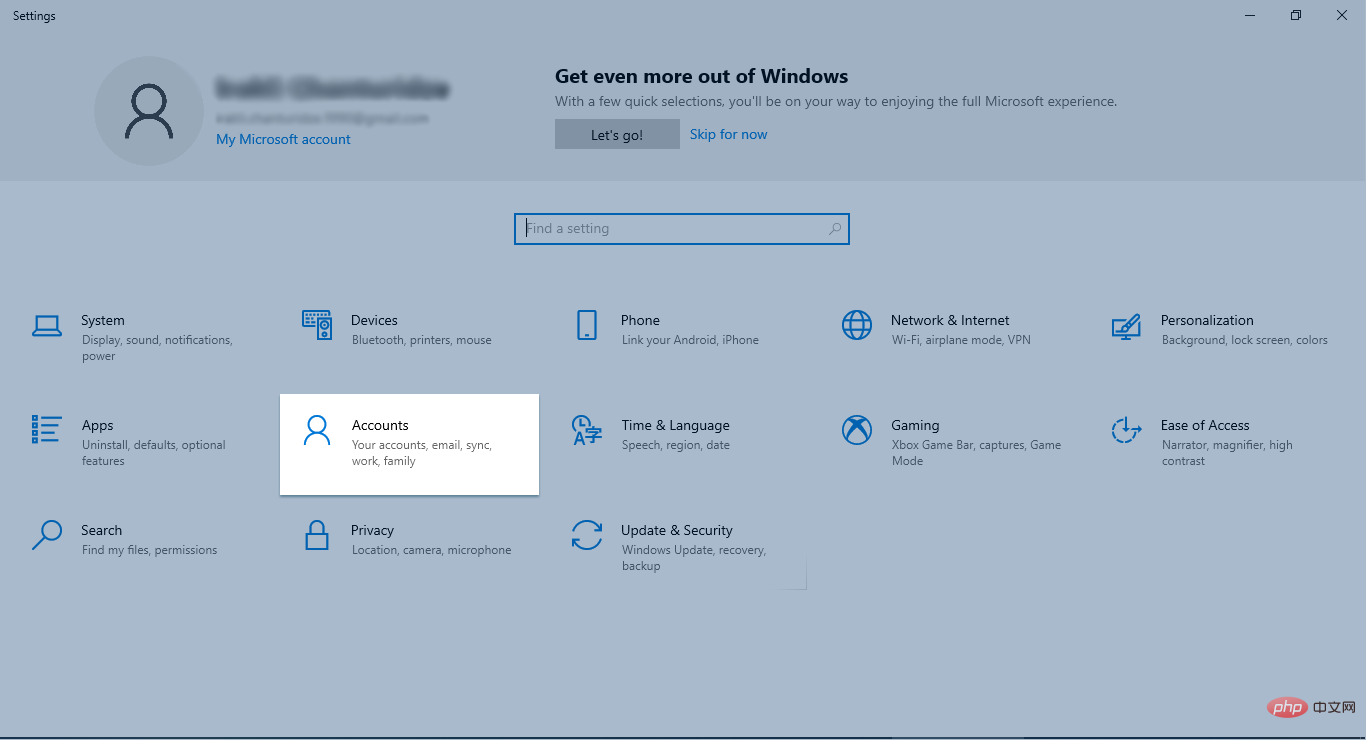
Switching from your Microsoft account to alocaluser account works Eliminate confusion. However, you should note that doing so will only change how you log into your computer. It won't log you out of the Microsoft Store or anywhere else.
The above is the detailed content of How to convert a Microsoft account to a local account in Windows 10?. For more information, please follow other related articles on the PHP Chinese website!




