
Microsoft Office scans any file, file location, and some other properties before it even opens the file. If it detects a problem with any file attribute, it will display an error message on the screen - "Microsoft Office has discovered a potential security issue." Now, what happens if you encounter this problem? There are some checks you need to perform and some boxes you need to tick before you can do anything with the file.
Table of Contents
There are some checks you should perform.
1. Check the location of the file. If you feel like it's in an unknown location, feel free to transfer the file to a more reliable location, such as your desktop.
2. Some files can share some data with external websites at will. This is normal. However, you should be careful with these files and only open those that you trust for external connections.
Word has the ability to disable documents to open directly in Word. Instead, it opens in Protected View where you can't edit the document.
Before you do anything, make sure you trust the source of the file.
1. Start Word on your system.
2. With the document open, click "File" in the menu bar, then click "Options" to browse the file options.
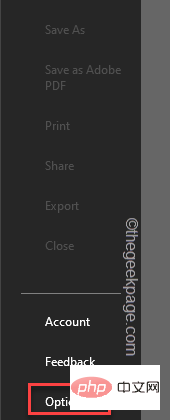
3. In the Word Options window, there are two panes. In the right pane, click on the last "Trust Center" option.
4. In the right pane, click "Trust Center Settings..." to open.
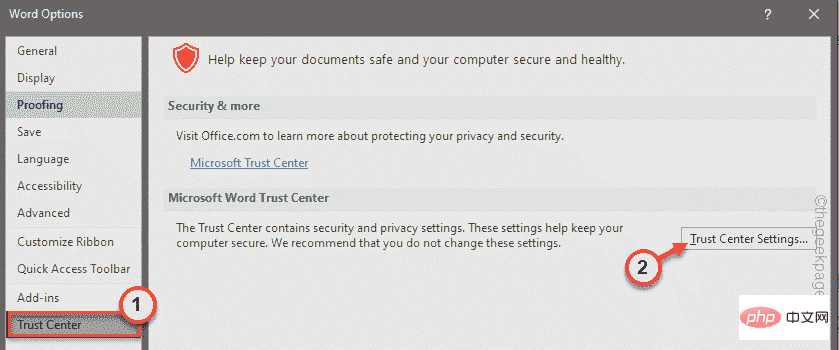
5. In the left pane, click Protected View to select it.
6. In the right section, uncheck all these options -
为来自 Internet 的文件启用受保护的视图为位于潜在不安全位置的文件启用受保护的视图为 Outlook 附件启用受保护的视图
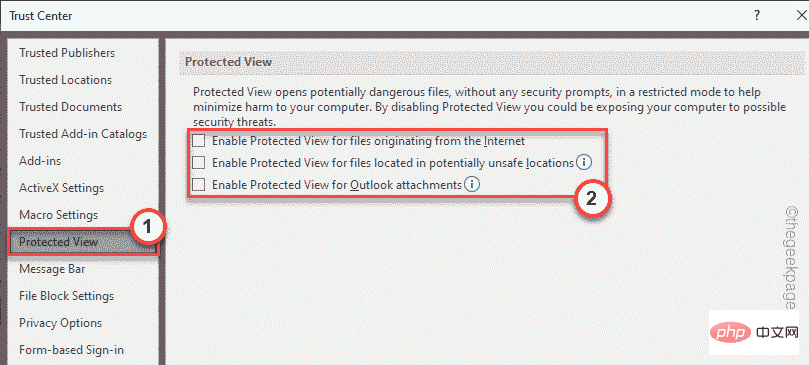
7. Later, go to "File Block Settings" section.
8. After that, select the "Open selected file types in Protected View and allow editing" option.
9. Click "OK" to finally save the settings.
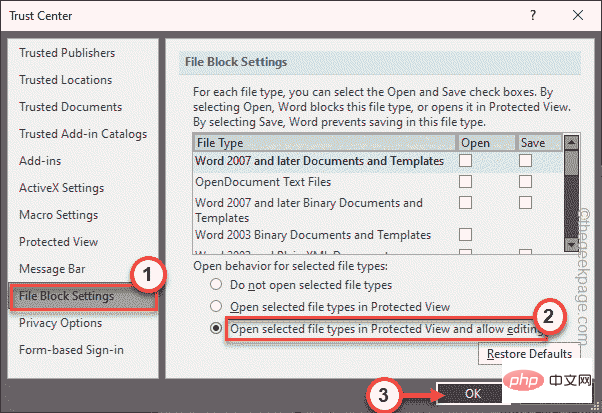
10. After returning to the Word Options window, click "OK" to save this change.
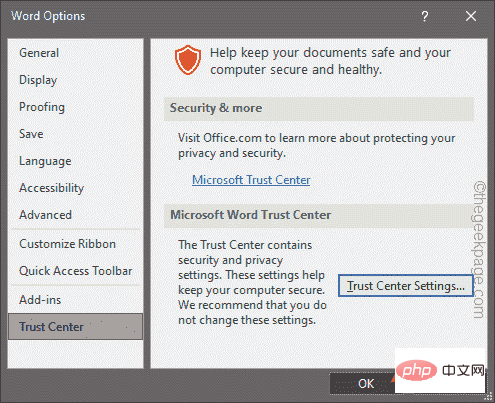
Now, launch the Word file that you are experiencing this issue with. It won't display an error message.
Word trusts certain registered locations as trusted locations. Therefore, you can add the directory containing the file to the list of trusted locations.
1. Start Word.
2. After the application opens, click "File" in the menu bar, and then click "Options".
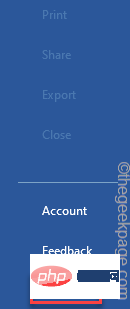
3. In the right section, click "Trust Center".
4. After that, on the right pane, click on "Trust Center Settings..." to access it.
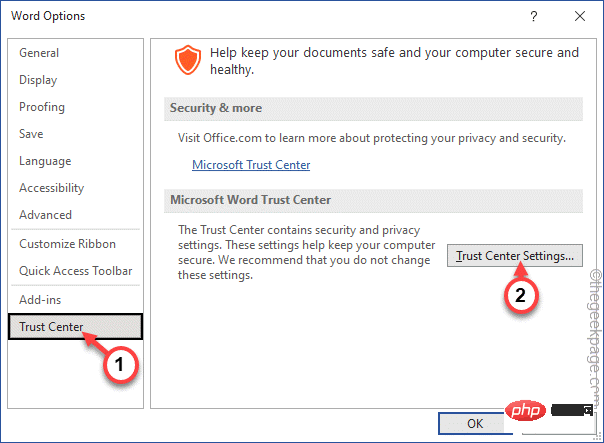
5. In the next step, click on "Trusted Locations".
6. Next, click "Add new location..." to add a new location for the file.

7. You have to click on the “Browse” option.
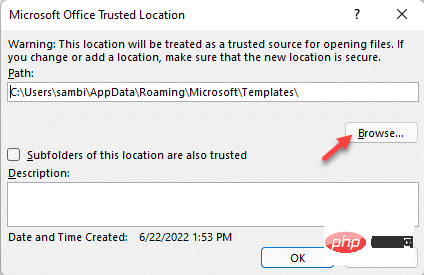
#8. Next, use the same window to navigate to the location of the file.
9. Just select the folder and click "Open" to open the file.
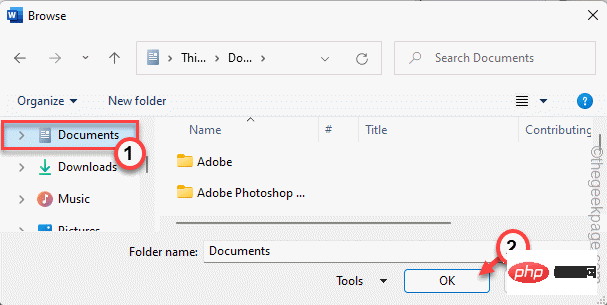
10. Now check "Subfolders at this location are also trusted" to include subfolders of the directory .
11. Just click "OK" to complete the process.
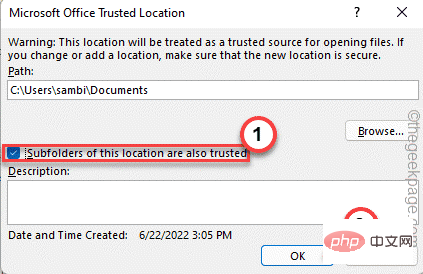
12. 在可信中心窗口中,点击“确定”。
现在,您可以直接打开 Word 文件并测试这是否适合您。测试您是否仍然看到错误消息。
如果您可以使用 Word,则可以在 Word 中切换外部内容设置。
1. 启动 Word,如果它没有打开。
2. 打开后,往这边走——
文件 > 选项
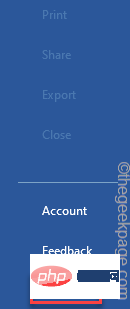
3.现在,点击“信任中心”,在右侧,点击“信任中心设置”访问它。
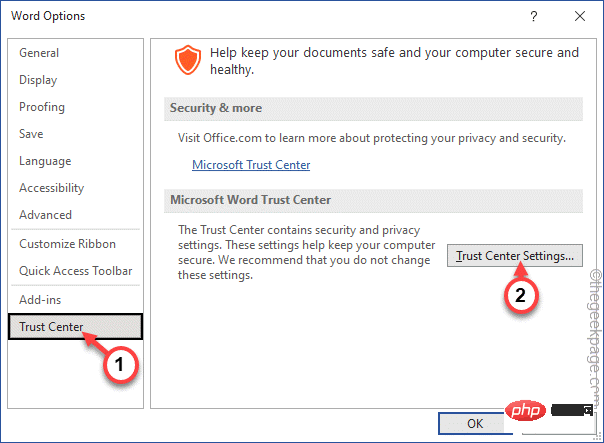
4. 现在,在下一步中,查找“外部内容”选项卡。
5. 进入后,将此设置切换为“提示用户有关链接数据类型”并选中“启用动态数据交换服务器查找”框。
6. 此外,如果进入您系统的所有文件都来自受信任的来源,请转到“消息栏”。
7. 在这里,您必须选中“从不显示有关阻止同意的信息”框,然后点击“确定”以保存更改。
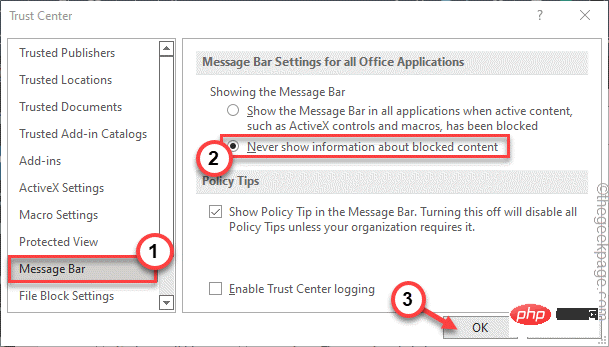
现在,只需保存 Word 的设置。
尝试打开您遇到困难的word文件并测试它是否有效。
您将不会再看到错误消息。
The above is the detailed content of How do I fix a potential security issue discovered by Microsoft Office?. For more information, please follow other related articles on the PHP Chinese website!




