
Microsoft Edge can autofill passwords on websites so you don’t need to enter them every time you visit. Microsoft has introduced device authentication, known as the master password, in Edge, which is useful if you share your device with others. Edge also has a step to improve the privacy of saved passwords, it now allows you to createselfdefine master passwords, like Firefox.
Microsoft Edge saves time and effort with AutoFill. Whenever you navigate to a website and save a password, Edge can autofill it the next time without you having to enter your account.
Edge securely stores passwords in encrypted form on your hard drive and autofills them when you visit the site.
If you use the same device with multiple people, they can use saved passwords and Autofill to log in to your account.
Edge provides a setting for using device credentials to authenticate yourself before you use it to autofill passwords on websites.
This also has some disadvantages or privacy issues:
If you share your device with more people, they may know your device password, so new privacy features are needed to protect your stored Password, this is where custom passwords come into play.
If needed, you can create a custom master password in Microsoft Edge
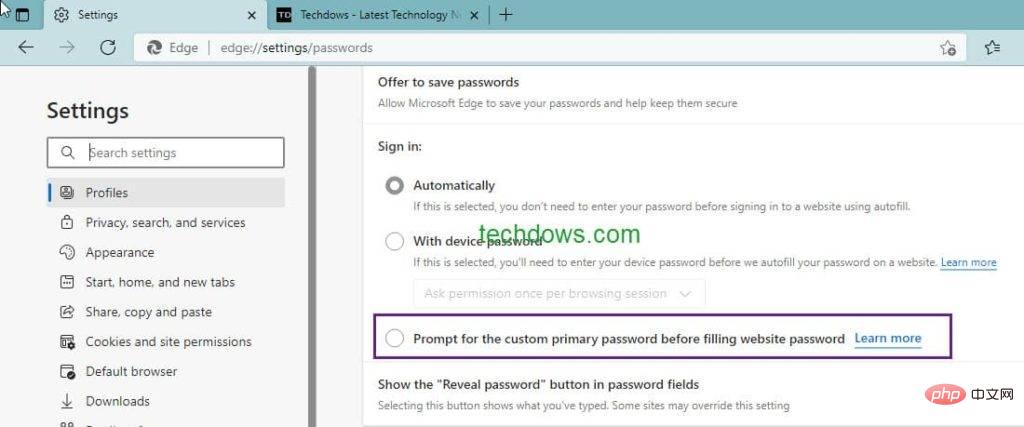
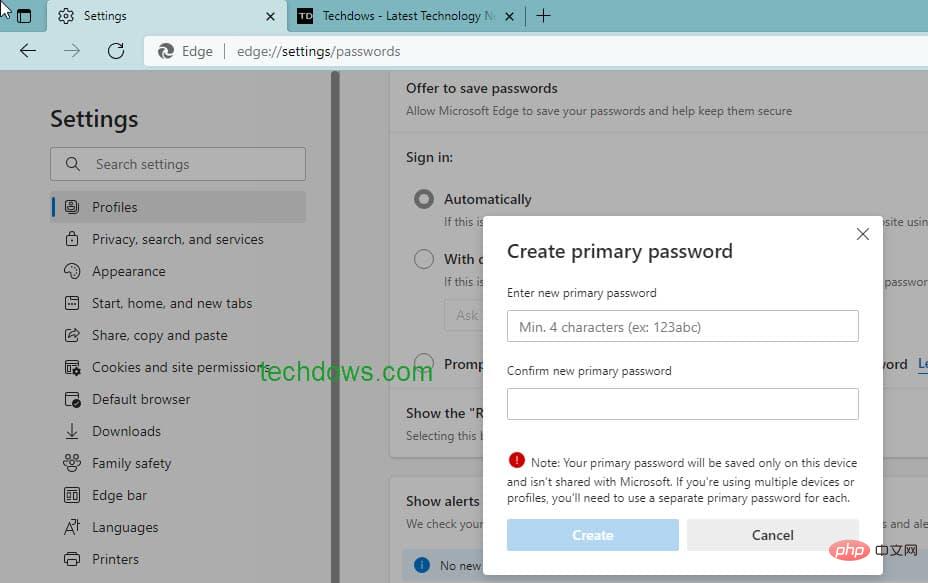
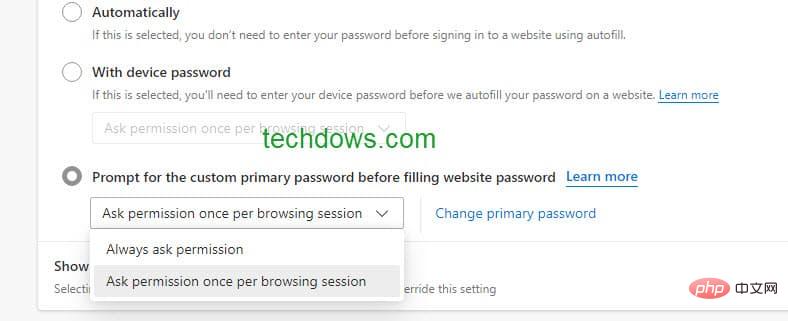
Thinking Points:
The password should contain at least 4 characters. Create a short password that is different from your device credentials that you can remember. This saves time typing quickly when you need to authenticate multiple times throughout the day.
You should remember this, or write it down elsewhere. If you forget, there's nothing you can do except delete the profile. You must create a separate password for each profile or device you are running.
After you complete the above steps, you will be asked to authenticate using the custom password you created above each time you visit a website where your password is stored, and then The password will be automatically filled in.
This is what the dialog box looks like and contains
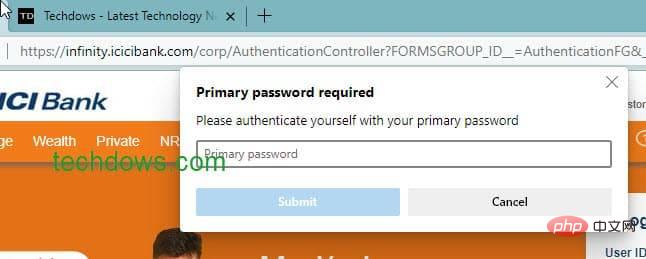
"Master password required. Please authenticate yourself using your master password."
This means that others will not be able to use your stored passwords for Autofill unless they use a custom master password that only you know.
You can change or delete custom passwords at any time by visiting the password management page or edge://settings/Passwords in the Edge browser
Note: This feature is currently available in Edge 100 Canary and Development Available in the channel. According to the official schedule, Edge 100 is expected to hit the stable version "between March 31 and the week of March 2022."
The above is the detailed content of How to set a custom master password in Microsoft Edge?. For more information, please follow other related articles on the PHP Chinese website!




