
Using multiple worksheets in Excel makes it easier to build a spreadsheet, but the more worksheets you use, the larger the file size. Deleting unnecessary worksheets can help reduce file size.
To delete a worksheet in Excel:
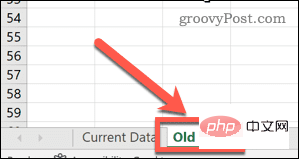
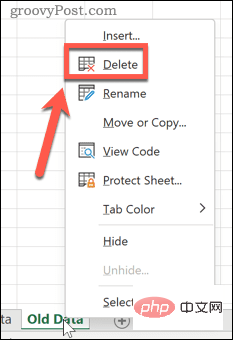
This worksheet will be deleted - repeat these steps for any other worksheets you want to delete.
PivotTables in Excel are a great way to analyze your data, but they can have a significant impact on the size of your Excel file. This is because, by default, Excel saves a cache of your PivotTable source data with your file. However, you can change this setting and refresh the data cache when the spreadsheet is opened.
To stop saving the PivotTable cache in Excel:
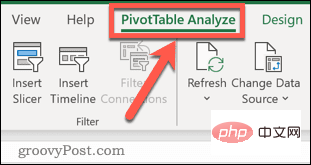
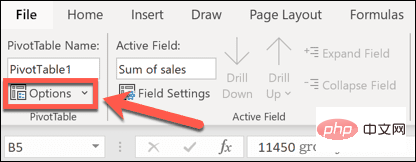
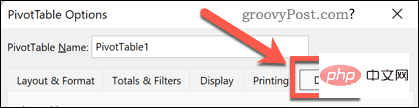
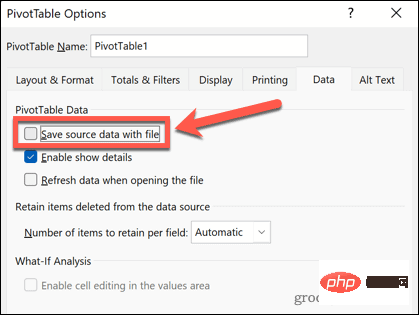
Excel formulas allow you to do almost anything you want to do in Excel using built-in functions. However, formulas take up more space than values, so if you have a spreadsheet with a lot of calculated formulas, you may want to consider converting those formulas to values.
To save a formula as a value in Excel:
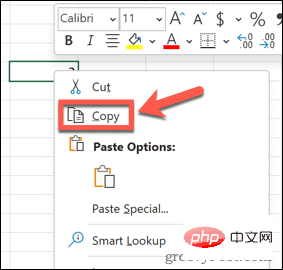
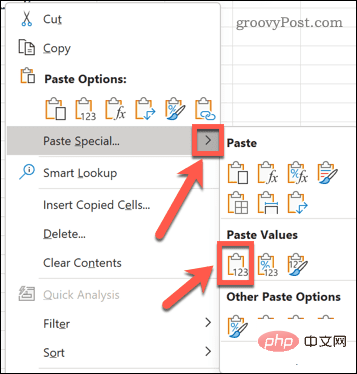
Your formula will be replaced with the value of its result.
Pictures are not something commonly used in Excel spreadsheets, but if you use some in your document, then those pictures can increase your file size. You can delete these pictures or compress them.
Compress pictures in Excel:
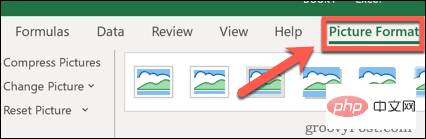
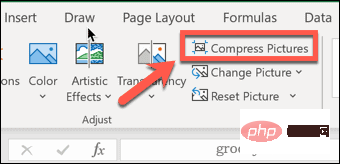
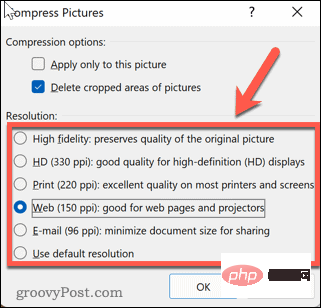
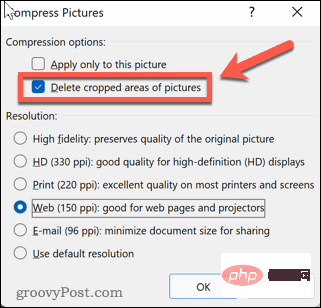
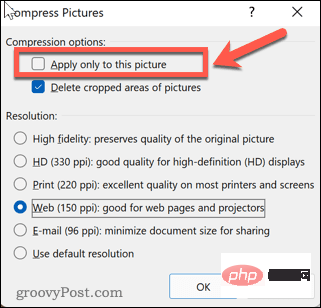
Another way to reduce the size of an Excel file is to save it in binary format. The default format is XML, which is more suitable for other applications, but if you only plan to use the file in Excel, saving it as an .XLSB file can help reduce file size.
Save Excel file in .XLSB format:
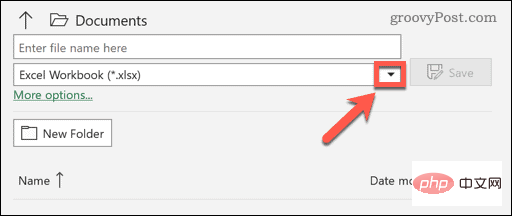
If you're wondering how to reduce Excel file size, you can usually solve the problem by following the steps above.
Excel is a powerful application, but when something goes wrong, it can be frustrating to fix. If you're having trouble, you may want to try preventing Excel from crashing.
The above is the detailed content of How to reduce Excel file size?. For more information, please follow other related articles on the PHP Chinese website!




