
Internet Connection Sharing (ICS) is a feature that allows you to share your computer's Internet with multiple other computers on a local area network (LAN). Therefore, if this feature is enabled, any computer or device connected to the host computer can use the network without installing any additional software. Some of you may want to disable the Internet connection sharing feature. This article tells you some ways on how to disable it. let's start!
Step 1: Also use the Windows R key to open the Run prompt. Enter ncpa.cpl and Enter
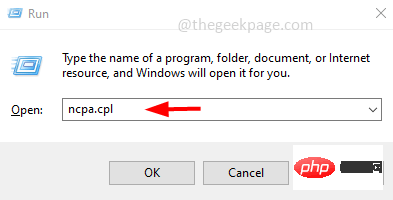
Step 2: In the open window, right-click Adapter or your Internet connection and click Properties
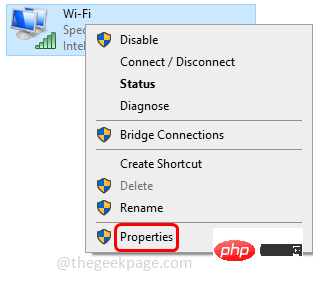
Step 3: Click Sharing# in the Properties window ##Tab
Step 4: Make sureuncheckthe box next to "Allow other network users to connect through this computer's Internet connection"
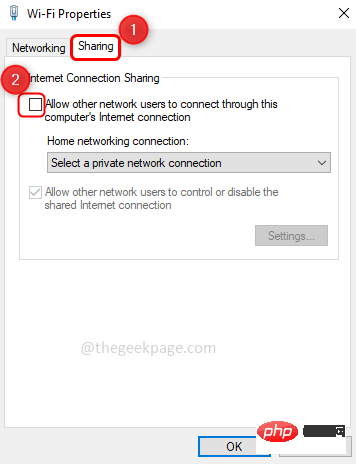
Confirm. Now you have disabled Internet Connection Sharing
Method 2: Disable Internet Connection Sharing through Windows ServicesStep 1: Also use the Windows R key to open the Run prompt. Type services.msc and Enter
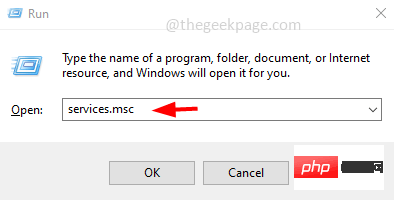
Internet Connection Sharing (ICS). If the service status is Running, right-click the service and click Stop
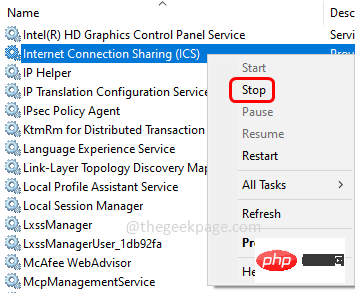
Double-click the ICS service and select Disable in the Startup type
drop-down menu. Step 4: ClickOK to disable the Internet Connection Sharing
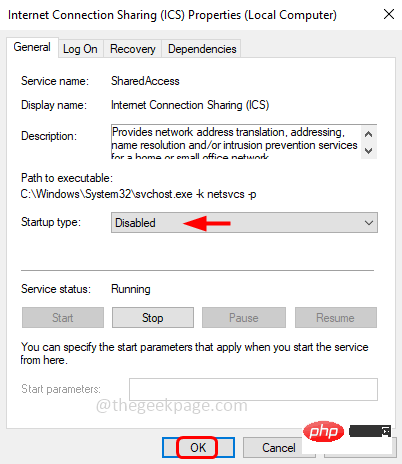
Step 1: Also using Windows R## The # key opens the run prompt. Type gpedit.msc and Enter
 Step 2: This will open the Local Group Policy Editor window on your computer Under Configuration, click the
Step 2: This will open the Local Group Policy Editor window on your computer Under Configuration, click the
drop-down
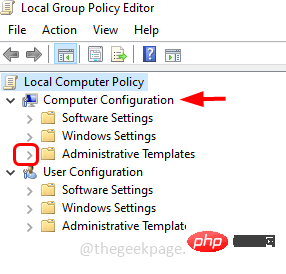 Step 3: Click the "
Step 3: Click the "
" drop-down menu and select "Network Connections"
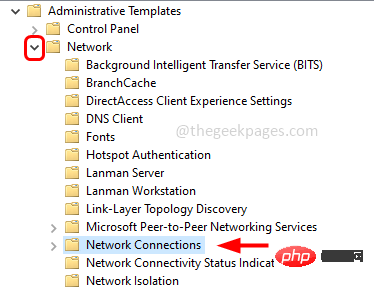 Step 4: On the right,
Step 4: On the right,
"Disable Internet Connection Sharing on your DNS domain network ”
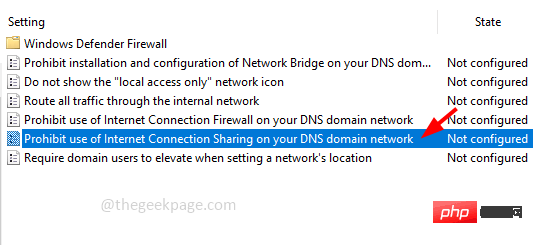
. If this setting is enabled, administrators will not be able to enable or configure ICS, and the ICS service will not run on the computer
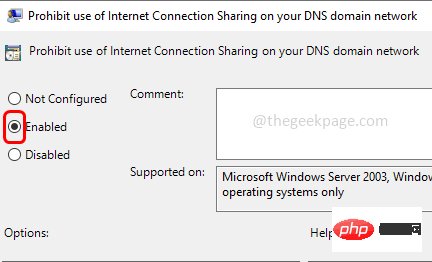 Step 6: To save changes, click
Step 6: To save changes, click
" and click "OK"
The above is the detailed content of How to disable Internet connection sharing in Windows 10. For more information, please follow other related articles on the PHP Chinese website!
 Computer is infected and cannot be turned on
Computer is infected and cannot be turned on
 How to prevent the computer from automatically installing software
How to prevent the computer from automatically installing software
 Summary of commonly used computer shortcut keys
Summary of commonly used computer shortcut keys
 Computer freeze screen stuck
Computer freeze screen stuck
 How to measure internet speed on computer
How to measure internet speed on computer
 How to set the computer to automatically connect to WiFi
How to set the computer to automatically connect to WiFi
 Computer 404 error page
Computer 404 error page
 How to set up computer virtual memory
How to set up computer virtual memory




