
After you install Windows 11, Windows Security Center (also known as Windows Defender) becomes your default antivirus and security solution. It is one of the greatest remedies available and works in the vast majority of cases.
However, one of the most commonly encountered problems is that after an upgrade or a random upgrade, Windows Defender does not open or run as expected.
Sometimes when you try to activate Windows Security Center, you may see a lot of strange error messages. For example, it might suggest you install a new app to access a Windows Defender link.
The window appeared for a moment, then disappeared without a trace. If restarting your computer does not resolve the issue, you should use the troubleshooting techniques listed below. First, we'll look at how Windows Defender works and then get into the solutions.
Microsoft's Windows Defender has nearly caught up with the best free antivirus programs by providing excellent automatic protection against malware with minimal impact on system performance and coming with an incredible number of additional features. 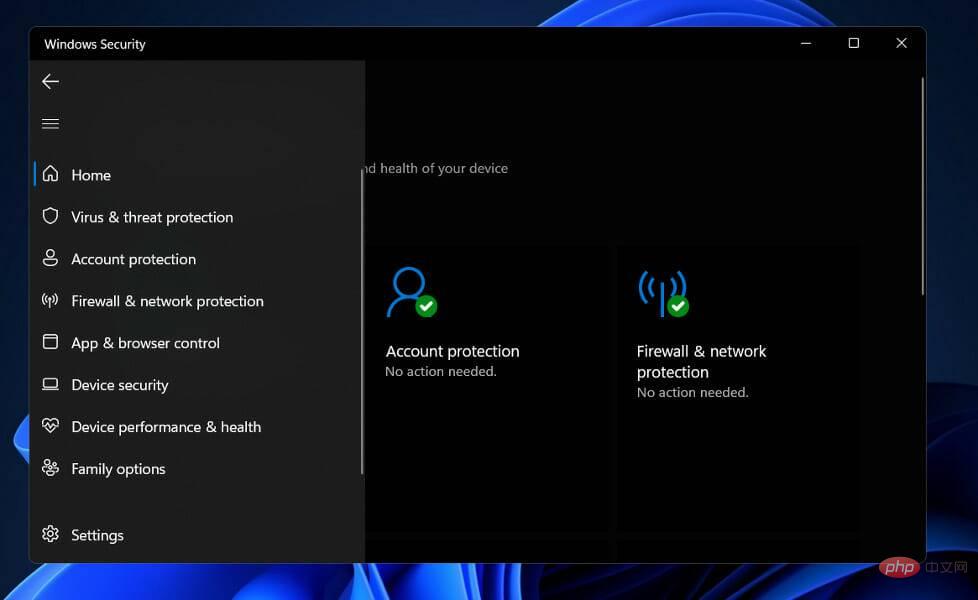
For many users, scheduling scans is too time-consuming and has no security from web browsers other than Edge or Internet Explorer. Additionally, there is no standalone password manager or file shredder available.
With Windows Defender, what you see is what you get. Amplification of protection or addition of functionality is not available as an upgrade. Considered a complete Windows security appliance, it includes firewall, drive-level encryption, and even gaming mode.
On the other hand, it still lacks features that third-party antivirus makers cite as incentives, such as a file shredder and access to a virtual private network.
Additionally, Windows Defender offers world-class malware protection, which provides a compelling reason not to replace it with a third-party antivirus product.
Its only drawbacks are that some of its defense activities, such as scheduled scans, are difficult to set up, and some of the linked Windows defenses are limited to Microsoft's own browsers, which are minor drawbacks.
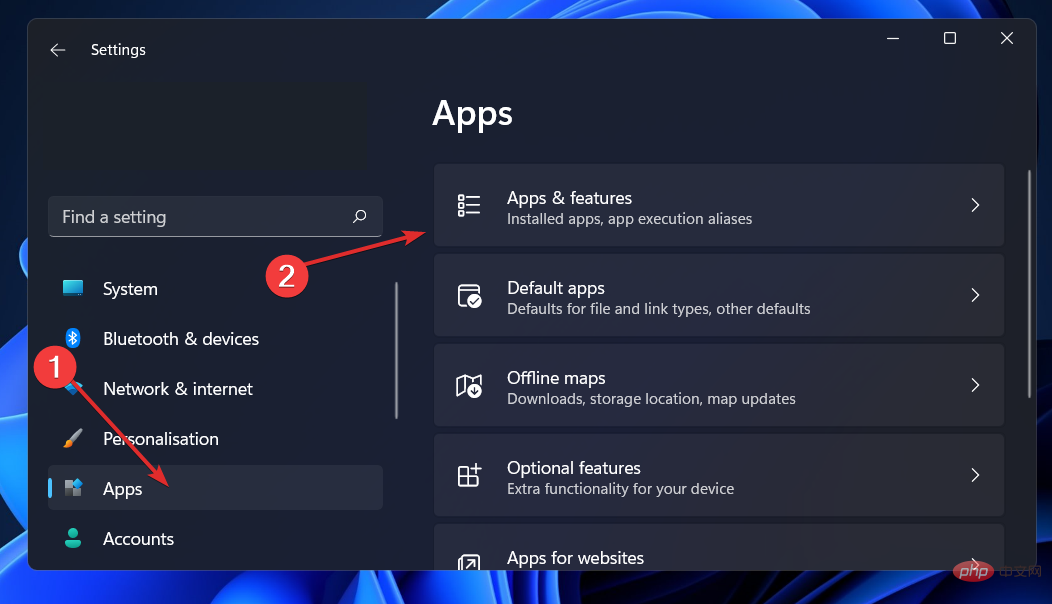
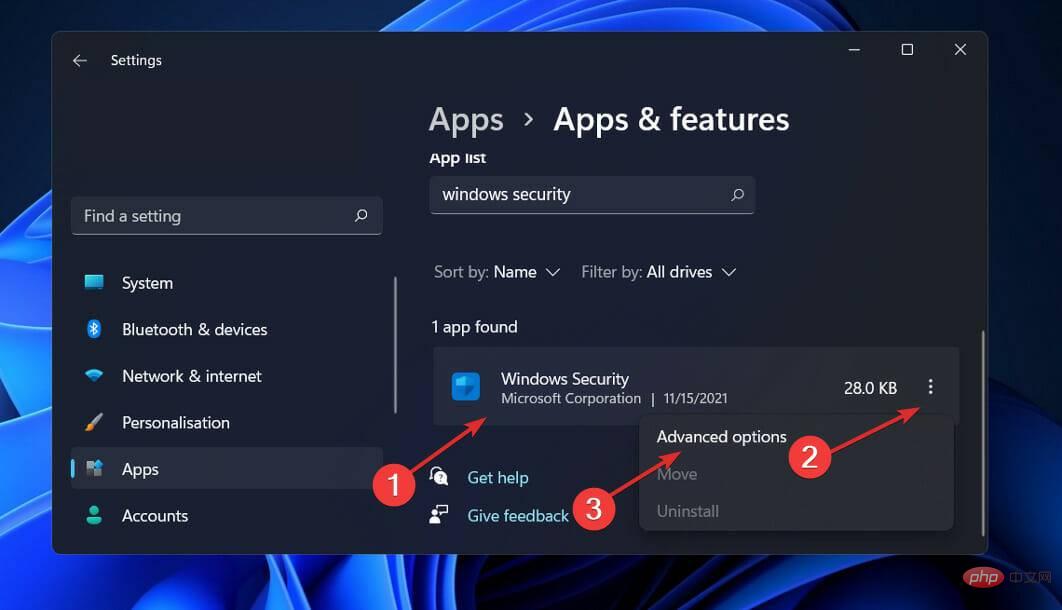
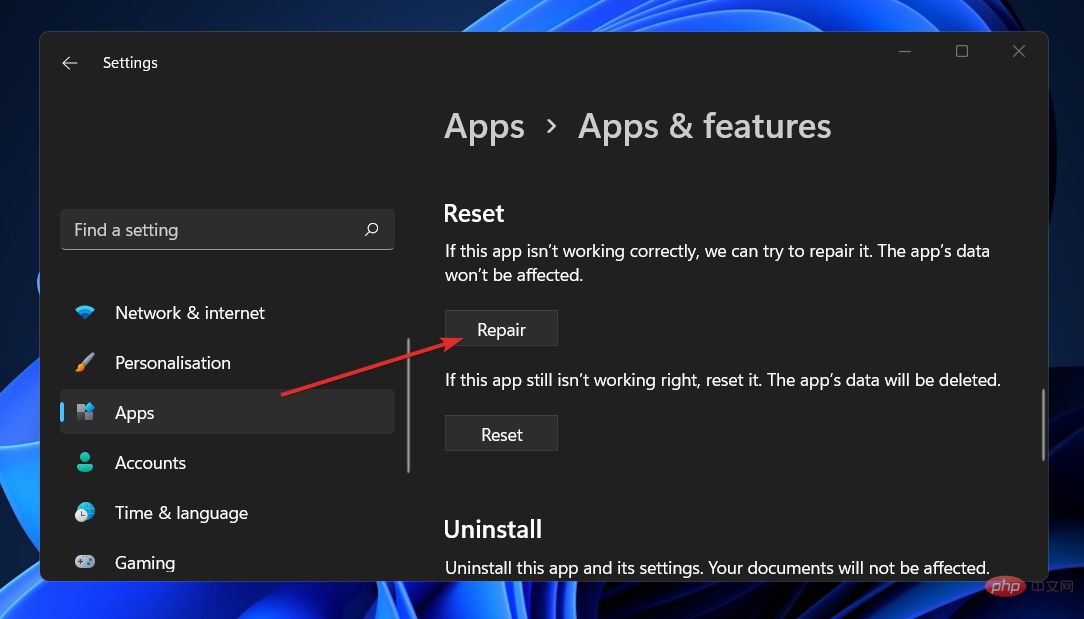
Allow the repair process to complete before proceeding to restart your computer to ensure that the modifications are applied. Check to see if Windows Security Center functionality has been restored by restarting.
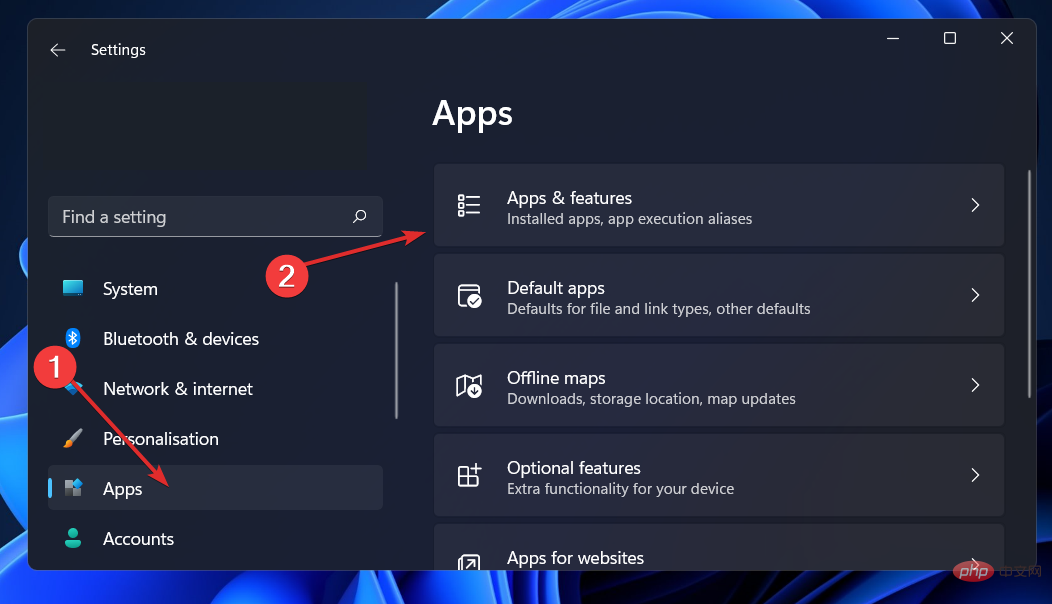
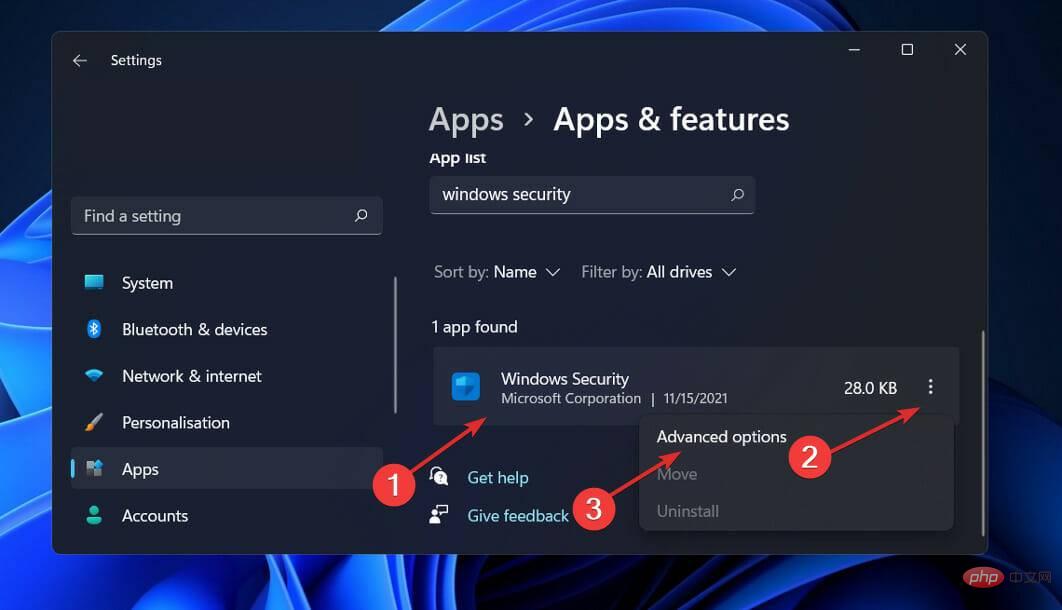
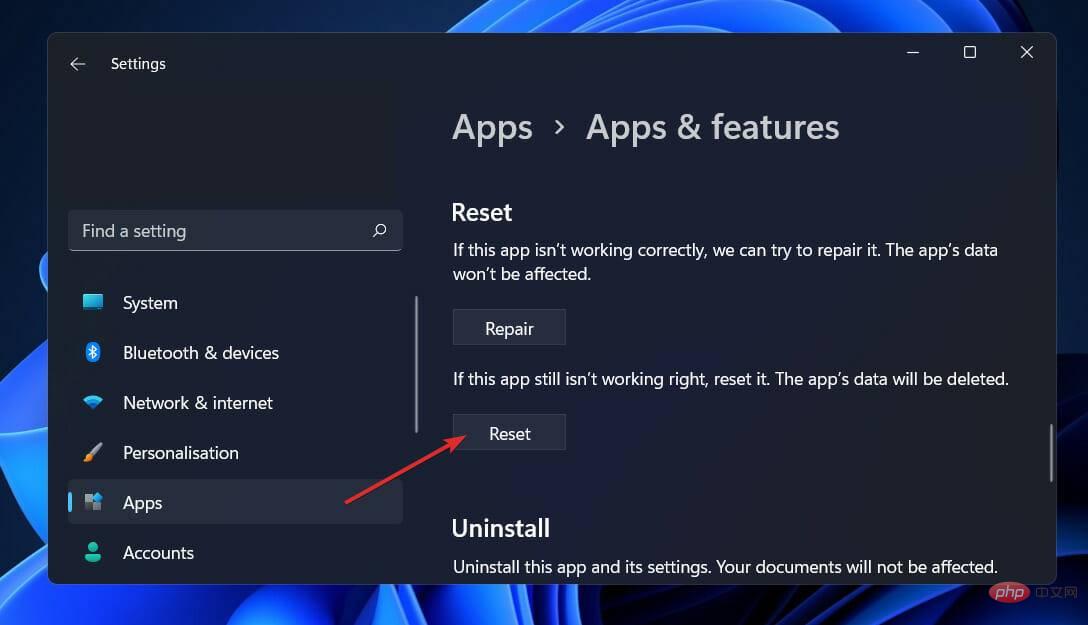

<strong>sfc /scannow</strong>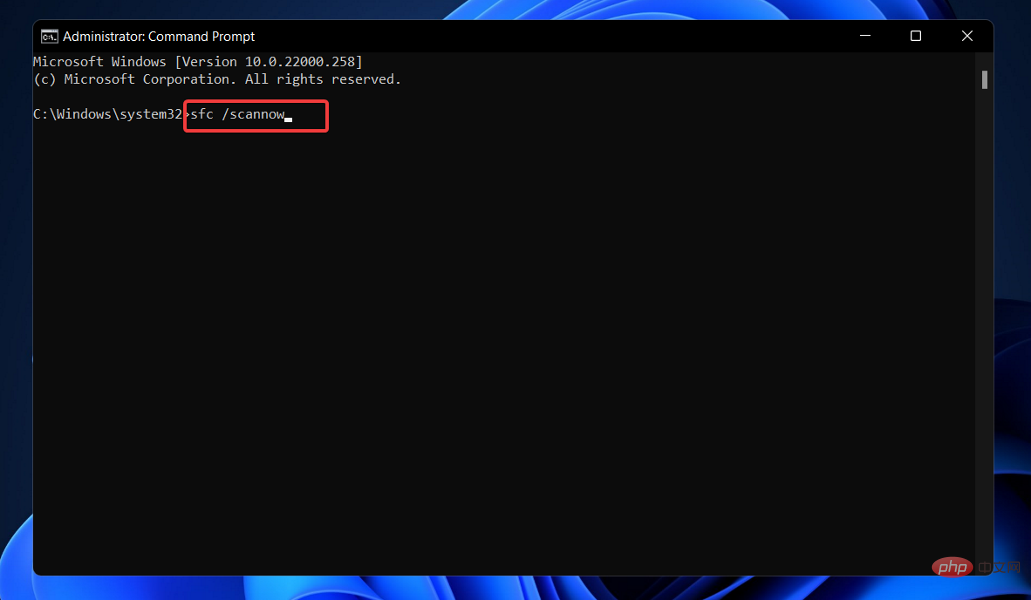
The process may take some time to complete, so you may need to restart your computer. SFC will automatically find and recover damaged files and folders.

<strong>DISM /online /Cleanup-Image / ScanHealthDISM /Online /Cleanup-Image /RestoreHealth</strong>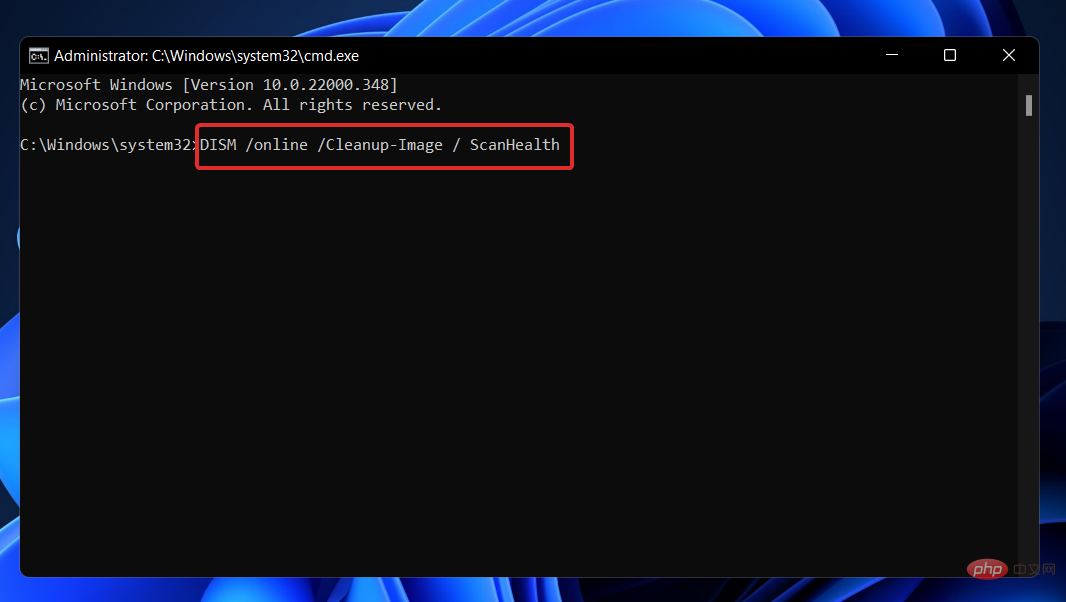
Be patient until the entire process is completed. Please note that this process may take up to ten minutes to complete. Restart your computer after completing this step to ensure the changes take effect.
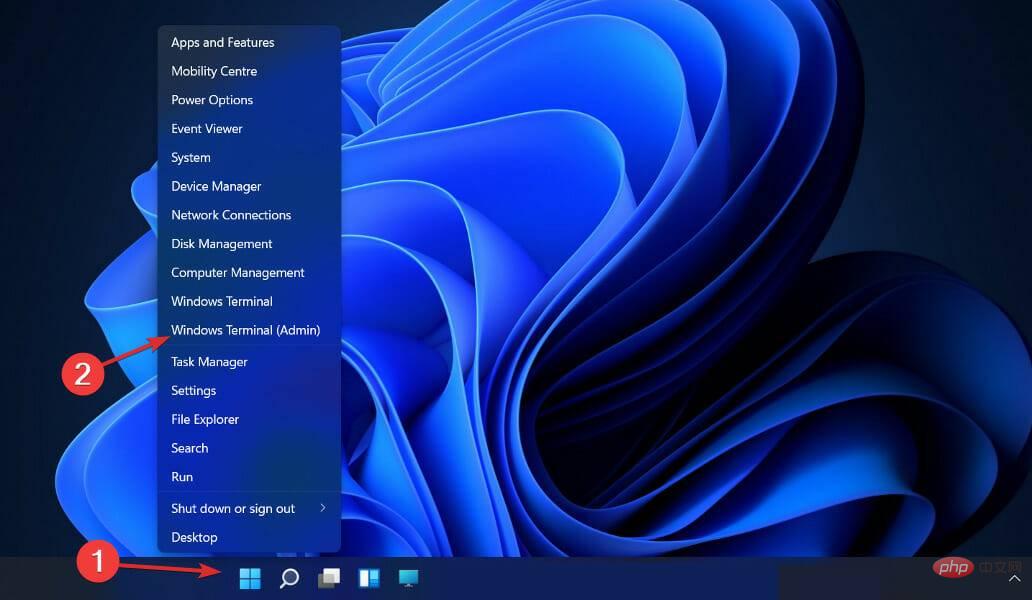
<strong>Set-ExecutionPolicy UnrestrictedGet-AppXPackage -AllUsers | Foreach {Add-AppxPackage -DisableDevelopmentMode -Register "$($_.InstallLocation)\AppXManifest.xml"}</strong>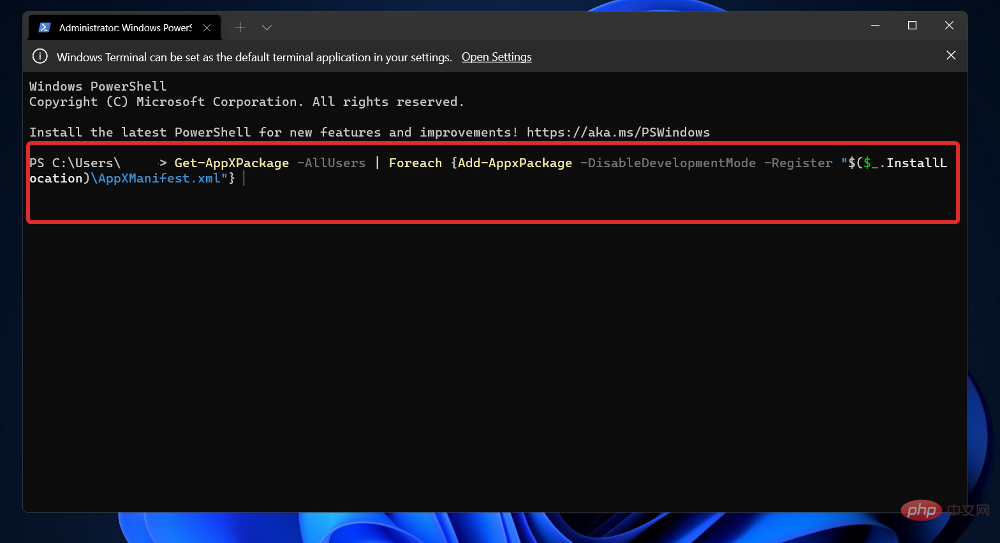
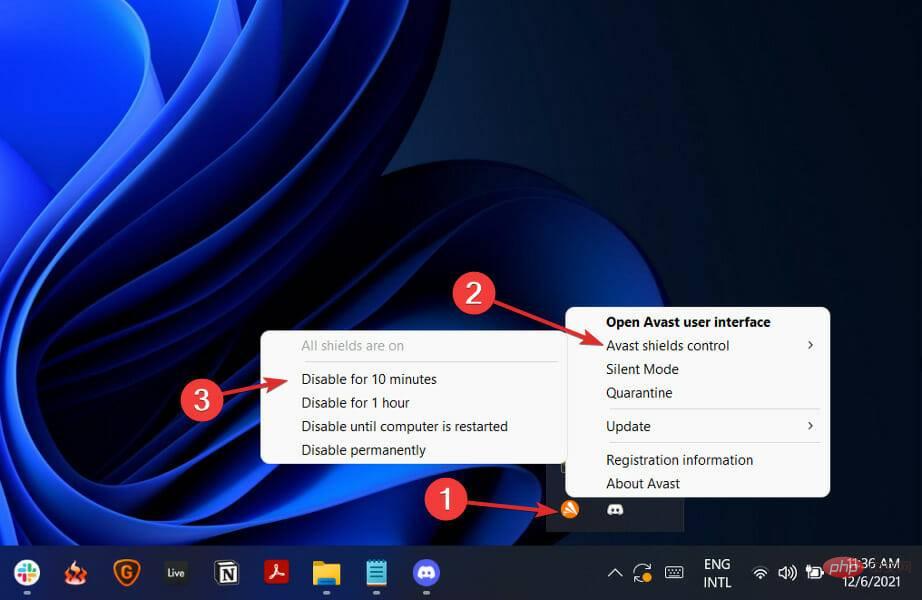
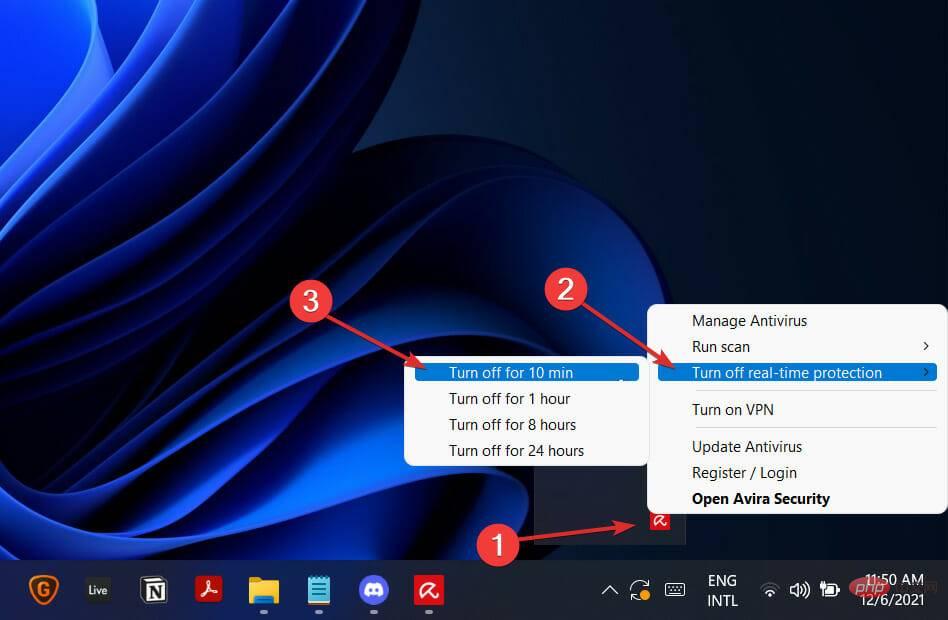
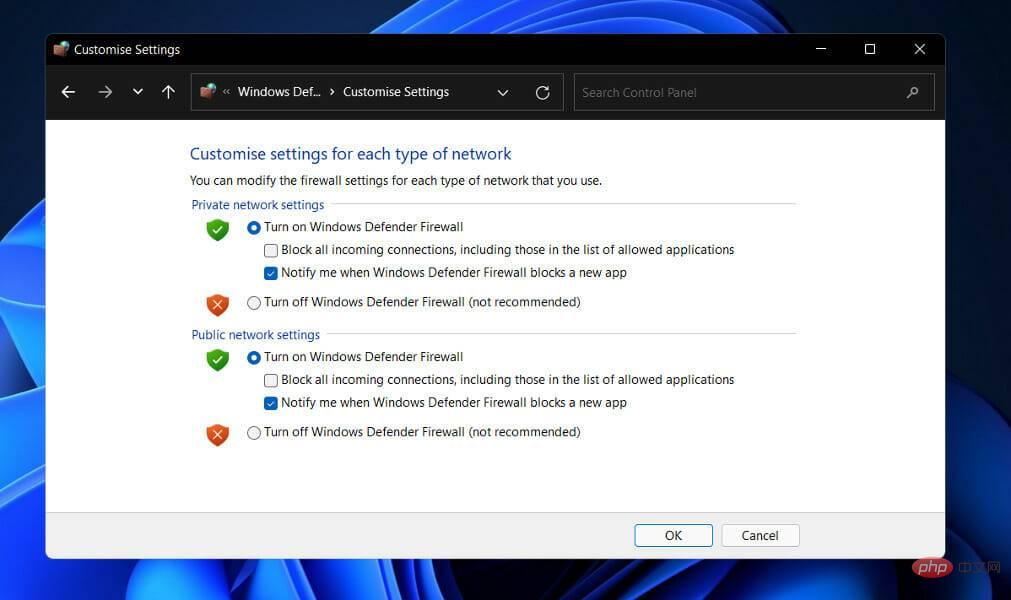
The above is the detailed content of Can't open the Security Center of Windows 11? Try these fixes. For more information, please follow other related articles on the PHP Chinese website!
 c language else if statement usage
c language else if statement usage
 The difference between server and cloud host
The difference between server and cloud host
 What plug-ins are needed for vscode to run HTML?
What plug-ins are needed for vscode to run HTML?
 How to delete blank pages in word
How to delete blank pages in word
 Usage of #include in C language
Usage of #include in C language
 linux view network card
linux view network card
 How to solve the problem of dns server not responding
How to solve the problem of dns server not responding
 How to read files and convert them into strings in java
How to read files and convert them into strings in java




