
Whenever your Windows 11 or Windows 10 PC has an upgrade or update issue, you will usually see an error code indicating the actual cause behind the failure. However, sometimes confusion can arise when an upgrade or update fails without an error code being displayed. With handy error codes, you know exactly where the problem is so you can try to fix it. But since no error code appears, it becomes challenging to identify the issue and resolve it. This will take up a lot of your time to simply find out the reason behind the error.
In this case, you can try using a dedicated tool called SetupDiag provided by Microsoft, which can help you easily identify the real cause behind the error and save time in finding a fix for the problem. This utility is free to use and is designed to determine the root cause behind a failed upgrade or update.
This utility checks the cached Windows Installer logs generated by the installation process, which are now forgotten. At the same time, it also scans the database for common errors to find any details that indicate the real cause of the installation failure. This will ultimately help you find the appropriate fix for the error. Additionally, the SetupDiag tool is known to contain a large database of rules (approximately 60) containing issues identified by Microsoft. However, the rules are updated every time the tool gets a new version.
This article will guide you through the process on how to use SetupDiag to identify Windows upgrade issues on Windows 11/10.
Although using the SetupDiag tool is very simple, before proceeding, make sure your system meets the .NET Framework requirements. You can then run the utility smoothly and generate results. Let’s see how to check if your PC has the required .NET Framework version:
Step 1: Press the Win R keys simultaneously on your keyboard to launch the Run Command window.
Step 2: In the Run Command search field, type cmd in the search bar and press on your keyboard Ctrl Shift Enter shortcut key opens an elevated Command Prompt window.
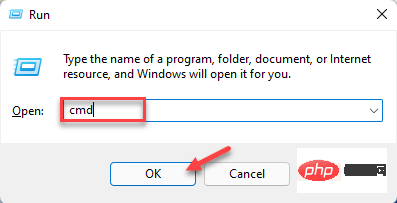
Step 3: In the Command Prompt( admin) window, run the following command and press Enter:
reg query "HKLM\SOFTWARE\Microsoft\Net Framework Setup\NDP\v4" /s
Step 4: Now, in the results, check the Version field and make sure the version is 4.6 or higher version, you can use the SetupDiag tool at this time.
*Note –If your device does not come with .NET 4.6 or higher, please visit the Microsoft official download page to get the .NET 4.6 installer and download it manually and Installation files.
Now, continue running the SetupDiag tool.
Follow the following instructions to run the utility:
Step 1:Click the link below to visit the official Microsoft SetupDiagTool download page:
Download SetupDiag tool
Step 2:Now, from the home page, click Download SetupDiag button.
Step 3: After downloading the .exe file, right-click on it and select Show in folder.
It will usually take you to the Downloads folder.
Now, cut and paste this file into an empty folder.
*NOTE – If necessary, create a new folder and paste it into this folder.
Step 4: Now, press the Win E keys simultaneously on your keyboard to open the File Explorer window.
Step 5: In the File Explorer window, navigate to the location where the SetupDiag.exe file is saved.
Next, right-click the .exe file and select Run as administrator.
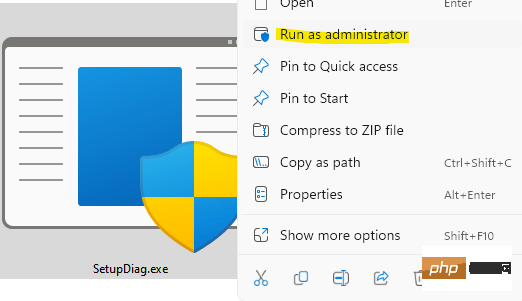
Now the tool will start running immediately and the best part is, it does not require installation or any interaction. It runs a scan to check the logs generated by failed installations for any available rules. Once completed, the tool will automatically close.
After the scanning process is completed, it will generate three new files - Log.zip, SetupDiag.exe.config and SetupDiagResults.log and save them in the folder where the SetupDiag.exe file is located.
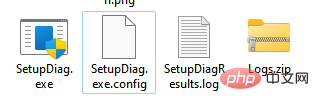
Here's how to read SetupDiag results and understand them:
Step 1: Go to Start , right-click it and select File Explorer.
Step 2: In the File Explorer window, navigate to the folder where SetupDiag,exe is saved.
Here, look for SetupDiagResults.log, right-click on it and click Open.
Step 3: This will open the log file where you can view the results extracted by the tool after scanning for available rules.
For example, if you try to upgrade to the latest version of Windows 10 and then the device is force shut down, the installation process will direct the operating system to the older version of Windows 10 and store an error log on the device.
So when you open the log file you will see the system details like PC name, manufacturer name, BIOS (UEFI) version, original version of Windows 10, etc. in the upper part and then you will see Go to the error details at the bottom with the error code.
It also mentions the exact cause or root cause of the problem and the solution to resolve it. If there are no steps or solutions, click on the link provided or look for the error code or any other relevant information to find any available solutions online. Alternatively, you can use the resources available in the Microsoft Forums to find solutions.
The above is the detailed content of How to identify Windows upgrade issues using SetupDiag on Windows 11/10. For more information, please follow other related articles on the PHP Chinese website!




