How to copy and paste edits in Photos on Mac
-
- Open the Photos app on your Mac (if it’s not already open)
- Select First photo you want to edit, then apply your image edits and adjustments as usual by clicking the Edit button and making changes as needed
- Once you're satisfied with your edits, drop down the Image menu and Select Copy Edit
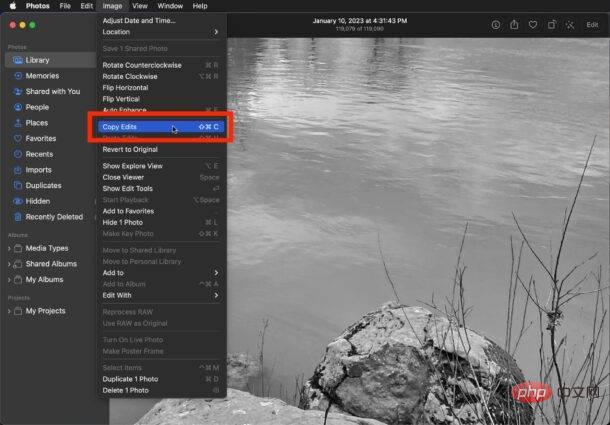
-
## Now go to the one you want to apply the same edits and adjustments to Next photo and go to the "Image" menu and select "Paste Edits"
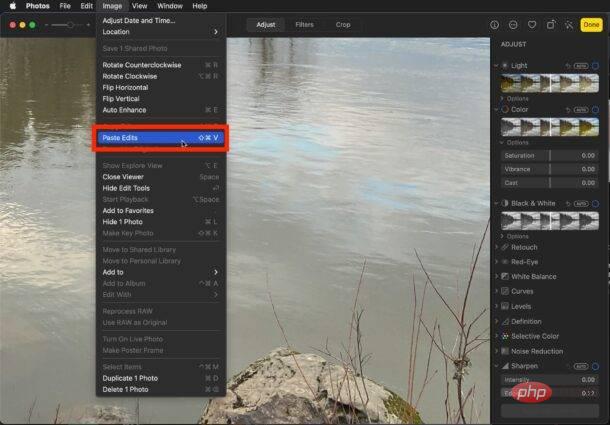
if you wish to paste the edits To apply to more photos, please repeat the paste process for additional photos
This is how you copy and paste photo editing on the Mac Photos app.
You can also apply edits in batches by selecting multiple photos in the Photos app, right-clicking them, and selecting Paste Edits. This allows you to easily batch convert images to black and white, higher contrast or saturation, or any edits you make.
The above is the detailed content of How to copy and paste edits to photos on Mac. For more information, please follow other related articles on the PHP Chinese website!

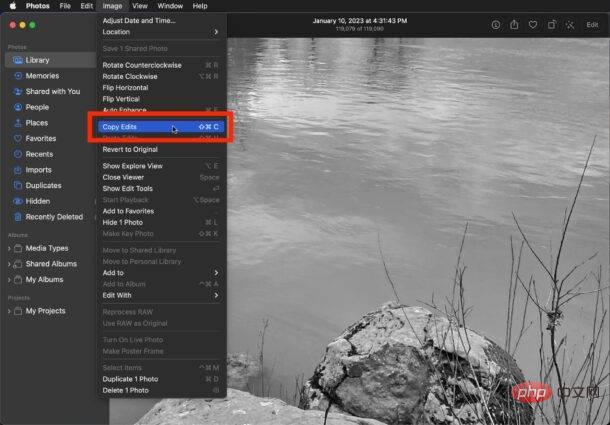
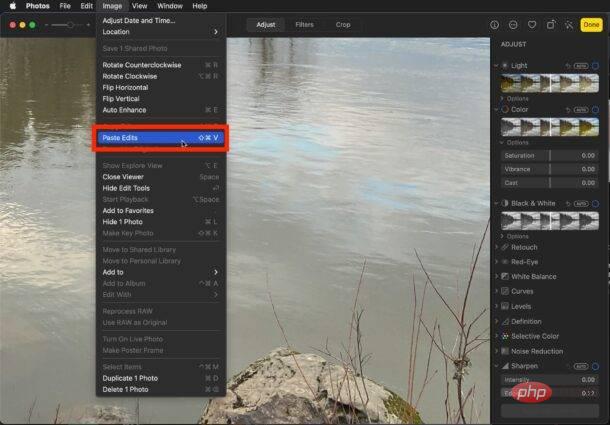
 Open home folder on mac
Open home folder on mac Convert pdf to cad drawings
Convert pdf to cad drawings What is an empty array in php
What is an empty array in php What are the software for learning python?
What are the software for learning python? How to solve the slow download problem of Baidu Netdisk
How to solve the slow download problem of Baidu Netdisk How to solve 400badrequest
How to solve 400badrequest The difference between official replacement phone and brand new phone
The difference between official replacement phone and brand new phone Solution to split word table into two pages
Solution to split word table into two pages



