
Windows Package Manager or Winget is a tool that allows you to manage software packages on Windows 11. Although a similar feature is available on Linux, with the release of Windows 11, Microsoft has made it easier to use this tool.
So, we will discuss how to enable and use Windows Package Manager on Windows 11. Additionally, you can read information on how to fix Winget if it is not recognized on your Windows device.
Windows Package Manager is a tool designed for installing, updating, and managing software packages on Windows PCs. Microsoft launched it in October 2020, making it available for Windows 1809 version and later.
It allows you to perform software management functions using a command line interface instead of a graphical user interface.
Additionally, Windows Package Manager helps simplify the downloading of apps by providing users with a central location to manage all their software installations. Package managers use a YAML-based manifest file format that defines the packages to be installed or updated, including any required dependencies or configuration.
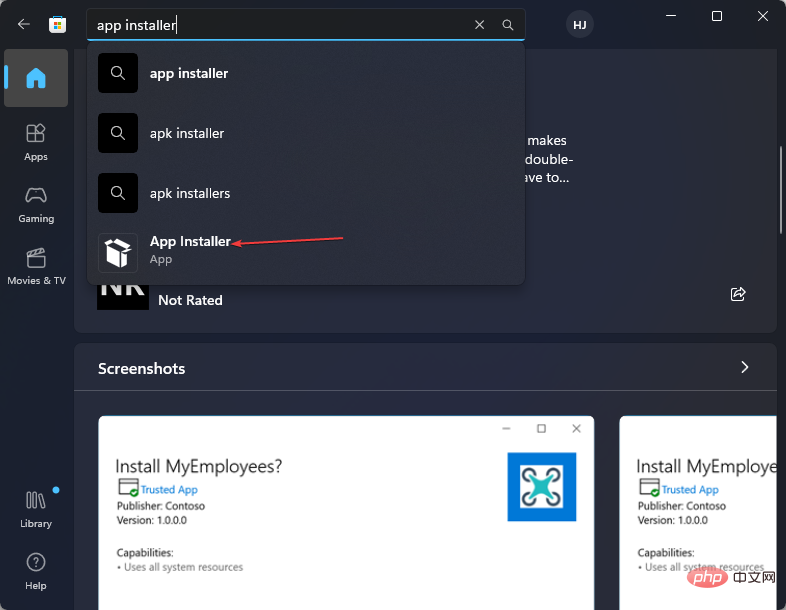
The Winget functionality is part of the application installer. Therefore, downloading and updating the Microsoft App Installer will make Winget functionality available. You can read about how to troubleshoot Microsoft Store issues if it's not working in Windows.
<strong>winget search <appname></appname></strong>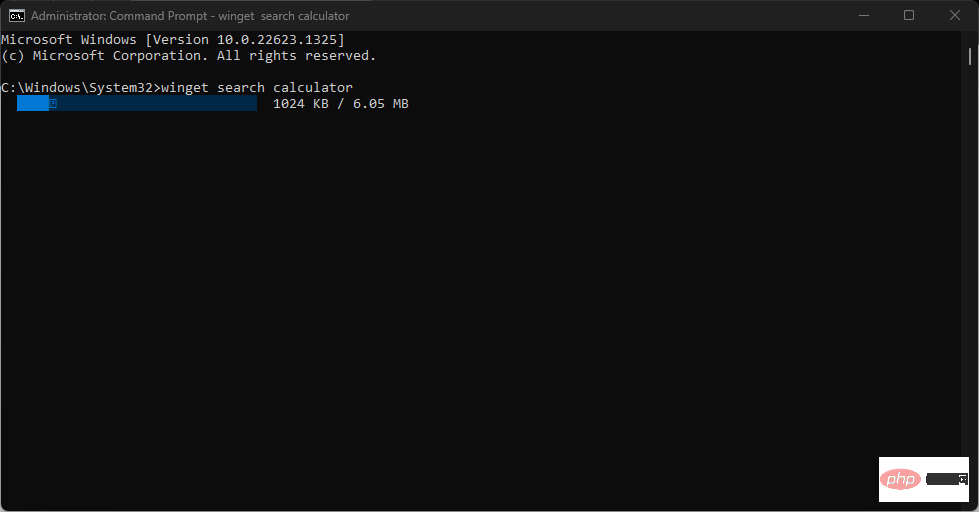
<strong>winget install (App name)</strong>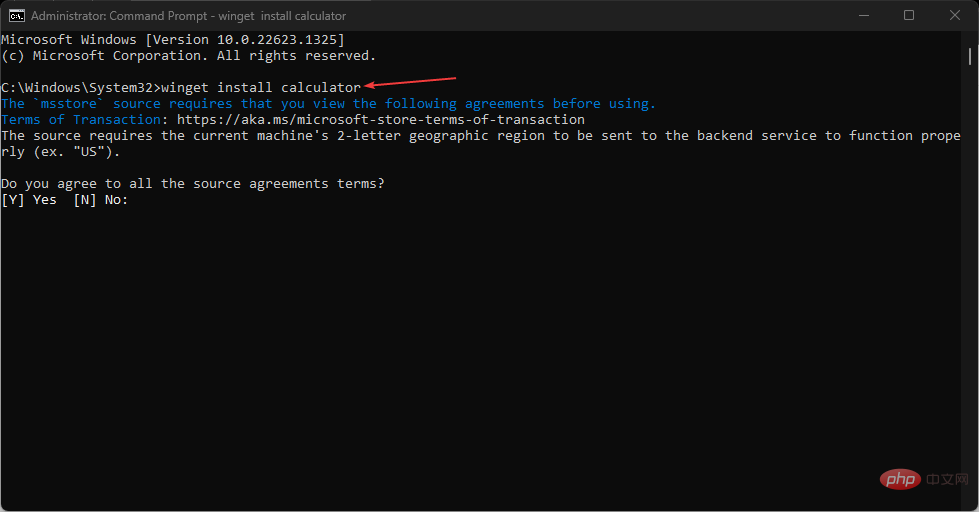
The command line above allows your computer to download and install applications directly without having to navigate different web pages. Don’t hesitate to check out our guide on the best installer packages for Windows.
<strong>winget search (app name)</strong>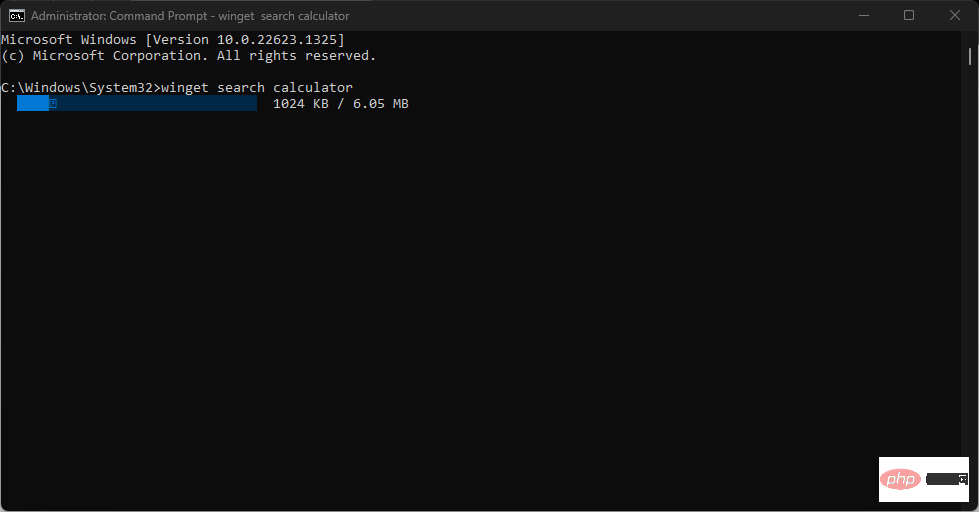
winget list<strong></strong>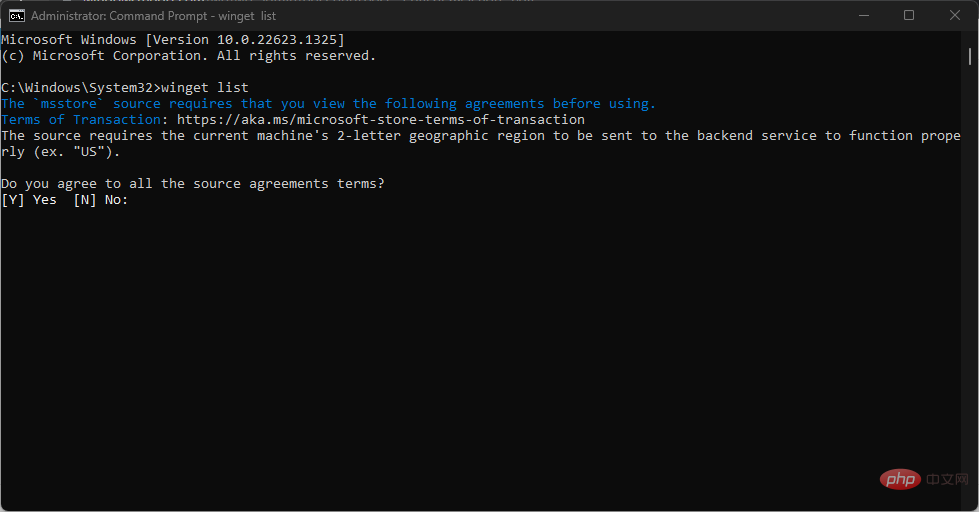
The above is the detailed content of Windows Package Manager on Windows 11: How to enable and use. For more information, please follow other related articles on the PHP Chinese website!




