
2023 will be known as the year of AI chatbots. First, the successful public launch of ChatGPT, and now the integration of GPT-4 into the new Bing, has everyone wanting to jump on the bandwagon and access the latest AI chatbots directly from their browser.
But how to chat with Bing AI? Can you talk to it using your voice alone? Here's everything you need to know and more.
Currently, Microsoft is only rolling out the new Bing to a select few users. However, this will soon change once the testing phase is completed. However, if you want to join the waitlist, here's how:
Go to Bing.com from any browser. You will see the option to join the waitlist. click it.
Sign in with your Microsoft account and you're done. The new Bing will be available to you soon.
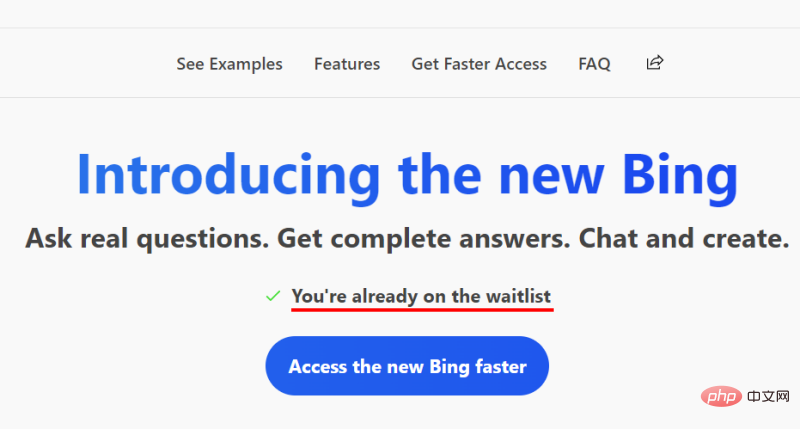
#To skip the waitlist, Microsoft recommends that you set Edge as your default browser and download the Bing app on your mobile device.
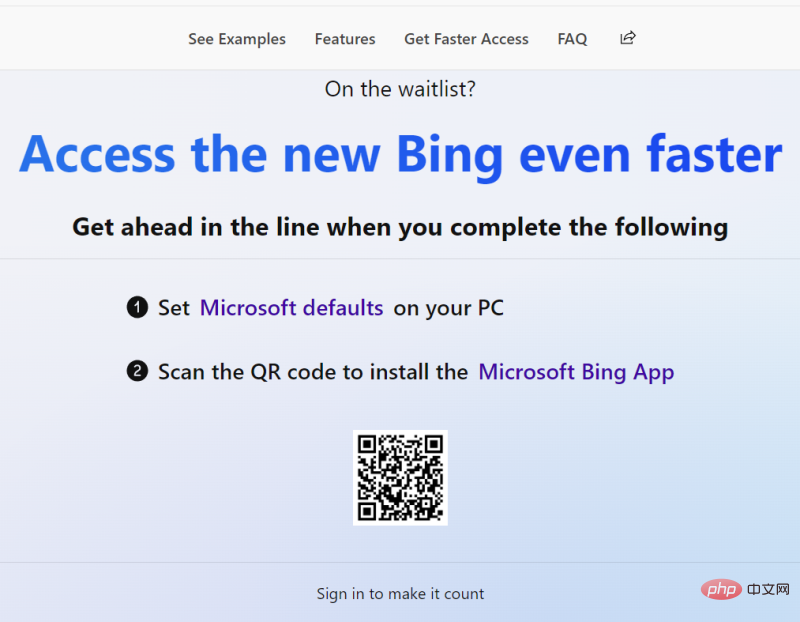
Once the butt of jokes and memes online, Microsoft has retooled Bing to make room for the latest ChatGPT technology (GPT-4). However, to use the chat feature, you first need to get new Bing.
It will be obvious to me once you have access to the new Bing. Your search results will be more clear and conversational.
You will also see a "Chat" button appear at the top. Click on it to switch to chat mode.
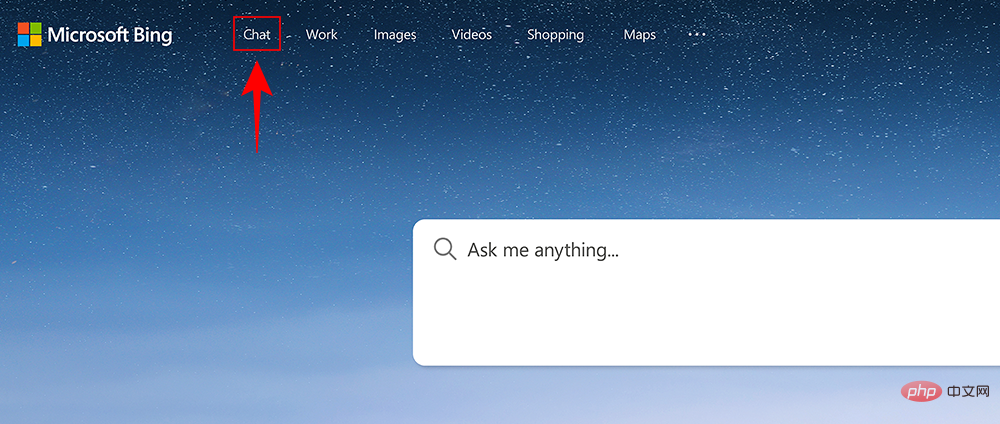
#Now just start typing in the field to start the conversation and press Enter. Bing AI will start responding to your query.
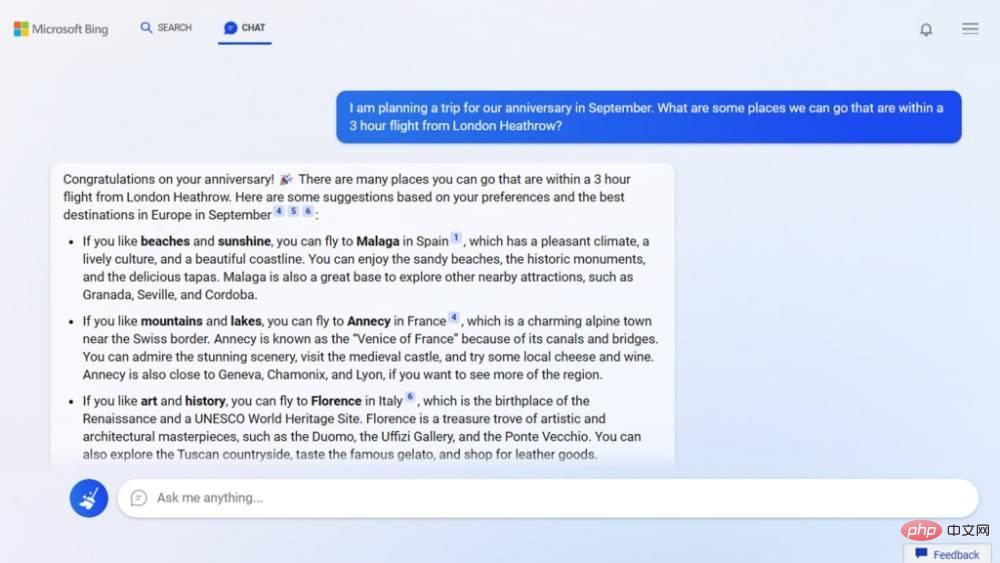
The Chat button is also available from the Bing sidebar.
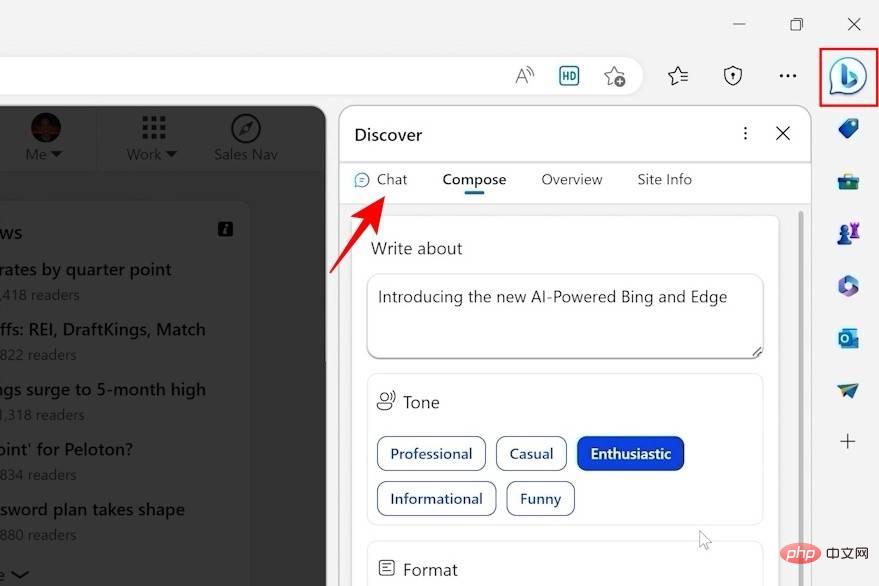
To avoid typing, you can use dictation. For example, on Windows, just press the "Windows logo key H" on your keyboard to start voice typing.
Welcome to deeper integration of ChatGPT into the new Bing. However, since it's still young, there aren't any features that let you chat with Bing AI using your voice. But this can be expected to change soon.
Meanwhile, if speech-to-text functionality is important to you, you can always use the ChatGPT extension for Chrome, which has tons of options. Here are some great ones to get you started:
Installing the extension is simple. Just go to the link above and select "Add to Chrome."
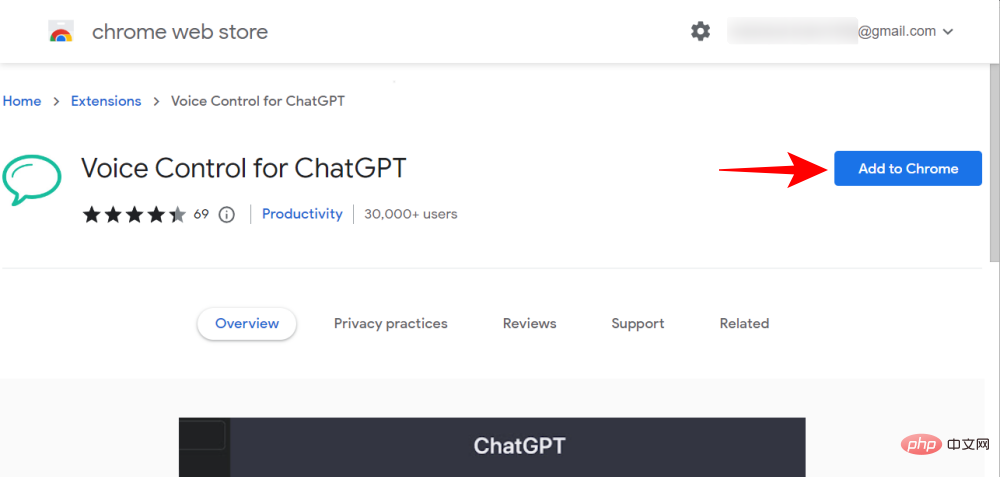
Select "Add extension".
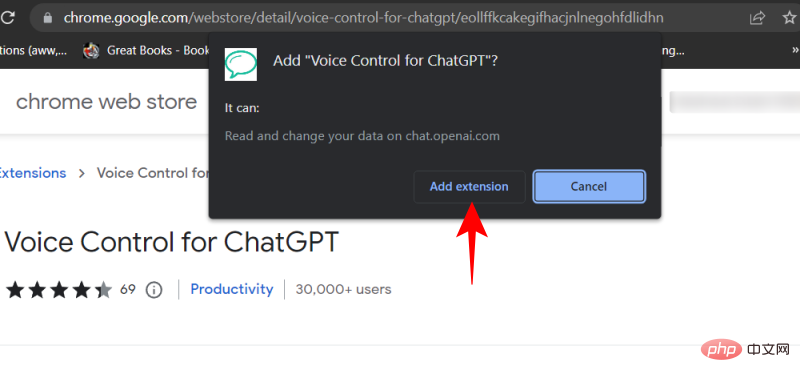
After installation, open ChatGPT. The extension recognizes when you visit the ChatGPT website. For the first extension, you'll see a microphone option at the bottom. Click it to get started.
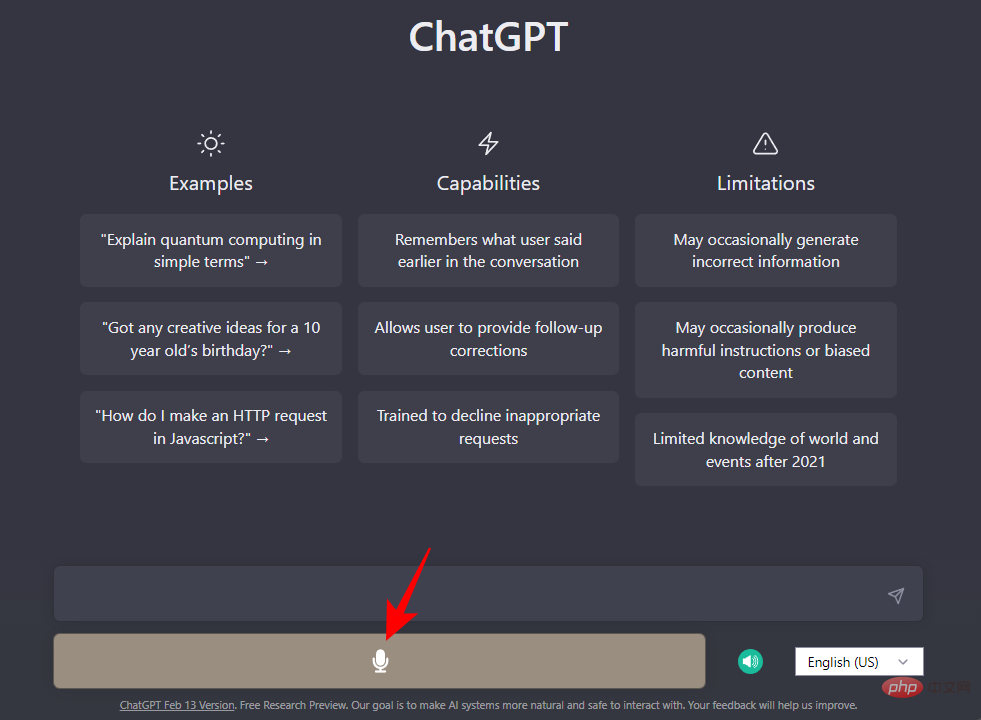
The first time, you must grant microphone permission to the website.
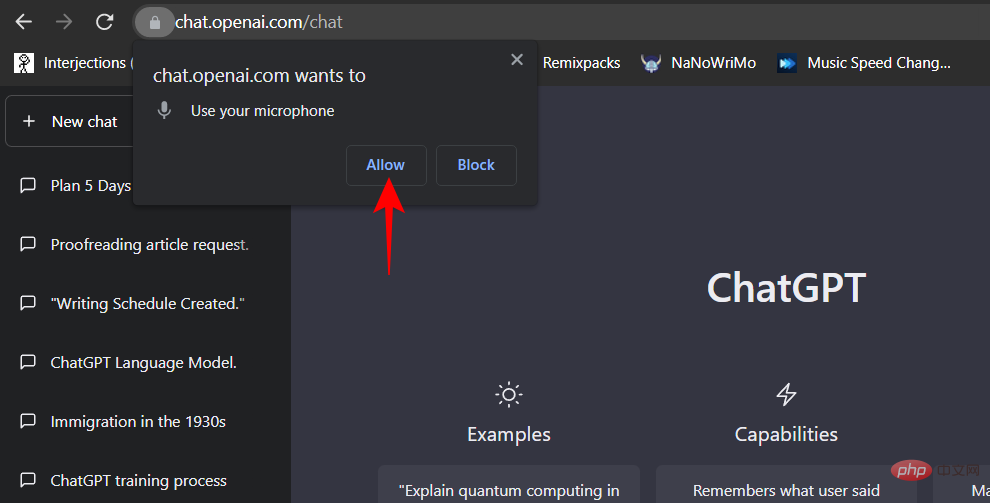
Once you start speaking, your voice becomes words. The same will be shown in red at the bottom.
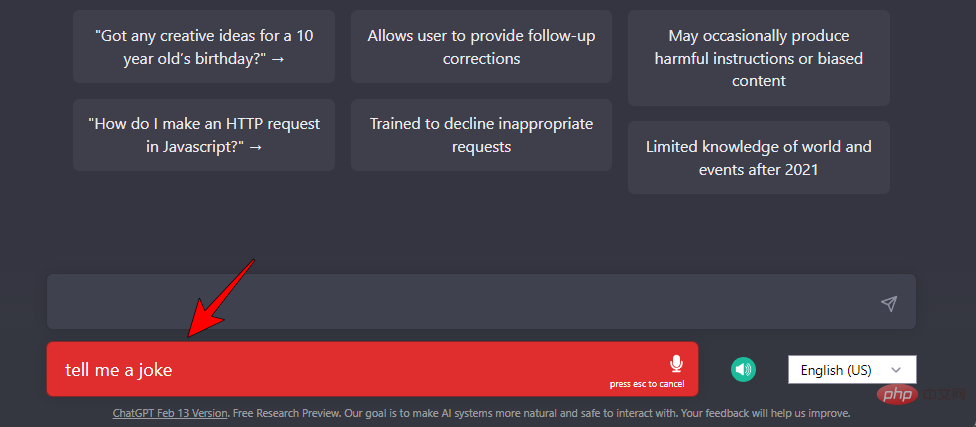
To cancel the query, press Esc. To send it, press Enter. By default, the extension also reads out the response. If you'd rather read the reply rather than have it read aloud, click the speaker icon at the bottom to turn it off.
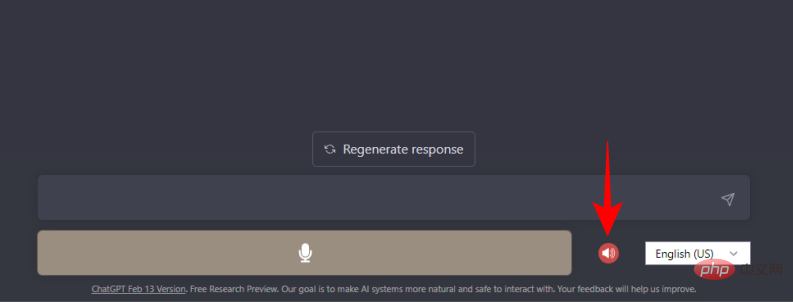
Here is another extension that allows you to talk to ChatGPT via voice:
Start.
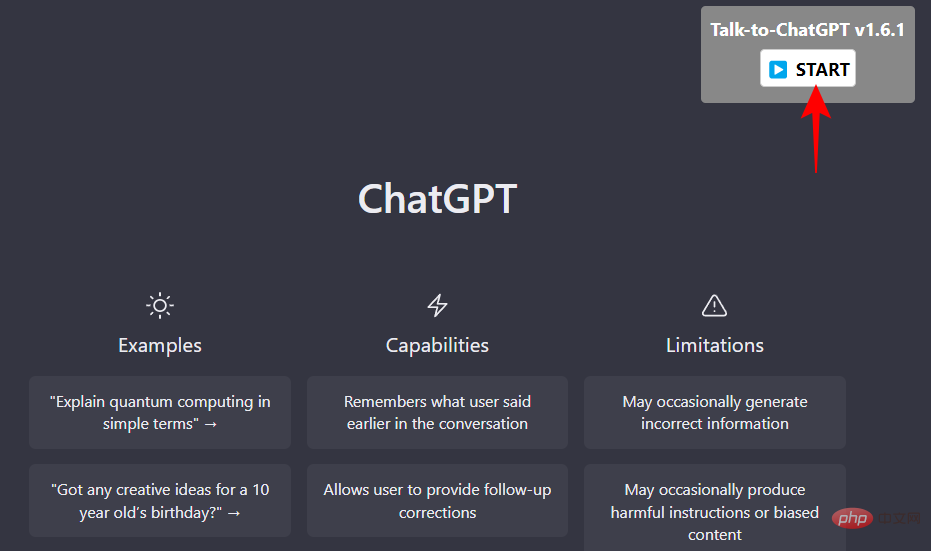
With this extension, you don't need to click anywhere by default. Simply start talking. As soon as you pause, the query will go through and ChatGPT will start doing its thing.
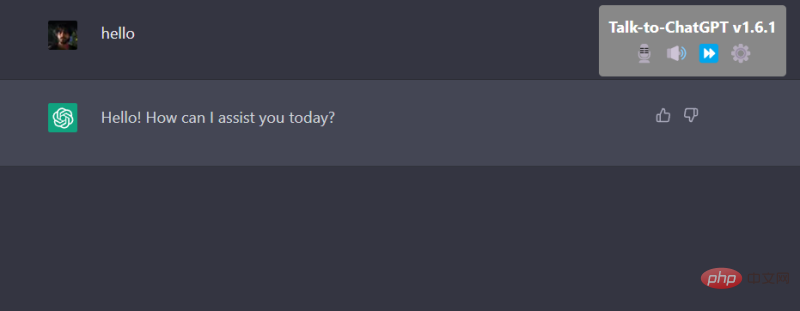
You can change the behavior of the extension by clicking on the available buttons.
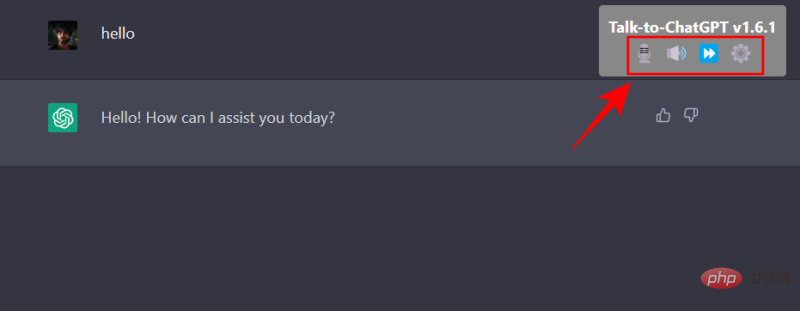
The Microphone option will turn the microphone on or off. The speaker button turns reading mode on or off. The fast forward button skips the reply currently being read. Finally, to change other settings, such as changing reading speed, speech, language, etc., click the gear icon.
While both extensions get the job done, we prefer the former because it has a minimalist integrated design and doesn’t offer too many options that require intervention.
Those who had a chance to try out the new Bing AI “Chat” feature were recently confused by the responses they received. From claiming to be alive to having a personality, the AI integrated into Bing gives many users the creeps. This caused Microsoft to change a few things so that their chatbot wouldn't go off the rails.
Under the new changes, Microsoft will limit users’ conversations with Bing AI to five chat rounds per session, for a total of 50 messages per day. Since then, the number of chats per session has been increased to 6, for a total of 60 messages per day, with further relaxations imminent.
This doesn’t look like a big step forward. But that's just because Microsoft wants to get it right and launch the new Bing globally as quickly as possible without a catastrophe.
In this guide, we’ll take a look at some common questions about how to talk to Bing AI.
To start chatting with Bing AI, you first need to access it. If it's already rolled out to you, just visit Bing, click "Chat" to enter chat mode, and start chatting with Bing AI.
Yes, you can chat with the new Bing AI. Just click on "Chat" and start typing your query to chat.
Microsoft is limiting Bing AI conversations to 60 messages per day after users started complaining about the AI chatbot’s creepy responses. This possibility increases when users chat with them for a long time. Therefore, in order to curb this phenomenon, Microsoft believes that the best short-term course of action is to limit users' conversations with Bing AI.
Chatting with the new Bing AI may cause panic among early adopters. But since it's still in beta, one can expect Microsoft to address these vulnerabilities before its official release. We hope you now know how to start talking to Bing AI and translate speech to text using the ChatGPT Chrome extension instead of using the official option.
The above is the detailed content of How to Talk to Bing AI: Workaround Instructions. For more information, please follow other related articles on the PHP Chinese website!




